Glyph GT 062E User Manual
Page 10
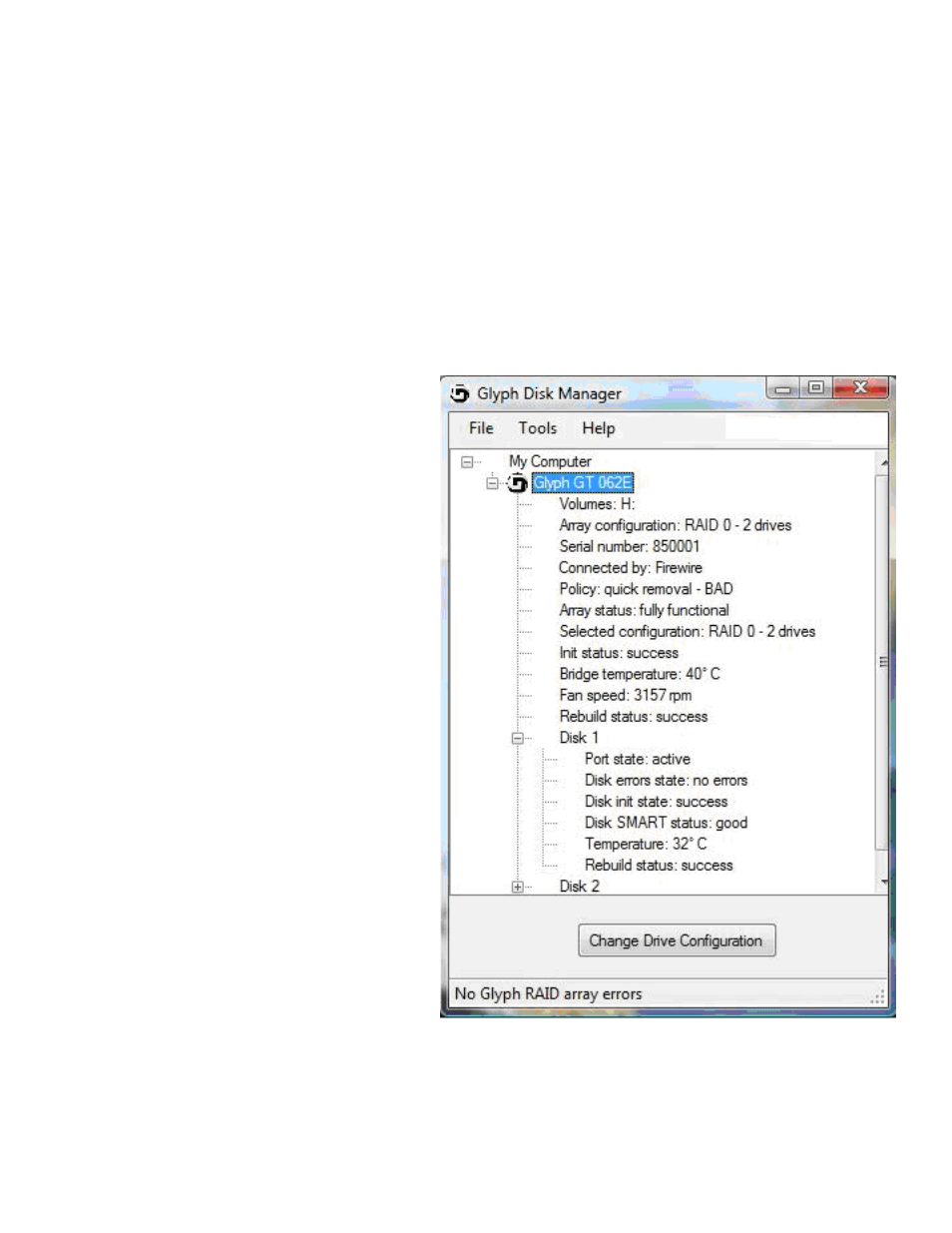
10
9. Power off the GT 062E, unplug the FireWire or eSATA cable, plug the cable back in, then power it back on
again. This is important to force Mac OS to “forget” any current drive information.
10. If you get the Disk Insertion dialog box, this time click Initialize which will open Disk Utility. If not, open
Disk Utility from your System Volume > Applications Folder > Utilities Folder, and format the new volumes.
Mac OS X formatting instructions can be found later in this manual.
Glyph Manager Operation in Windows XP, Vista,
and Windows 7
Glyph Manager will start automatically and
will display a Glyph icon in the lower right
corner of the system tray. Right clicking on
this icon and then selecting Show will invoke
Glyph Manager to the screen.
NOTE: With Vista, Windows Defender will block
the automatic launch of Glyph Manager. Right
click on the Windows Defender icon in the
system tray to unblock Glyph Manager. With
Windows 7, it is necessary to launch Glyph
Manager manually using Start/All Programs/
Glyph Manager.
When a GT 062E is connected to the computer
either by USB, eSATA or FireWire 800, informa-
tion about the drives within the 062E will be
displayed.
To change the mode of the drives, click the
Change Drive Configuration button and select
the desired configuration on the following
screen.
