Frequently asked questions, Mac os 9 formatting instructions – Glyph PortaGig 50 and SSD User Manual
Page 5
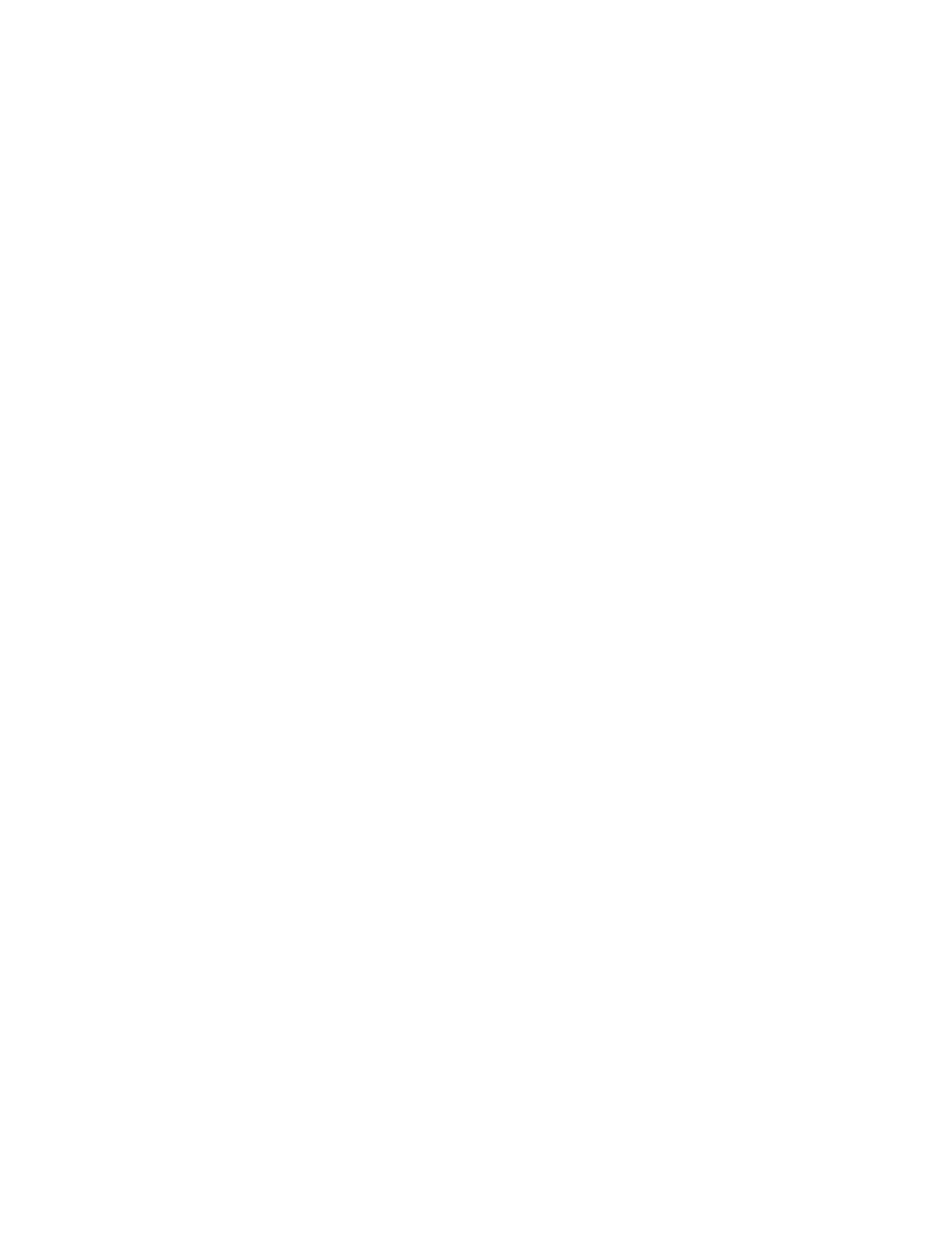
5
Frequently Asked Questions
Q: Do I need any drivers to use the PortaGig 50?
No drivers are required for FireWire on Mac or Windows. No drivers are required for USB on Mac OS or Windows XP/2000/Vista/7. A
driver is required for USB on Windows 98/SE, and is available for download from www.glyphtech.com. Look under in the support/
downloads section of the web site.
Q: My Windows computer doesn’t show the drive in My Computer. What’s up?
The default format on the PortaGig 50 is for the Macintosh, and Windows doesn’t recognize it. Once you have connected the
PortaGig 50 to your Windows PC, you have to re-initialize it for use with Windows. For Windows XP/2000/Vista/7, that’s going to
be NTFS format; for Win98/SE, that will be FAT32 format (Windows XP and 2000 can also read FAT32). Detailed instructions for re-
initializing your drive are on the Glyph web site, or you may choose to follow the quick Windows formatting directions in the next
section.
Q: My Macintosh OS X computer shows the drive on the Desktop but it says I can’t write to it. What’s up?
If you have formatted the PortaGig 50 for Windows (NTFS), Mac OS X will recognize it as an NTFS drive, but can only read from it
and can’t write to it. Once you have connected the PortaGig 50 to your Mac OS X computer, you should re-initialize it for use with
Macintosh. Instructions for re-initializing your drive are on the Glyph web site.
Q: How do I know if I have the correct version of Glyph Manager?
To get the latest version of Glyph Manager, go to the support section of www.glyphtech.com and download the version for your
operating system.
Q: Do I need to have Glyph Manager installed to use the PortaGig 50?
No, Glyph Manager is used for monitoring drive health only. It is not necessary to install Glyph Manager, but it is recommended.
Q: How can I make my drive work across Windows and Mac platforms?
The only file system that works well between Mac OS and Windows is FAT 32, otherwise known as MS-DOS file system. This is a
native Windows file system, but Mac OS 9 and X will mount FAT 32 volumes. Mac OS 9 and 10.1.x would only work with FAT 32
partitions less than 32GB. While Mac OS 10.2.x increased that limitation to 128GB, it wasn’t until Mac OS 10.3.x that you could use
FAT 32 partitions of any size. Mac OS 10.3.x can additionally read NTFS volumes but cannot write to them. See next question for
information specific to Pro Tools software.
Mac OS 9 Formatting Instructions
Since Glyph drives come pre-formatted for Macintosh you don’t need to format them on installation. If you decide to reformat
or partition your drive at a later date, you can use the Erase Disk command in the Mac OS 9 operating system. This command will
erase all the data on a volume and create a new file system. Erase disk will not allow you to re-partition a FireWire drive or create a
different volume structure than what was previously there.
Caution: This procedure will destroy any data currently on the drive. Before formatting a drive, save any important data it contains.
1. Select the volume by clicking on it once in the Finder
2. Go to the Special menu and select Erase Disk... The Erase Disk dialog box opens to verify your decision to erase the disk.
3. In the Name field, enter the new name for the disk or leave the name as it is.
4. In the Format drop-down menu, choose an Extended volume and click “Erase”.
