Glyph Ultra Wide Hard Drive User Manual
Page 11
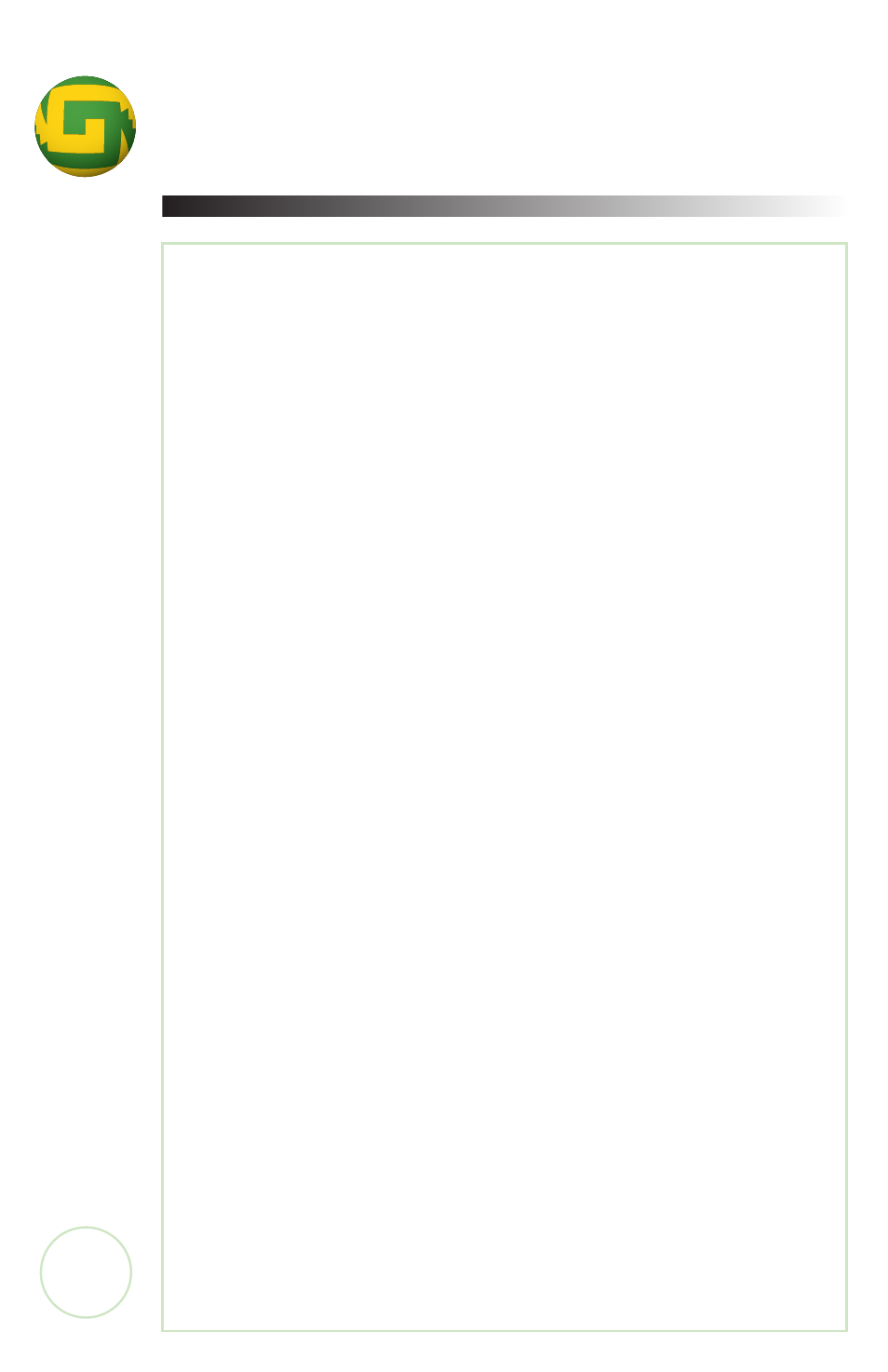
www.gl
ypht
e
ch.com
Step 7 - Power Up the Glyph Hard Drive
Check that you have:
• A good location for the drive
• The drive off and the power cord plugged into the drive
• The SCSI cable connected to the ultra wide SCSI card and
the Glyph Drive.
• Termination if necessary
• The SCSI ID# set correctly
Power up your Glyph drive. Rack mounted Glyph drives have
power switches on the front panel. The Glyph tabletop’s
power switch is behind the sliding door on the front of the
enclosure. The Glyph Hot Swap Tabletop’s power button is
found on the front of the enclosure. Make sure that the
power light is on. Always turn on your drives first and let
them spin up before switching on your computer.
Step 8 - Power Up Your Computer
Now that the drive is on, power up your computer. Your
Glyph drive has been preformatted for Macintosh in our
production facility, so in most cases you can plug & play
immediately on a Mac, but if you have a stand-alone DAW
or PC- compatible you must reformat the drive before
using it. You are now ready to install any other drivers
specific to your ultra wide interface card. Refer to the
documentation for specific installation instructions
regarding your particular ultra wide interface card.
Your Mission ... should you choose to accept it ...
Your Ultra Wide SCSI Glyph Hard Drive should now be
ready for you to go forth and make the art you were
destined to create. Again, the technical support staff is
here to help you if you run into problems along the way.
1
11
1
