Main menu mode – BenQ FP241WZ User Manual
Page 31
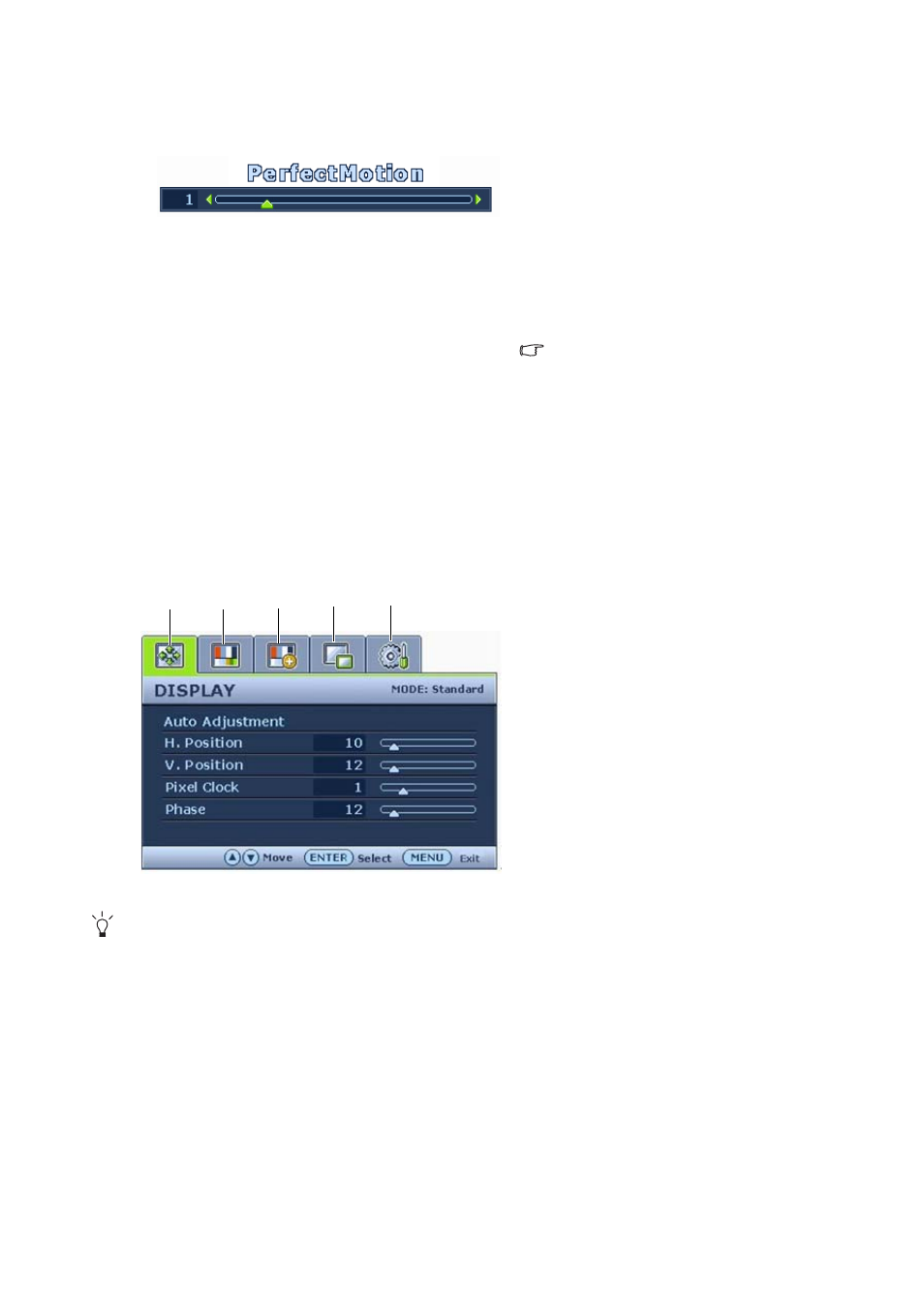
31
How to adjust your monitor
PerfectMotion hot key
Main menu mode
You can use the OSD (On Screen Display) menu to adjust all the settings on your monitor.
Press the MENU key to display the following main OSD menu.
There are 14 different menu languages, see “
” under “OSD Settings” for more
details.
For more information on each menu, please refer to the following pages:
• Display menu on page 32
• Picture menu on page 34
• Picture Advanced menu on page 36
• PIP (Picture-in-Picture) menu on page 38
• System menu on page 40
Press the PerfectMotion key to display the
PerfectMotion indicator. Further press the
t
key to increase or the
u
key to decrease
the level of PerfectMotion to the desired
value, ranging from 0 to 3, and press the
MENU key to exit.
See also
.
It is recommended that you use this
function specially when you are viewing
dynamic contents, such as movies, games,
etc.
There are 5 main OSD menus:
1. Display
2. Picture
3. Picture Advanced
4. PIP (Picture in Picture)
5. System
Use the
t
(Up) or
u
(Down) keys to
highlight a menu item, and press the
ENTER key to enter the Menu item settings.
1
3
2
4
5
