Hot key mode – BenQ FP241WZ User Manual
Page 28
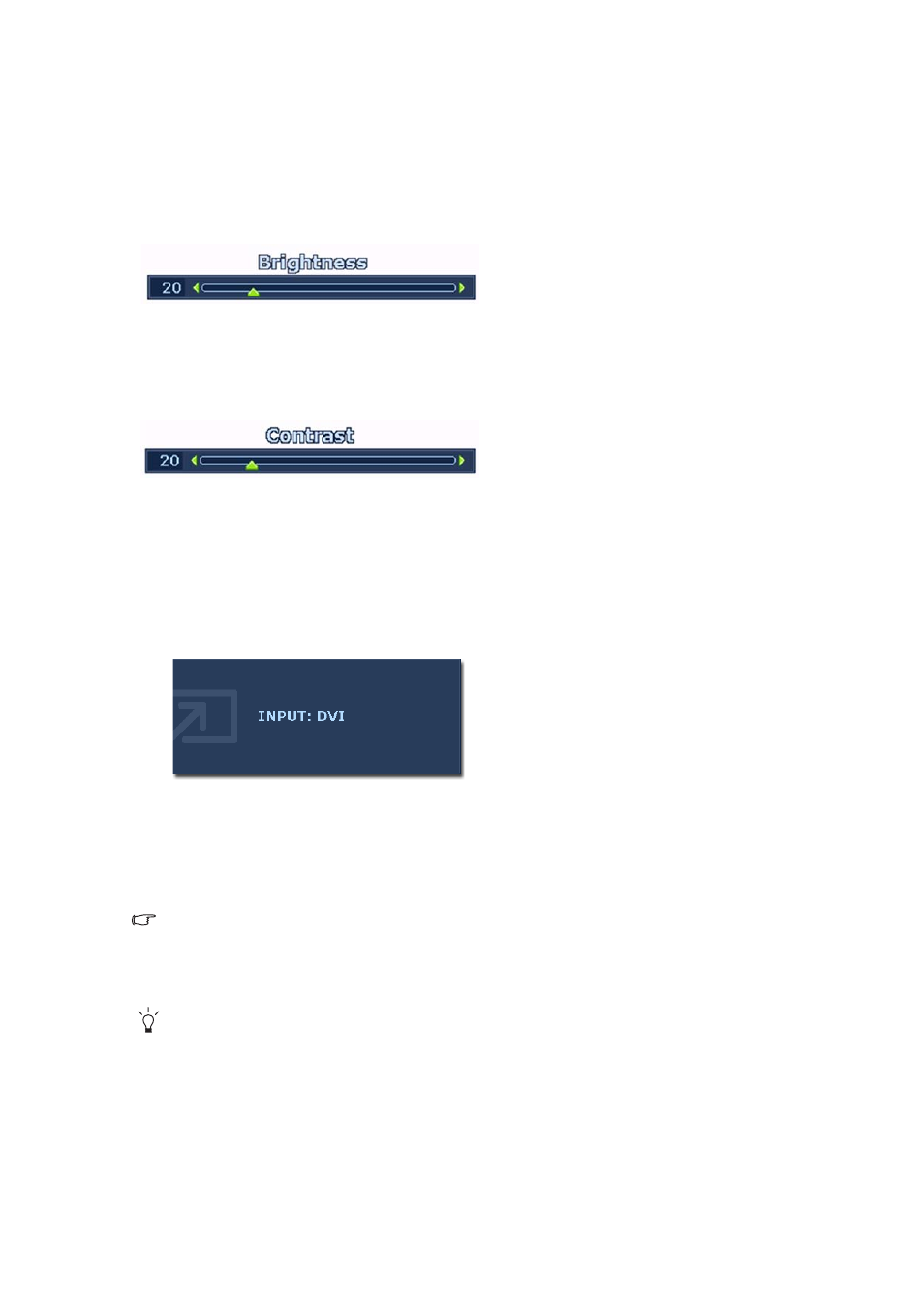
28
How to adjust your monitor
Hot key mode
The monitor keys perform as hot keys to provide direct access to particular functions whenever
the menu isn't currently displaying on-screen.
Brightness hot key
Contrast hot key
PIP hot key
Press the
t
key to display the Brightness
indicator. Further press the
t
key to
increase or the
u
key to decrease the screen
brightness, and press the MENU key to exit.
Press the
u
key to display the Contrast
indicator. Further press the
t
key to
increase or the
u
key to decrease the screen
contrast, and press the MENU key to exit.
Press the Enter key to activate the picture in
picture display and select the picture in pic-
ture display source.
Pressing this key continually allows you to
switch between the video input sources or
turn the PIP function off.
When the messages of the desired input
source displays, release the key to set the PIP
input source. The message will last around 3
seconds.
The setting will take effect immediately.
This command can bring up a window from a second image source. Thus you can watch images
from 1 computer graphic/PC video source (D-sub, DVI, HDMI*, or Component) and 1 video
source (Composite or S-video). The PIP function will not allow for 2 computer graphic/PC video
sources or 2 video sources to perform PIP.
*HDMI, short for High Definition Multimedia Interface, is the first industry-supported,
uncompressed, all-digital audio/video interface between audio/video sources and audio and/or
video monitors. Being different from other connectors, an HDMI connector can carry both video
and audio signals via the same cable and transfer uncompressed digital audio and video for the
highest image quality. It supports digital televisions (DTV), set-top boxes, DVD players, and DVD
recorders, etc. The HDMI connector on your FP241WZ supports video source only.
