Client/server installation – Metrohm tiamo 1.0 Installation User Manual
Page 3
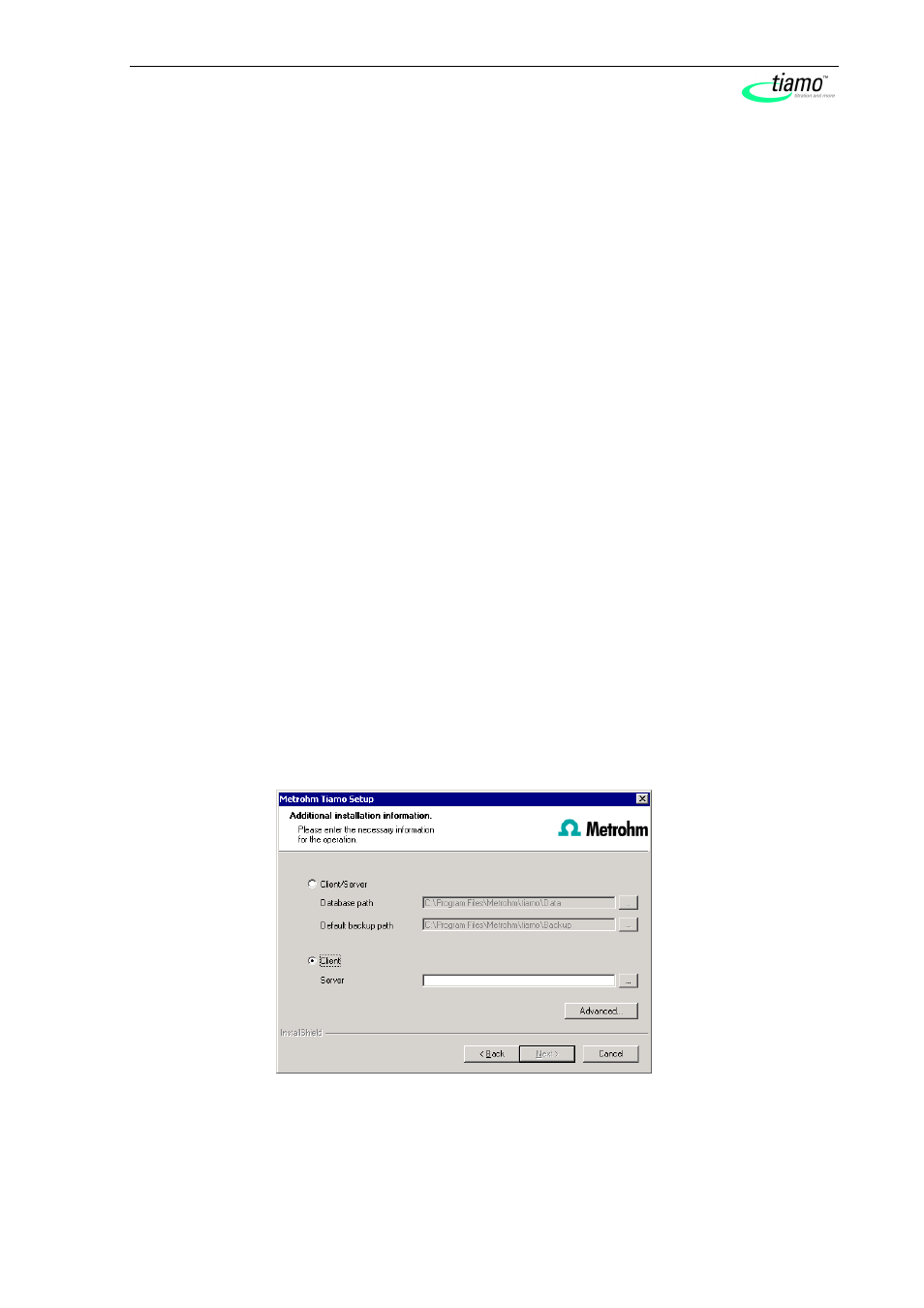
3
settings will be adopted. With this option a renewed installation of a client is
much easier.
Click [Next].
7. At the end of the installation the file info.txt will be created which contains
all relevant information concerning your current
tiamo installation. Save this
file on your computer in case of need in future and print it (add to IQ). Com-
plete the installation with [Finish].
A log file with a list of all files having been copied to your computer and with
a confirmation for a successful installation is saved in the
tiamo installation
folder (default: C:\Program Files\Metrohm\tiamo) under bin\InstallLog
Client/Server installation
With the
tiamo multi version (multiple workplace version with 3 licenses) you can
choose during the installation whether you want to install a client (workplace) or the
server (incl. a client) on your computer.
If you only want to install a client the server to which your client will be connected
has to be installed in advance.
1. On inserting the CD into the drive of your computer the installation will be
started automatically. If this option has been deactivated on your computer
double click the file setup.exe and continue with [Next].
2. After having read the license agreement for
tiamo and accepting it with
[Yes] a window will appear where you can enter the license code. Enter
your
tiamo multi license code and click [Next].
3. Now enter the destination folder for the
tiamo installation and confirm with
[Next].
4. The dialogue window Additional installation information appears where
you can choose whether you want to install a client or the server:
The option Client/Server installs the workplace and the database server on
your computer. Choose this option if your computer will be used as server.
