Troubleshooting – Vizio Co-Star LT Stream Player - Quickstart Guide User Manual
Page 36
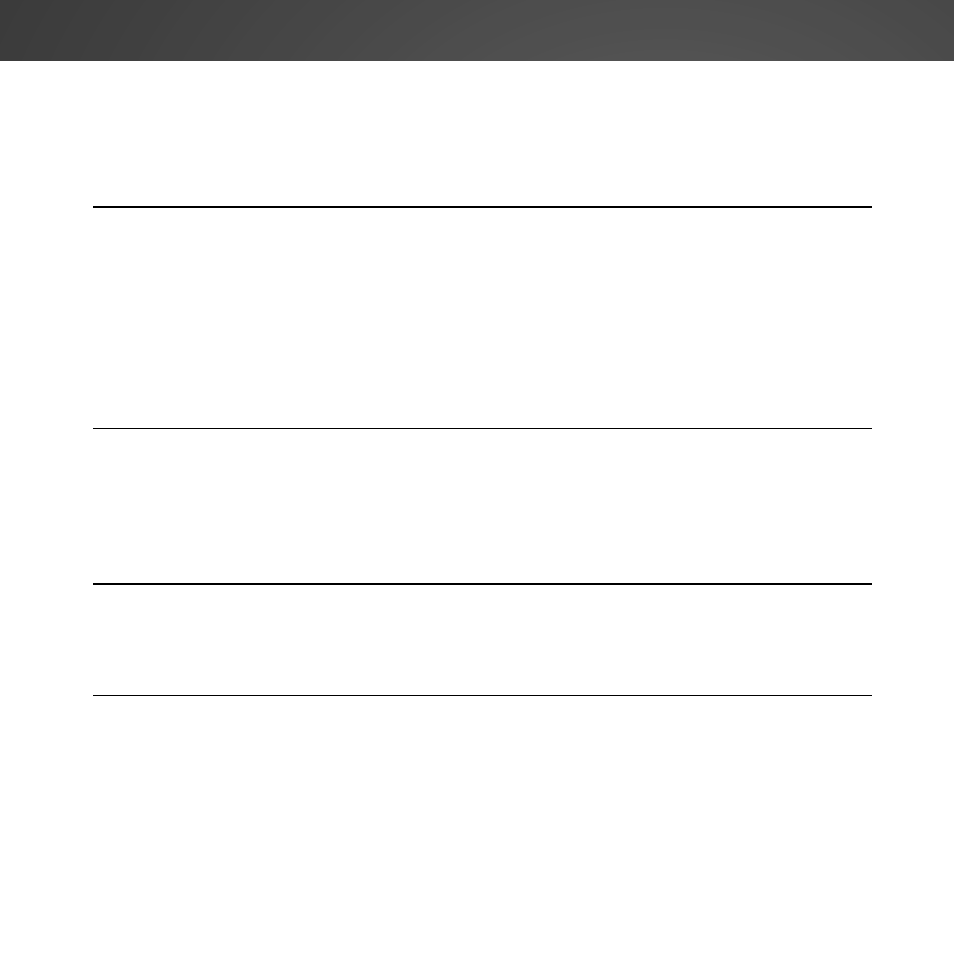
34
My Stream Player is not responding.
• Unplug the power cable from the Stream Player and plug it back in. The Stream Player restarts.
• If your Stream Player still does not respond, you can manually restore the Stream Player to its
factory default settings.
Warning: All changes you have made to the settings will be lost.
1. Ensure the Stream Player is plugged into the power outlet.
2. Use a paper clip to press the reset button located on the bottom of the Stream Player for 5 seconds.
3. The Stream Player resets and the first-time setup starts.
There is no picture on the TV.
• Ensure all devices are plugged in. Turn all devices on.
• Set your TV input to the HDMI port the Stream Player is connected to.
• Ensure the HDMI cable connected to your TV is connected to the OUT port on the Stream Player.
See page 8.
• The Stream Player may be in Standby mode. Ensure the power LED is on and press any button on
the stream player's remote control. The Stream Player takes a few seconds to resume from Standby.
• Unplug the power cable from the Stream Player and plug it back in. The Stream Player restarts.
There is a picture but no sound.
• Ensure your TV is not set to MUTE.
• Increase the volume on your TV.
• If you are using a cable or satellite box, increase the volume on that device.
• If the issue only happens with one app, try restarting that app or checking the in-app settings.
The remote control is not working.
• Ensure the batteries are inserted properly. See
Remote Control on page 10.
• Place new batteries into the remote.
I am having trouble connecting to my network.
• Try repositioning the Stream Player or your router/modem for the best wireless connection.
• Turn all devices off. Restart your router/modem.
• Try to use another internet-connected device. If it is not working correctly, call your internet service
provider (ISP).
TROUBLESHOOTING
