Using the network connection menu, Vizio – Vizio Co-Star LT Stream Player - Quickstart Guide User Manual
Page 26
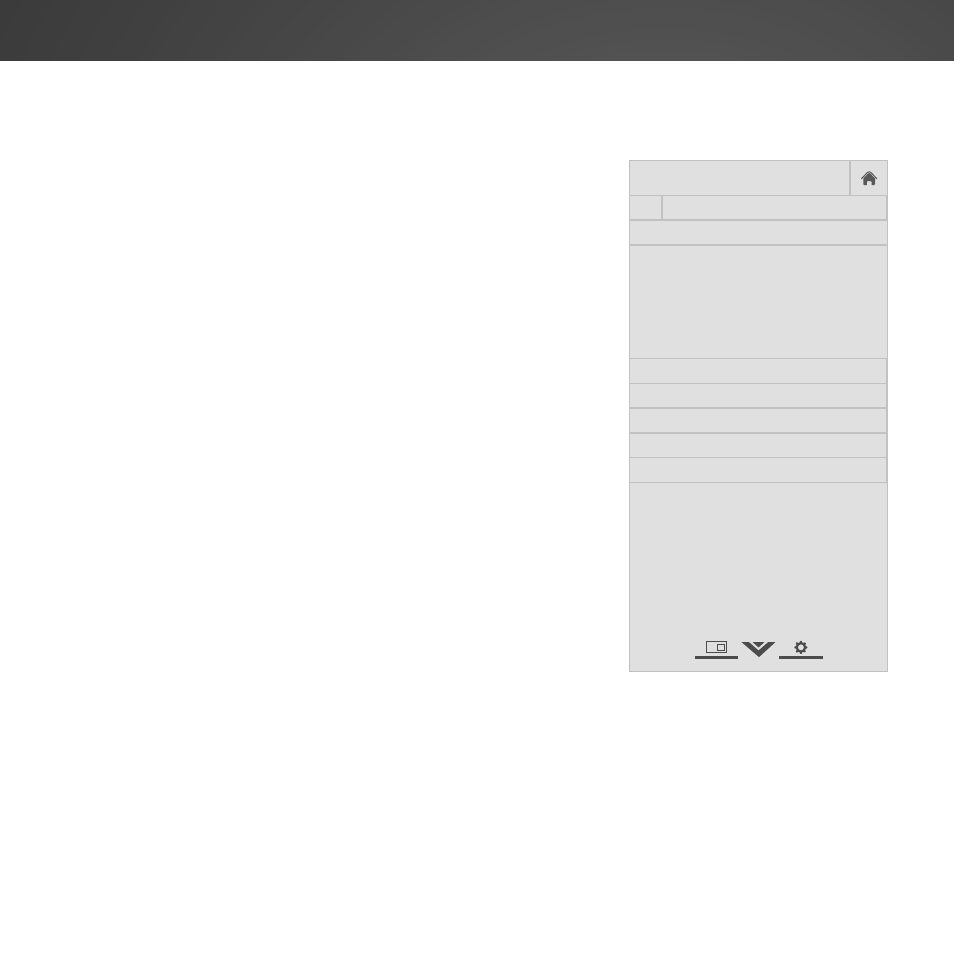
24
USING THE NETWORK CONNECTION MENU
Your Stream Player features a built-in wireless network
connection.
Connecting to a Wireless Network
To connect to a wireless network whose network
name (SSID) is being broadcast:
1. Press the V button on the remote control. The
VIZIO Internet Apps Plus
™
dock displays.
2. Use the Left/Right Arrow buttons to highlight
Settings and press OK. The on-screen settings
menu is displayed.
3. Highlight Network and press OK. The Network
Menu is displayed.
4. Highlight Wi-Fi and press OK. The Wi-Fi Menu
is displayed.
5. If you do not see your wireless network
displayed, highlight More Networks and press
OK. The More Networks menu, which is a list
of available wireless networks, is displayed.
6. Highlight the name of your wireless network
(this is the network’s SSID) and press OK.
7. Using the on-screen keyboard, enter your network’s
password, then highlight Connect and press OK.
8. Press the Exit button on the remote.
Help
VIZIO
Network
Sleep
Timer
Input
CC
ABC
Audio
Wide
Normal
Picture
Settings
Panoramic
Wide
Zoom
2D
3D
Exit
WI-FI
Wireless Networks
More Networks
WPS
Manual Setup
Enter Network Name
Test Connection
