Vizio CT14-A0 - Windows 7 Users Upgrading to Windows 8 Guide User Manual
Installing windows 8.1
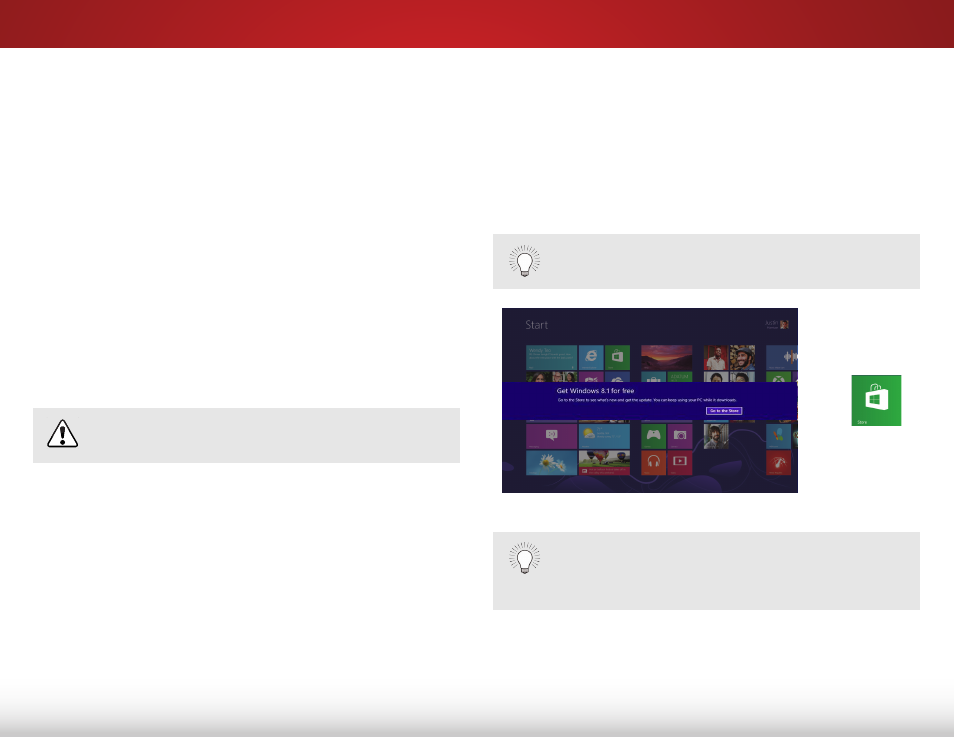
INSTALLING WINDOWS 8.1
This guide will take you through each step in installing Windows
8.1 on your VIZIO PC.
This guide is for the following models:
The steps include:
• Installing Windows 8.1
• Updating the SRS Audio Application
INSTALLING WINDOWS 8.1
To install Windows 8.1:
1. The Windows 8.1 update notification will appear when the
update is available for download. Select Go to the Store.
If the notification does not appear, go directly to the
Windows Store by selecting the Store Tile.
All Important Windows Updates must be installed in
order to install Windows 8.1.
• CT14-A4
• CT14T-B0
• CT15-A4
• CT14T-B1
• CT15-A5
• CT15T-B0
• CN15-A5
• CT15T-B1
• CA24T-A3
• CA24T-B0
• CA24T-A4
• CA24T-B1
• CA27-A4
• CA27T-B1
• CA27T-A5
If you do not wish to install the Windows 8.1 update,
you can choose to skip the update within the
Windows Store. The update notification will reappear
each month.
Make sure your computer is connected to a power outlet.
OR
- CT15-A1 - Windows 7 Users Upgrading to Windows 8 Guide CA27-A0 - Windows 7 Users Upgrading to Windows 8 Guide CA24-A2 - Windows 7 Users Upgrading to Windows 8 Guide CA24-A0 - Windows 7 Users Upgrading to Windows 8 Guide CA27-A1 - Windows 7 Users Upgrading to Windows 8 Guide CA27-A2 - Windows 7 Users Upgrading to Windows 8 Guide
