Final cut pro 7 - mxf, Getting started, Using a preset setting for exporting in fcp7 – Calibrated Software MPEG2-X Create v1 User Manual
Page 49
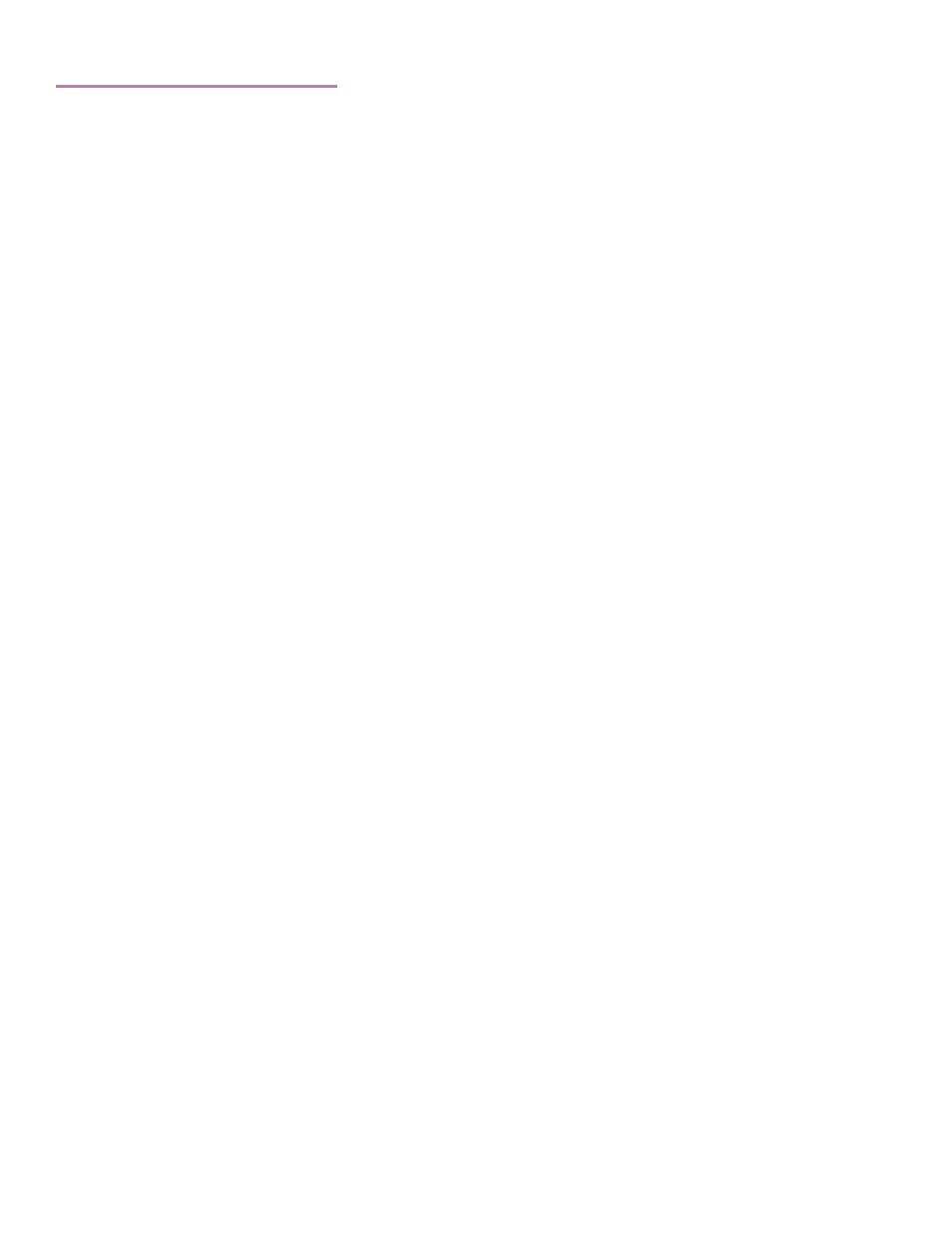
Page | 50
Final Cut Pro 7 - MXF
Getting Started
6. Please make sure you have FCP7.0.3 installed (earlier versions of FCP have not been tested)
7. Please make sure that the Calibrated MPEG2-X Create Compressor MXF presets are installed in the folder
For Compressor 3.5.3 use this folder:
/Users/[YOUR_ACCOUNT]/Library/Application Support/Compressor/
8. For FCP7 Sequences: To preserve the maximum bit depth, please make sur
e you have the ‘Render 8-bit YUV’
selected OR any of the other YUV processing options selected in your FCP7 ‘Sequence Settings’ if you send a
sequence to Compressor 3.5.3.
9. IMPORTANT: When exporting from FCP, if the number of output audio channels is smaller than the number of
FCP audio channels then each output audio channel is a mix of all FCP audio channels.
10. IMPORTANT: FCP7 cannot import XDCAM MXF files with those use of third party applications like Calibrated{Q}
MXF Import for OSX.
Using a Preset Setting for exporting in FCP7
1. In th
e ‘File->Send To’ menu options, please choose ‘Compressor’ option
2.
And you’re ready to export – please go to the Compressor 3.5.3/4.1.2 chapter on how to export from Compressor
3.5.3 by using one of our ready-made presets or by creating your own preset.
