Adobe premiere pro cs6/cc/cc2014 - mov, Getting started – Calibrated Software MPEG2-X Create v1 User Manual
Page 38
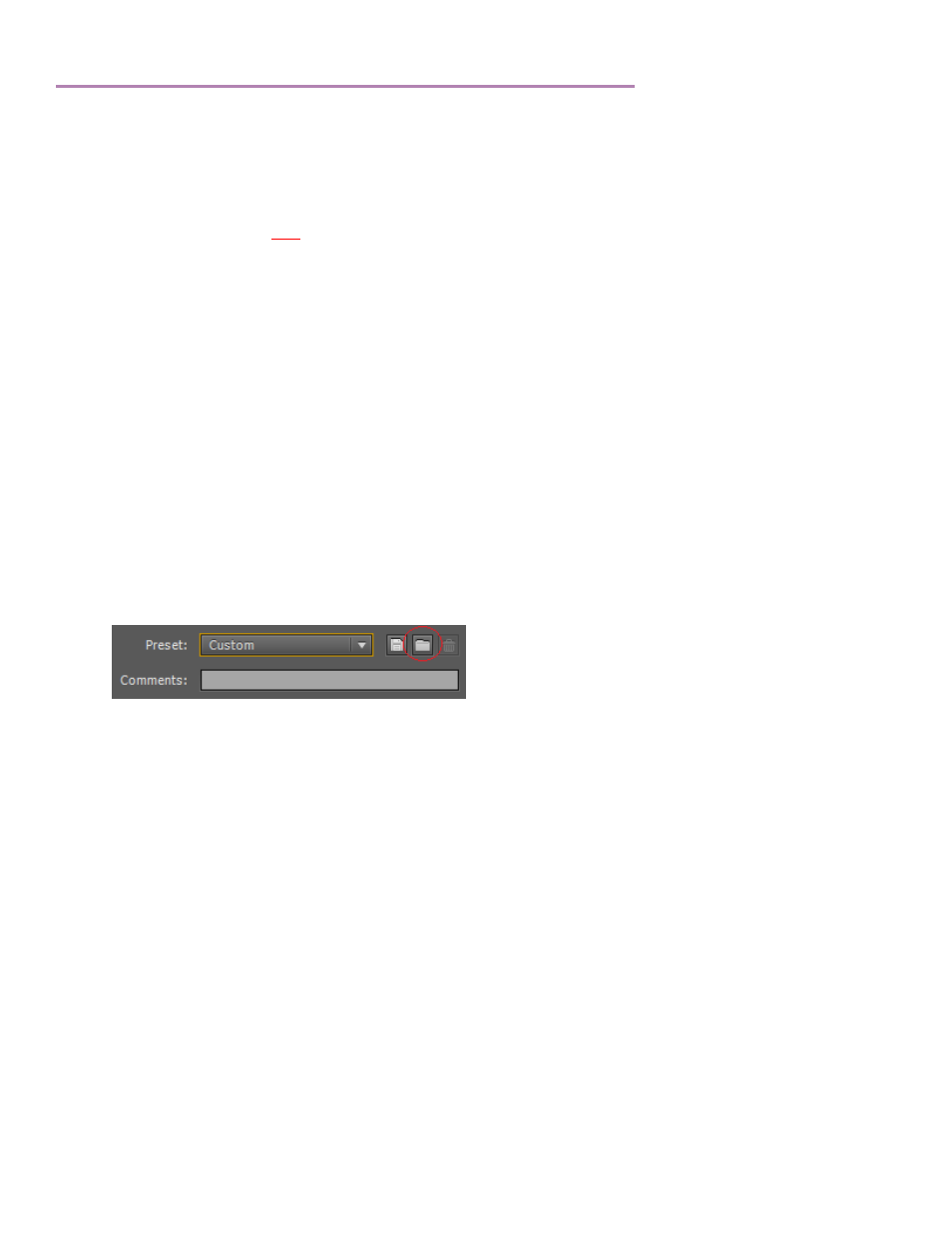
Page | 39
Adobe Premiere Pro CS6/CC/CC2014 - MOV
Getting Started
1. Please make sure you have QuickTime Player 7.6 or 7.7 installed
2. Please make sure you have the Adobe Performance booster installed: This modified Adobe XML file is
necessary to properly export at 8-bit YUV422 in all versions of Adobe Premiere Pro. You can learn more and
download it by clicki
3. To preserve the maximum bit depth, please make sur
e you have the ‘Maximum Bit Depth’ and ‘Maximum Render
Quality’ CHECKED in the Premiere Pro ‘Sequence Settings’.
4. You can then choose to either manually configure the export setting or you can use one of our pre-built preset to
configure the export settings.
Using a Preset Setting for 8-bit YUV422 Export in PPro
1. Calibrated MPEG2-X Create ships with pre-configured Adobe Export Presets that can be used in Premiere
Pro/AME CS6.0 o greater. If you’d like to manually configure the export in PPro, please go to the next section
Manually configuring for 8-bit YUV422 Export in PPro
2.
In the ‘Export Settings’, please choose ‘QuickTime’ for the format
3. If
you’ve already installed the preset that you want to use just choose it from the ‘Preset’ drop-down menu and
skip to step 5. If you haven’t installed the preset you want to use please go to step 4 on how to import a preset.
4. To import the preset you want to use - p
ress the ‘Import Preset’ button on the Adobe Export Panel - the ‘Import
Preset’ button is circled in red in the picture below
In the window that pops-up, please go to the below folder and choose the preset best matches your Sequence
Settings. There is also ReadMe PDF in the below folders that describes the presets to help you better choose.
Mac OSX:
/Applications/Calibrated/Presets/MPEG2X Create/PPro/QuickTime
– CC – CC2014
Windows 64-bit
*: [System Drive]:\Program Files (x86)\Calibrated\Presets\MPEG2X Create\PPro\ QuickTime
– CC – CC2014
*on Windows 32-
bit OS use the ‘Program Files’ folder
Please choose presets for CS6 from the folder ‘QuickTime – CS6’ for CS6
5.
Click on the ‘Video’ Tab in the ‘Export Settings’
a. Make sure
that ‘Use Maximum Render Quality’ is CHECKED
b.
Make sure that ‘Use Previews’ is NOT CHECKED
6.
And you’re ready to export
