Appendix a, 25fe, 42ie – Calculated Industries 4067 User Guide User Manual
Page 17: 35fe
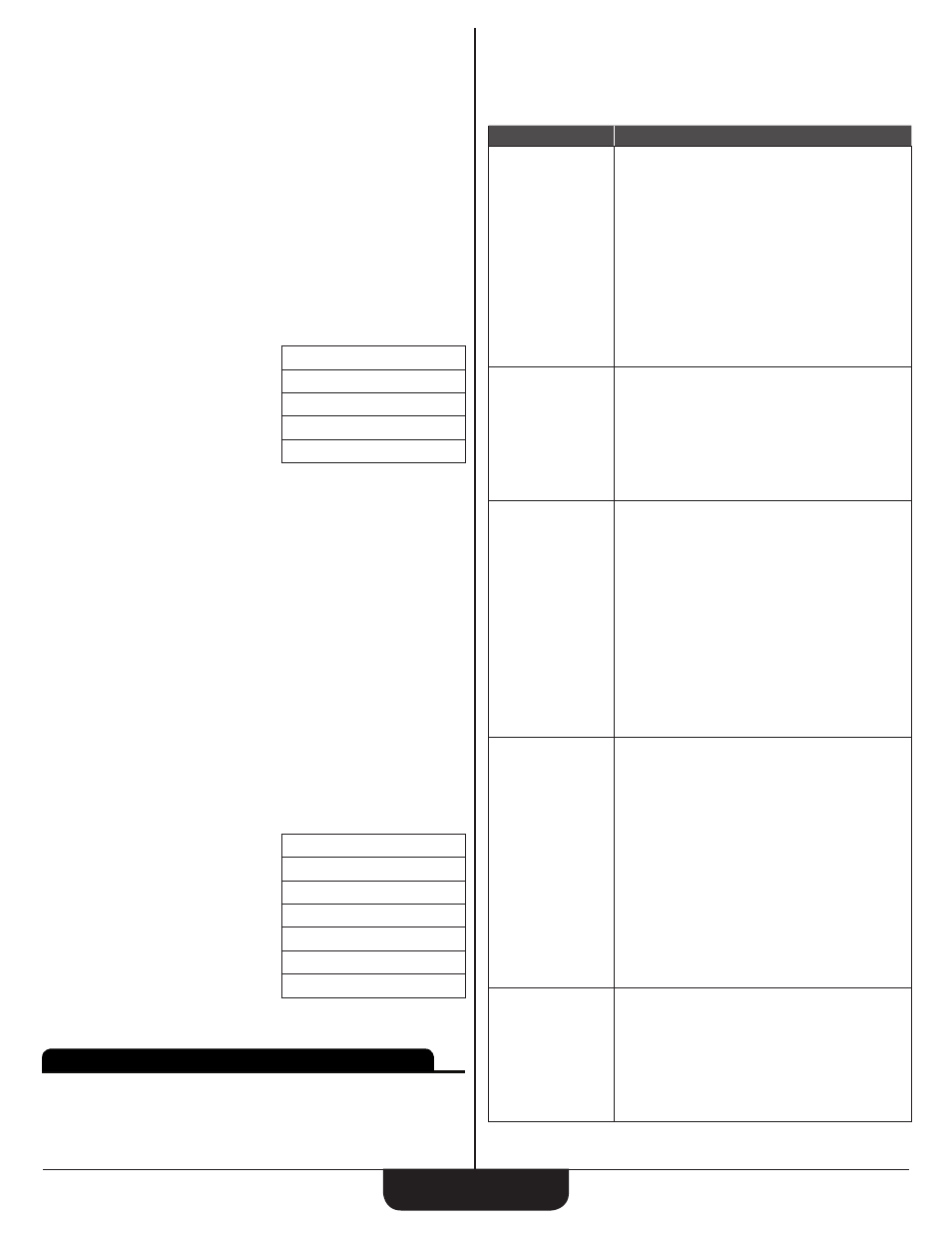
C
onstruCtion
M
aster
P
lus
eZ
17
1. Clear Calculator:
OOO
2. Go to Extras function:
CN
(If necessary, continue pressing
N
until
SPACING displays.)
3. Start Spacing function:
e
4. Enter Coverage Length:
25fe
5. Enter 42″ Object Width:
42ie
6. Enter Quantity:
3e
7. No End Pieces:
e
8. Accept default Mark Position (On-Center) and solve for Spacing:
e
OBJECT OC SPCG
7 FEET 1-1/2 INCH
e
OBJECT GAP
3 FEET 7-1/2 INCH
e
OBJECT POSITION 01
5 FEET 4-1/2 INCH
e
OBJECT POSITION 02
12 FEET 6 INCH
e
OBJECT POSITION 03
19 FEET 7-1/2 INCH
Find the spacing between five 6" wide light fixtures fans equally spaced across
a 35’ ceiling:
1. Clear Calculator:
OOO
2. Go to Extras function:
CN
(If necessary, continue pressing
N
until
SPACING displays.)
3. Start Spacing function:
e
4. Enter Coverage Length:
35fe
5. Enter Object Width:
6ie
6. Enter Object Quantity:
3e
7. No End Pieces:
e
8. Accept default Mark Position (On-Center) and solve for Spacing:
e
OBJECT OC SPCG
5 FEET 11 INCH
e
OBJECT GAP
5 FEET 5 INCH
e
OBJECT POSITION 01
5 FEET 8 INCH
e
OBJECT POSITION 02
11 FEET 7 INCH
e
OBJECT POSITION 03
17 FEET 6 INCH
e
OBJECT POSITION 04
23 FEET 5 INCH
e
OBJECT POSITION 05
29 FEET 4 INCH
Appendix A
PREFERENCE SETTINGS
The
Construction Master Plus EZ has Preference Settings that allow you
to customize or set desired unit formats and calculations. Press
C
, then
N
to access the Extras functions. Press
N
until PREFERENCES
displays and press
e
. Continued presses of the
e
key will scroll
through the different Preferences. The
v
and
^
keys scroll through the
available options for each Preference. Press
O
to exit Preferences.
If you replace your batteries or perform a Full Reset* (turn calculator off,
hold down
x
, and press
O
), your calculator will return to the following
default settings (in addition to the Default Values listed on pages
), with
the default setting for each preference listed first.
*Depressing the Reset button located above the
o
key will also perform a Full Reset.
Preference
Options
1) Fractional
Resolution
– 1/16: displays fractional values to the nearest
16th of an Inch.
– 1/32: displays fractional values to the nearest
32nd of an Inch.
– 1/64: displays fractional values to the nearest
64th of an Inch.
– 1/2: displays fractional values to the nearest half
Inch.
– 1/4: displays fractional values to the nearest
quarter Inch.
– 1/8: displays fractional values to the nearest 8th
of an Inch.
2) U.S. vs. Metric
Mode
– U.S. Mode: unitless values stored within
Construction functions are automatically
assigned the corresponding default U.S. units of
the selected function.
– Metric Mode: unitless values stored within
Construction functions are automatically
assigned the corresponding default Metric units
of the selected function.
3) Area Answer
Format
– STANDARD: if units entered are the same – e.g.,
Inch x Inch – area answers will remain in this
format (Square Inch), but if units entered are
different – e.g., Inches x Feet – area answers will
be displayed in Square Feet.
– SQUARE FEET: area answers always displayed
in Square Feet, regardless of unit entry – e.g.,
Inches x Inches = Square Feet.
– SQUARE YARDS: area answers always
displayed in Square Yards, regardless of unit
entry – e.g., Feet x Feet = Square Yards.
– SQUARE METERS: area answers always
displayed in Square Meters, regardless of unit
entry – e.g., Feet x Feet = Square Meters.
4) Volume Answer
Format
– STANDARD: if units entered are the same – e.g.,
Feet x Feet x Feet – area answers will remain in
this format (Cubic Feet), but if units entered are
different – e.g., Feet x Feet x Inches – volume
answer will be displayed in Cubic Yards.
– CUBIC YARDS: volume answers always
displayed in Cubic Yards, regardless of unit entry
– e.g., Feet x Feet x Inches – volume answer will
be displayed in Cubic Yards.
– CUBIC FEET: volume answers always displayed
in Cubic Feet, regardless of unit entry – e.g.,
Inches x Inches x Inches = Cubic Feet.
– CUBIC METERS: volume answers always
displayed in Cubic Meters, regardless of unit
entry – e.g., Feet x Feet x Feet = Cubic Meters.
5) Target vs.
Maximum Stair
Riser
– TARGET RISER HEIGHT: The calculated Actual
Riser Height will be as close to the Target Riser
Height as possible. The calculated Actual Riser
Height will be either shorter or taller than the
Target Riser Height.
– MAXIMUM RISER HEIGHT: The calculated
Actual Riser Height will not exceed the Maximum
Riser Height.
