Behringer Digital Pro Mixer DDM4000 User Manual
Page 13
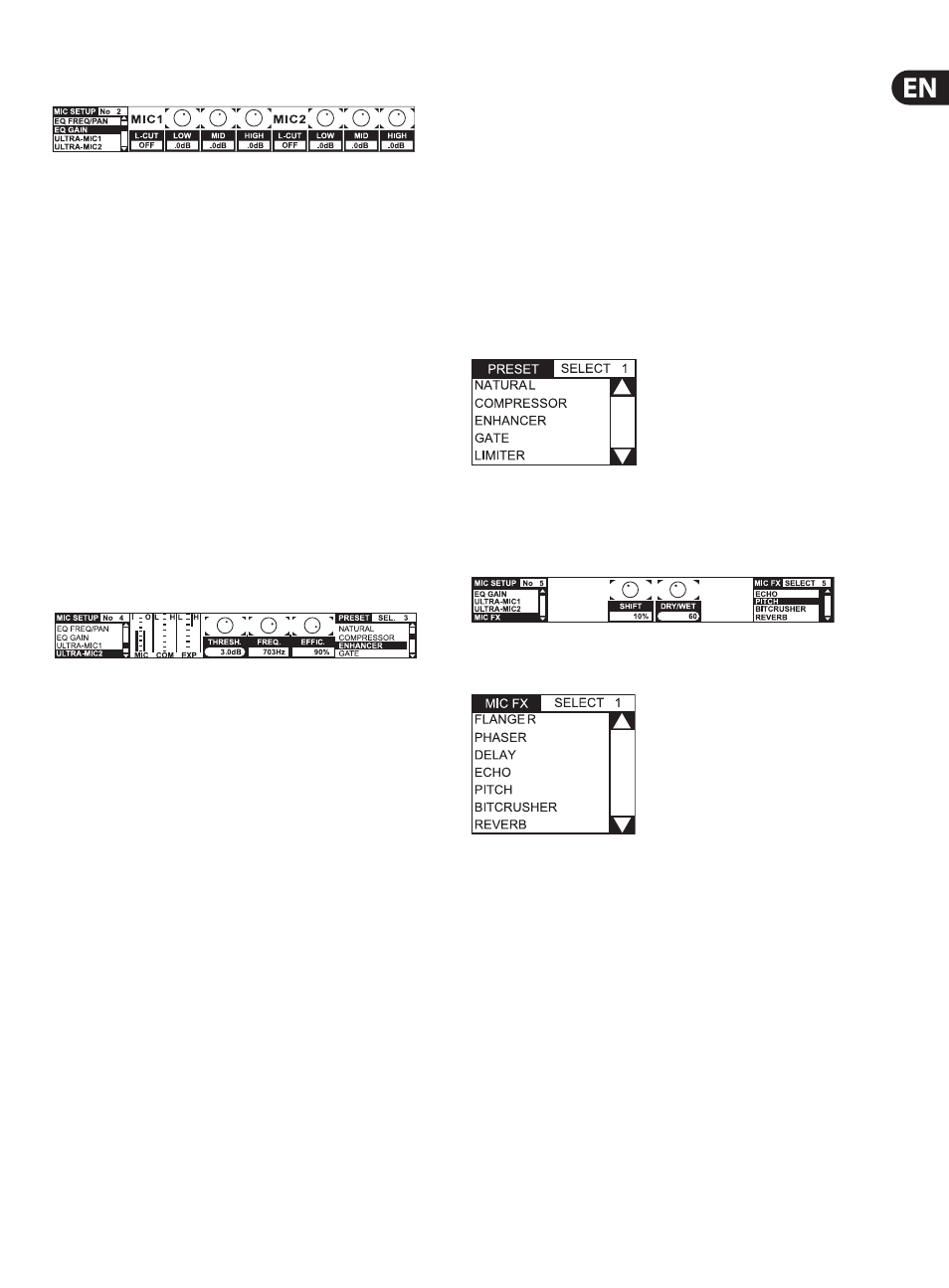
13
DIGITAL PRO MIXER DDM4000 User Manual
EQ GAIN page:
This page lets you make user default sound settings, which affect the microphone
channel in relation to the equalizer. For example, storing a boost of 5 dB in these
settings affects the signal even when the HIGH rotary knob is set to 0, that is the
center position. The high frequencies can additionally be boost or cut with the
HIGH knob. This function helps to remove problematic frequencies of your voice
or to improve speech comprehensibility.
MIC 1 LOW CUT:
Cutoff frequency of the high-pass filter
(Microphone 1)
MIC 1 LOW, MID, HIGH: EQ default settings for Microphone 1
1) Press the CONSOLE SETUP knob (51) to select the parameter
(LOW, MID, HIGH).
2) Turn the CONSOLE SETUP knob to change the value of the selected parameter.
MIC 2 LOW CUT:
Cutoff frequency of the high-pass filter
(Microphone 2)
MIC 2 LOW, MID, HIGH: EQ default settings for Microphone 2
1) Press the right PARAMETER knob (45) to select the parameter
(LOW, MID, HIGH).
2) Turn the PARAMETER knob to change the value of the selected parameter.
ULTRA MIC 1 and 2:
The Ultramic processor is a 2-band compressor that reduces the dynamic range of
speech. The level of loud sounds is reduced and the level of quiet sounds is raised.
This decreases the difference between the loudest and quietest passages.
By splitting the signal into two frequency bands, a thicker, more powerful
sound is achieved without the typical artifacts, such as pumping sound or a
loss of clarity.
The settings for both microphone signals are made separately. That’s the reason
for having two Ultramic pages. For Mic 1, select the page “Ultramic 1” and choose
“Ultramic 2” for Mic 2. The parameters on both pages are identical so that they
only have to be described once.
You can see several level meters on the display. Three parameters of the
compressor are adjustable plus you can also load presets.
The meters:
MIC I Shows the input level
MIC 0 Shows the output level
COM
Shows the compression ratio for the low (L) and
high (H) frequency band
EXP
Shows the attenuation of the expander for the low (L) or
high (H) frequency band
Adjustable parameters
THRSH Threshold specifies the cutoff frequency of the Ultramic processor
FREQ Adjusts the crossover frequency between the upper
and lower frequency band
EFFIC Efficiency: Adjusts the level of compression
1) Press the CONSOLE SETUP knob (51) to select the parameter
(THRSH, FREQ, EFFIC).
2) Turn the CONSOLE SETUP knob to change the value of the
selected parameter.
Ultramic presets:
The following default settings can be loaded:
1) Turn the right PARAMETER knob (45) to select the preset.
2) Press the PARAMETER knob to load the preset.
MIC FX page:
On the Mic FX page, you can select the type of effect you want to use
for the microphone signal. The following effects are available:
1) Turn the right PARAMETER knob (45) to select the preset.
2) Press the PARAMETER knob to load the preset.
Each effect can be modified in order to suit your individual taste. Two parameters
are available for this reason. The second parameter always adjusts the effect
Dry/Wet Mix—this applies to all effects.
Effect descriptions:
FLANGER: A flanger effect occurs through frequency modulation. You can adjust
the speed of the LFO (Low Frequency Oscillator).
PHASER is similar to a flanger. Only this time around, modulation is
achieved through phase-shifting. You can adjust the speed of the LFO.
DELAY is a signal delay. You can change the delay time (Time).
ECHO is similar to the delay effect, with the difference that the delayed signal is
repeated several times.
PITCH changes the pitch of the signal and therefore the pitch of the vocalist’s and
speaker’s voice. Shift is used to adjust the pitch.
