Page 13 – Blizzard Lighting Seven-6 ProPar User Manual
Page 13
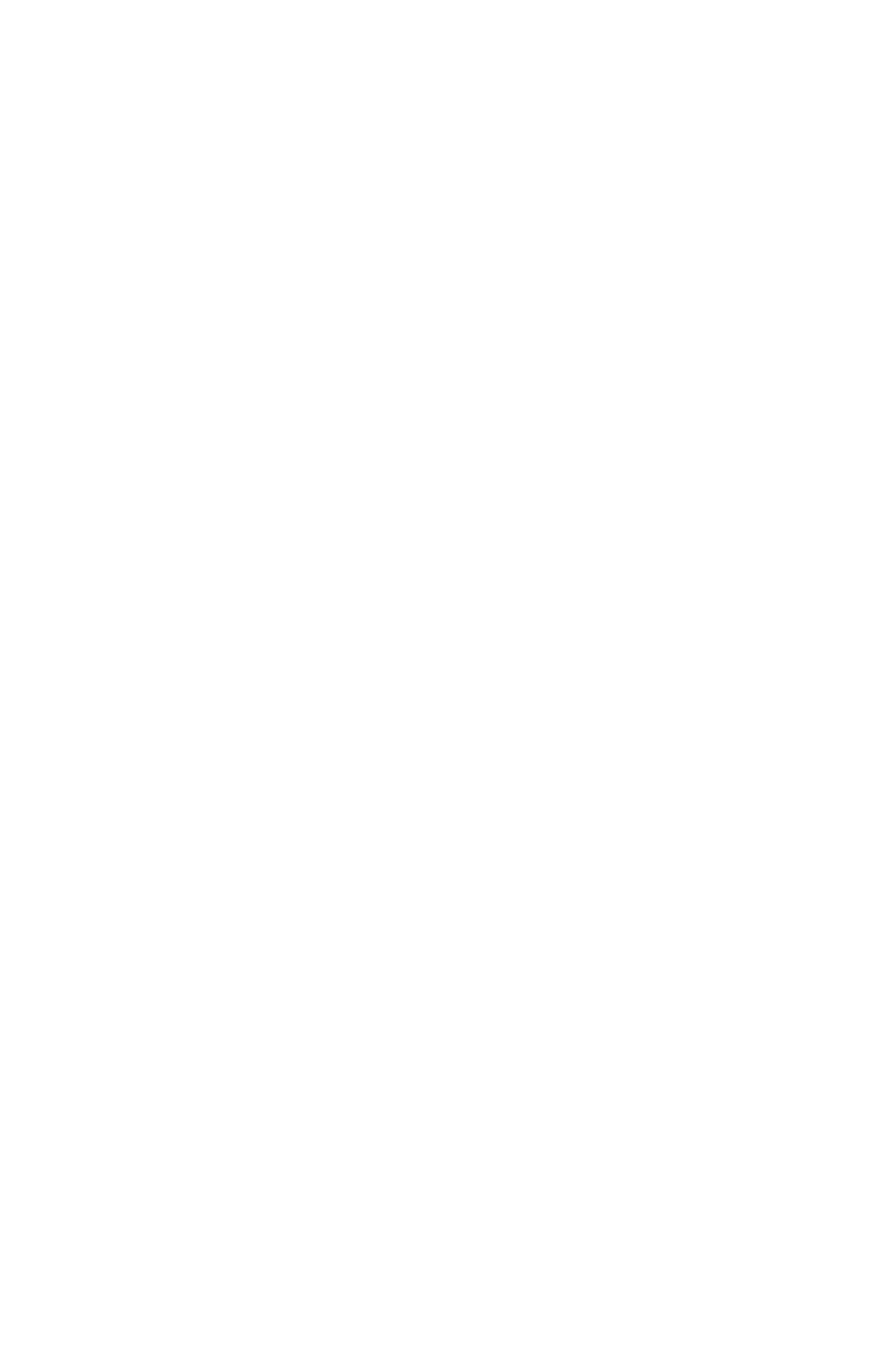
Page 13
ProPAR 7.6 Manual Rev. A
© 2014 Blizzard Lighting, LLC
Custom Program Playback:
1.) Navigate the menu using the
2.) Push the
3.) Use the
4.) Press the
custom programs from Pr.01-Pr.06,
5.) Press the
6.) Use the
Sound Active Mode:
1.) Navigate the menu using the
2.) Push the
3.) Use the
4.) Use the
5.) Use the
(0%<->100%), then press the
To set a custom color in Standalone or M/S Mode:
Allows you to create any custom mixed color by adjusting the Red, Green, Blue, Amber, White and UV
values from 0-255.
1.) Navigate the menu using the
2.) Push the
3.) Press the
(Blue). A.--- (Amber), U.--- (White), or u.--- (UV) then press
4.) Using the
x.000-x.255 (000=off), then press
Manual Color Adjustment (Global):
Using this function, you can select any color by adjusting the Red, Green, Blue, Amber, White and UV
values from 0-255. Please note that modifying the values in this step will affect ALL modes, therefore
we recommend resetting all levels to their highest value (255) after using this mode.
1.) Navigate the menu using the
2.) Push the
3.) Press the
4.) Press the
(Blue). A.--- (Amber), U.--- (White), or u.--- (UV) then press
5.) Using the
x.000-x.255 (000=off), then press
Temperature Settings
Allows you to set a designated temperature protection cut off (in celsius degrees), and also displays
the current fixture temperature.
1.) Navigate the menu using the
2.) Push the
3.) Use the
4.) Press the
5.) cUtP will display the current internal temperature, and toP will then allow you to set the
maximum temperature allowed before the temperature protection cut off is initiated.
