Page 12, Dmx mode, A001 – Blizzard Lighting PinUp RGBW LED Pinspot User Manual
Page 12: Run0, Auto mode, Run1 - runc, Sound active mode, Sou1 - sou3, Led display (on/off), Leon
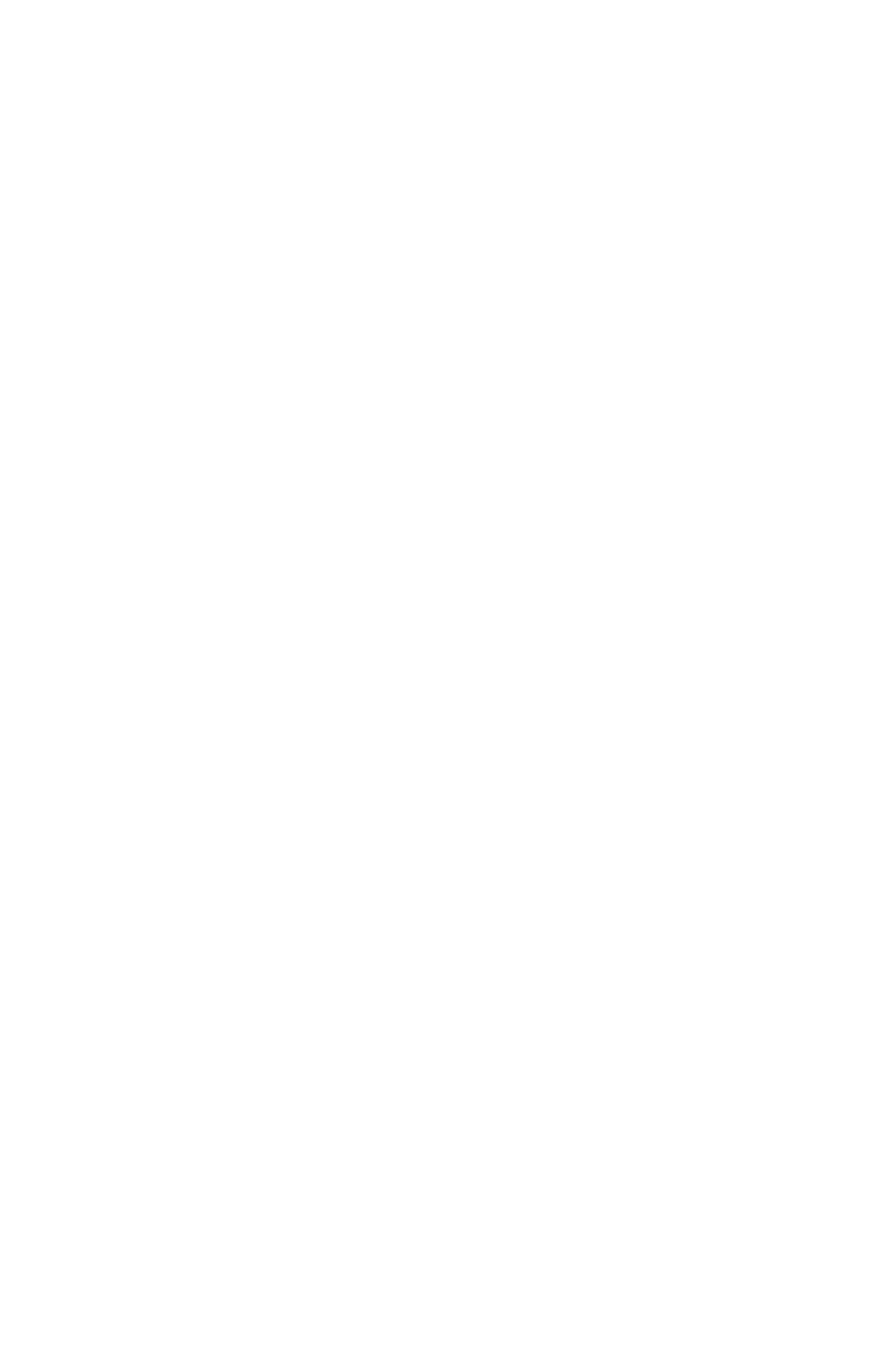
Page 12
The PinUp™ RGBW Pinspot Rev. A
Copyright (c) 2012 Blizzard Lighting, LLC
DMX Mode:
Allows the unit to be controlled by any universal DMX controller.
1.) The default mode for the fixture is DMX, which appears as
A001
on the LED
Readout. Use the
channel between
001
and
512.
Press
Setting up for Master/Slave:
1.) Use standard DMX cables to daisy chain your units together via the DMX
connectors on the rear of the units. The first fixture in line from the DMX controller
will serve as the Master.
2.) Then, to set your other fixtures to run in Slave Mode, you will need use the
Up/Down buttons to select
Run0,
and press the
panel menu to confirm your choice. These fixtures will now be set to slave mode and
controlled by the master unit.
Auto Mode:
1.) Use the Up/Down buttons to navigate to starting main menu setting
Run0
(or
last saved menu option).
2.) Then, use the Up/Down buttons to navigate to
Run1 - RunC,
press the
descriptions).
Sound Active Mode:
1.) Use the Up/Down buttons to navigate to starting main menu setting
Run0
(or
last saved menu option).
2.) Then, use the Up/Down buttons to navigate to
Sou1 - Sou3,
press the
descriptions).
LED Display (On/Off):
1.) Use the Up/Down buttons to navigate to the starting main menu setting
LEon
(default).
2.) Then, use the Up/Down buttons to navigate to settings
LEon
(ON) or
LoFF
(OFF)
,
and press the
choice.
