Page 12, Dmx mode – Blizzard Lighting BlockHead Matrix Moving Head User Manual
Page 12
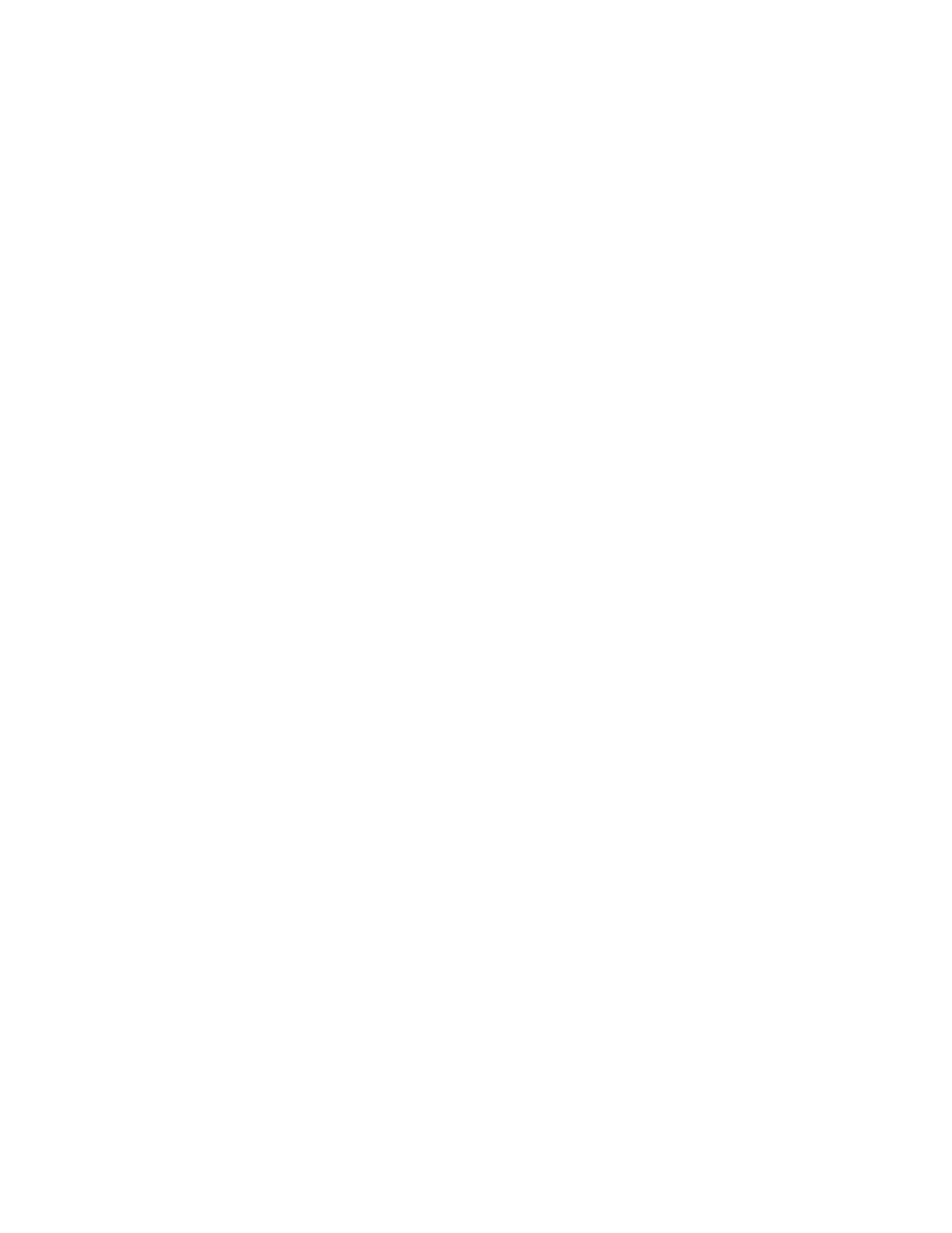
Page 12
BlockHead™ User Manual Rev. B
(c) 2014 Blizzard Lighting, LLC
DMX Mode
Allows the unit to be controlled by any universal DMX controller.
Set The DMX Starting Address
To assign a DMX staring address to the fi xture, use the
Address, and press the
value within the range of 001-512, then push the
with the option to choose the DMX channel mode.
DMX Mode Selection
After selecting the starting DMX address as described above, now use the
buttons to display either 16, 20, or 116 channel mode. Then push the
confi rm your choice, and the
Slave Mode
1.) Disconnect fi xture(s) from any DMX signal source.
2.) Set each fi xture to matching DMX modes (16, 20, or 116).
3.) Connect all fi xtures together via DMX. The fi rst fi xture in the DMX chain will be the master
fi xture, followed by the slave fi xtures.
4.) Connect DMX controller to the master unit for DMX control.
Auto, Stand-Alone, Sound Active Modes:
Allows a single or Master/Slaved units to run factory installed programs at user selectable speeds.
Auto Movement
1.) Use the
You can now use the
Highlight within the range of P[01] to P[10] and then press the
your choice.
Built-in Programs
1.) Use the
You can now use the
Highlight within the range of P[01] to P[12] and then press the
your choice.
2.) You now are presented with the option to choose the speed program. Use the
DOWN> buttons to select one of its 10 speed settings. Choose a value from P[01] (fast) to
P[12] (slow), then press the
Sound Active Mode
1.) Use the
You can now use the
programs. Highlight within the range of P[01] to P[10] and then press the
to confi rm your choice.
