Missed check-in alert – Blackline GPS Loner Mobile User Manual
Page 19
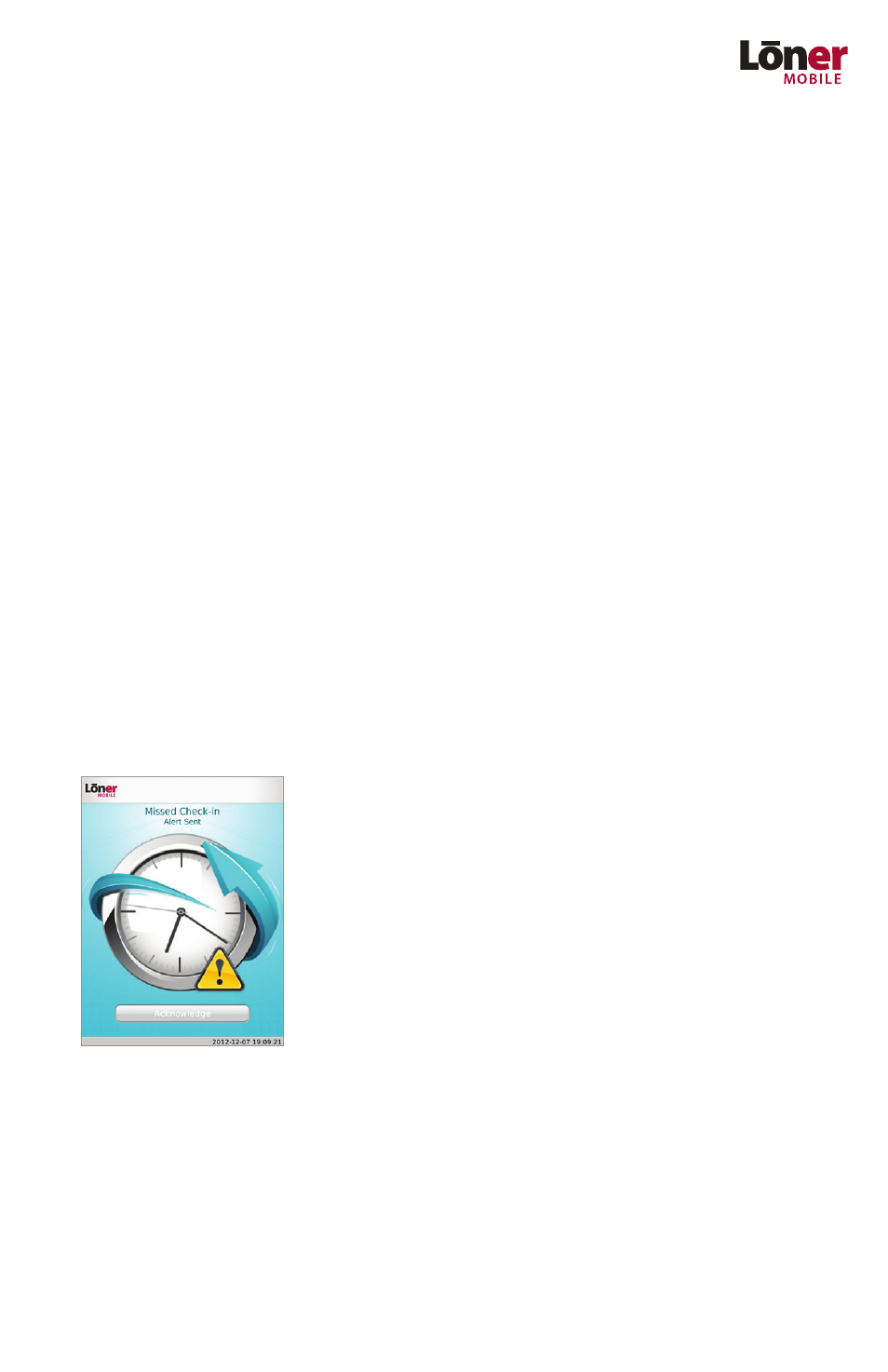
17
Another emergency event will not occur until the Emergency has been canceled. If you
clear an Emergency Alert, this does not clear the alert within the Loner Portal user ac-
count. The monitoring personnel are required to address the safety incident. It may be
desirable for some situations to not annunciate Emergency events.
Missed Check-in Alert
According to the User Check-in Period in the configuration, you are required to periodi-
cally check-in. Upon request, you have 30 seconds to check-in by:
Pressing the Check-in button on screen;
Pressing either the track-ball / touch pad;
Pressing the Escape button on the Blackberry;
Removing the BlackBerry smartphone from its holster, according to the User Check-
in Holster setting in the Control Panel;
If a Loner FDU is utilized, press the Acknowledge button for 1 second.
The LonerMobile_Check-in ringer setting prompts you through vibration or ring tone to
check in. If you don’t provide a check-in within 30 seconds, the Missed Check-in Alert is
sent, initiating the alert escalation process.
You can cancel the Missed Check-in Alert within Loner Mobile on the smartphone by
pressing the Acknowledge button on screen or using the BlackBerry key and selecting
Back. However, this does not reset the alert within the Loner Portal account. The Loner
Portal monitoring personnel are required to cancel the alert within the user account.
If 30 seconds has expired, Loner Mobile goes into Missed
Check-in Alert mode.
