Bird Technologies 5000-XT-Installation Instructions User Manual
Model 5000-xt - firmware installation instructions
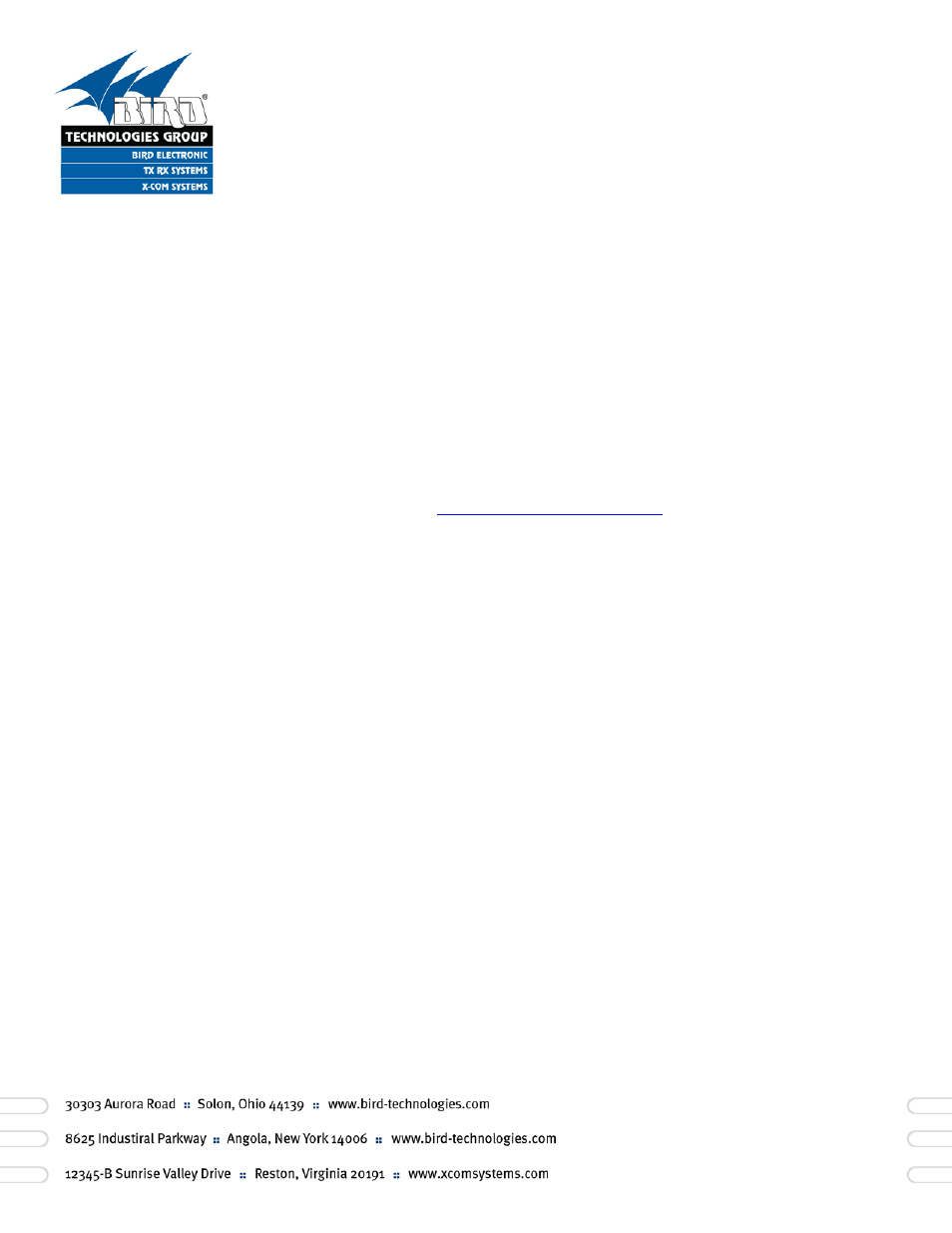
Model 5000-XT - Firmware Installation Instructions
• Power on the 5000‐XT.
• Connect a USB Cable to the “PC” port on the rear panel on the 5000‐XT and an USB
port on your PC.
• When the “Removable Disk” icon appears in My Computer or Windows Explorer,
double‐click the icon and create a folder named “FIRMWARE”. The folder name is
case sensitive. If the already exists, then use the existing folder. Delete any
previous firmware versions that may be in that folder.
• Download the latest firmware from
and place the file
into the “FIRMWARE” folder. This file can be named anything as long as the file
extension is .bin (The Firmware Updater file is located under the “Downloads
section on the product page)
• Follow your OS procedure to safety eject the “Removable Disk”. If using Windows
XP, left‐click on the eject icon in the task bar. Then click the appropriate drive in
the pop up window for that drive.
• Disconnect the 5000‐XT from the PC. Press the “Menu” key and then use the arrow
keys to highlight “Setup” and press “OK” to select.
• Use the arrow keys to highlight “Update Firmware” and press “OK” to select.
• The screen will display the Update Firmware file list. Use the arrow keys to
highlight the firmware file and press “OK” to select.
• The unit will check the file, display the CRC and verify the file.
• The unit will display a progress bar showing the installation status.
• Finally the screen will display “Flash written, verifying data”. Next the screen it
will display “Flash write, powering down”. The firmware has been updated.
Important Note: Some units may fail to fully power down after installing the
update. To resolve this, please remove and re‐install the battery.
