Bird Technologies 429-83H-01 Series-Installation Instructions User Manual
Page 8
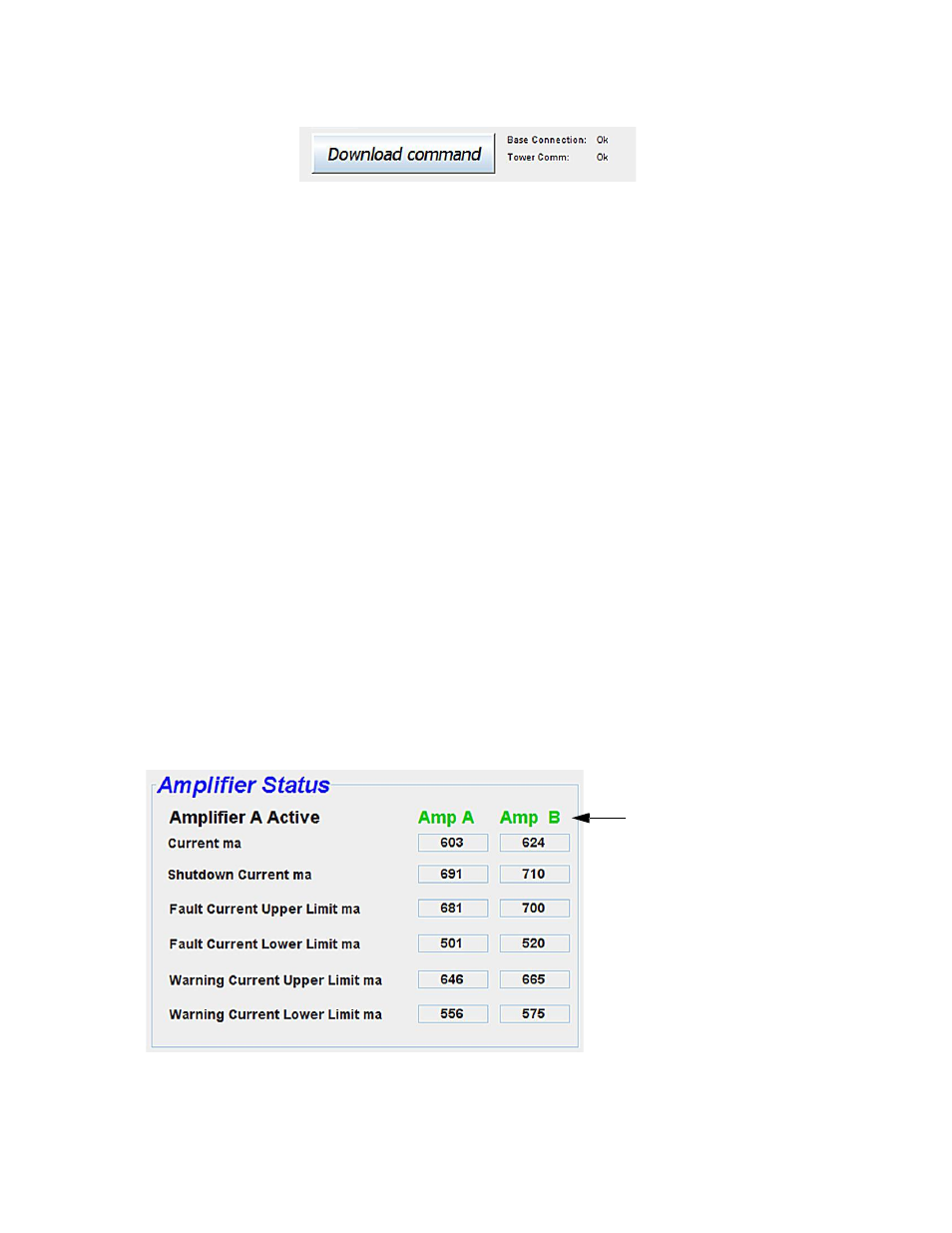
TX RX Systems Inc. Manual 7-9440-2 11/17/08 Page 2
Command Interface Button
The lower left hand corner of the screen is the
command interface button which allows changes
you make on the web page interface screen to be
downloaded to the TTA, see Figure 2. The com-
mand interface button acts as a trigger sending any
changes you have made to the screen on to the
TTA only after the button is pressed. To the right of
the button are two status messages, one for the
base connection and one for the tower connection.
The command interface button is also used to dis-
play status information. The status messages
include the following;
DOWNLOAD COMMAND (black) - means there
are currently no changes to transmit to the TTA.
DOWNLOAD COMMAND (red) - means changes
have been made and will be transmitted to the TTA
once the button is pressed. After a download com-
mand is executed the button should turn black.
NO CONNECTION - indicates that communica-
tions have been interrupted between your com-
puter and the TTA.
WAITING FOR UPDATE - This is a brief message
that appears after you send a download command
to the TTA. Once the new information is loaded
into the TTA’s memory this message will disap-
pear.
NON-FUNCTIONAL OVERIDE - This message
appears whenever the TTA system is performing a
task that interrupts the normal flow of RF signals
through the system. An example would be if you
asked the system to terminate the active amplifier.
Refer to your TTA installation and operation man-
ual under the section describing the TEST MODE
for a further discussion of non-functional modes.
BASE OVERRIDE - This message appears when
commands are loaded into the TTA at the front
panel that override commands being sent via the
web page interface. Commands entered into the
front panel have the priority.
Amplifier Status
This portion of the display shows the status of the
two tower top amplifiers A and B, refer to Figure 3.
The “AMP A” and “AMP B” column headings will be
displayed as either Green, Yellow, or Red. Green
Figure 2: Command Interface Button.
Figure 3: Amplifier Status Area.
These two column headings
change color to indicate
amplifier status
