Adjusting beolink passive sound – Bang & Olufsen BeoLink Passive - User Guide User Manual
Page 9
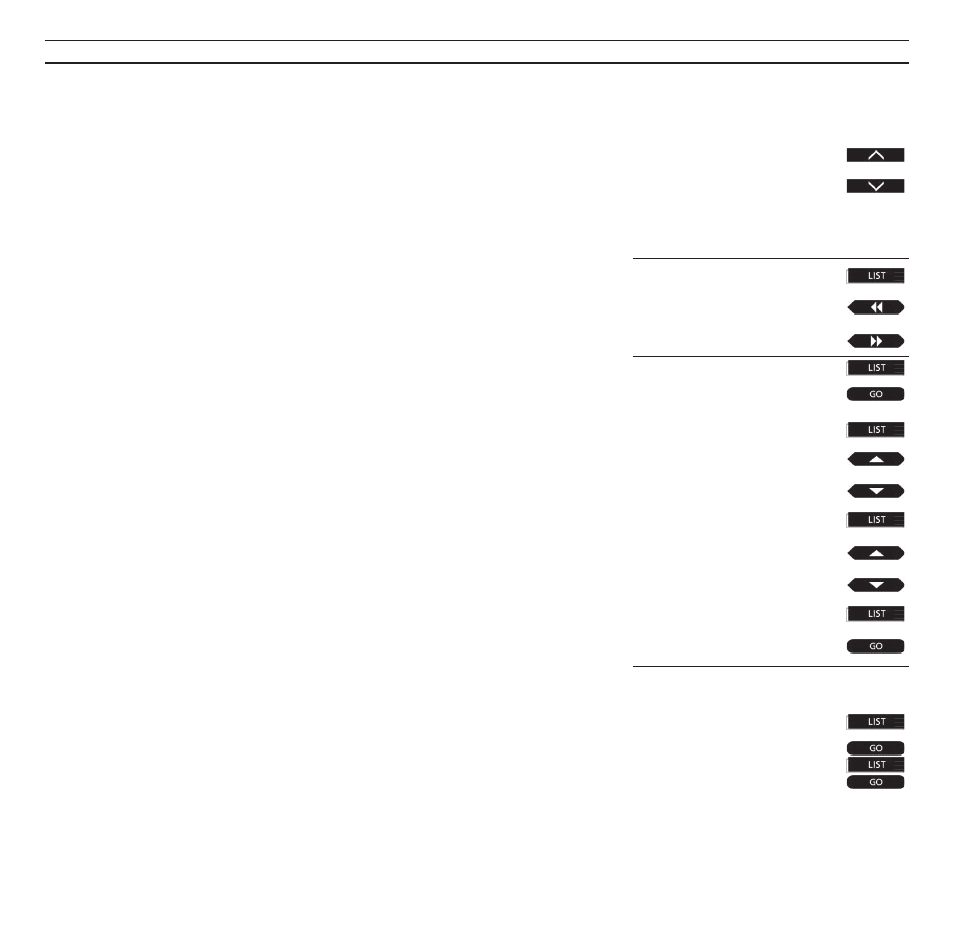
9
Raises the volume
Lowers the volume
Press right on the middle to silence
the speakers immediately
Press again to recall the sound
Press to display SPEAKER*
Adjusts balance to the left
Adjusts balance to the right
Press to display A.SETUP*
then
Press to display BASS
More bass
Less bass
Press to display TREBLE
More treble
Less treble
Press to display LOUDNSS
Sets loudness on/off
Adjust the various sound levels to
your liking, then…
Press to display A.SETUP*
then
Press to display S.STORE
Press to store the new sound levels
as a permanent setting of your
BeoLink Passive speakers
Adjusting BeoLink Passive sound
The sound in your BeoLink
Passive setup is adjusted quite
independently from your main
Bang & Olufsen system:
You can, of course, adjust volume
any time by pressing ∧
or ∨ on the
Beo4 remote control; or you can
press the volume button right on
the middle to silence the speakers
completely.
Each time you press the LIST button
on the Beo4 remote control, a new
cue appears in the display.
When you have found the cue for
the function you want, you must
press the GO button to switch on
(activate) the function.
Pressing LIST enables you to access
the cues A.SETUP*. When you press
GO and LIST again, you may now
adjust the sound coming out of the
speakers in your BeoLink Passive
setup by means of the cues [BASS],
[TREBLE] and [LOUDNESS].
Then use the step buttons
▲
or
▼
, GO, and l or n to adjust as
required. See how to the right on
this page...
All the sound levels will be reset
to their original settings when you
switch off the BeoLink Passive.
However, all you have to do to turn
your adjustment into a permanent
setting of your BeoLink Passive setup
is press LIST to display A.SETUP*
then GO. Press LIST again to display
S.STORE then GO.
Please note…
• All the current sound levels (volume, balance,
bass, treble and loudness) will be stored
simultaneously.
• If you wish to adjust sound levels for video
sources, you must display V.SETUP* on Beo4
instead of A.SETUP*.
• Pressing LIST to display RESET* and then GO
resets your sound adjustment - if it hasn’t been
stored.
*Note: In order to display A.SETUP, V.SETUP,
[RESET], and [SPEAKER] on Beo4, you must add
the functions to Beo4. See Beo4’s own User’s
guide and the chapter, Customising your Beo4,
for further instruction.
or
