Nice to know about beolink passive and beo4 – Bang & Olufsen BeoLink Passive - User Guide User Manual
Page 8
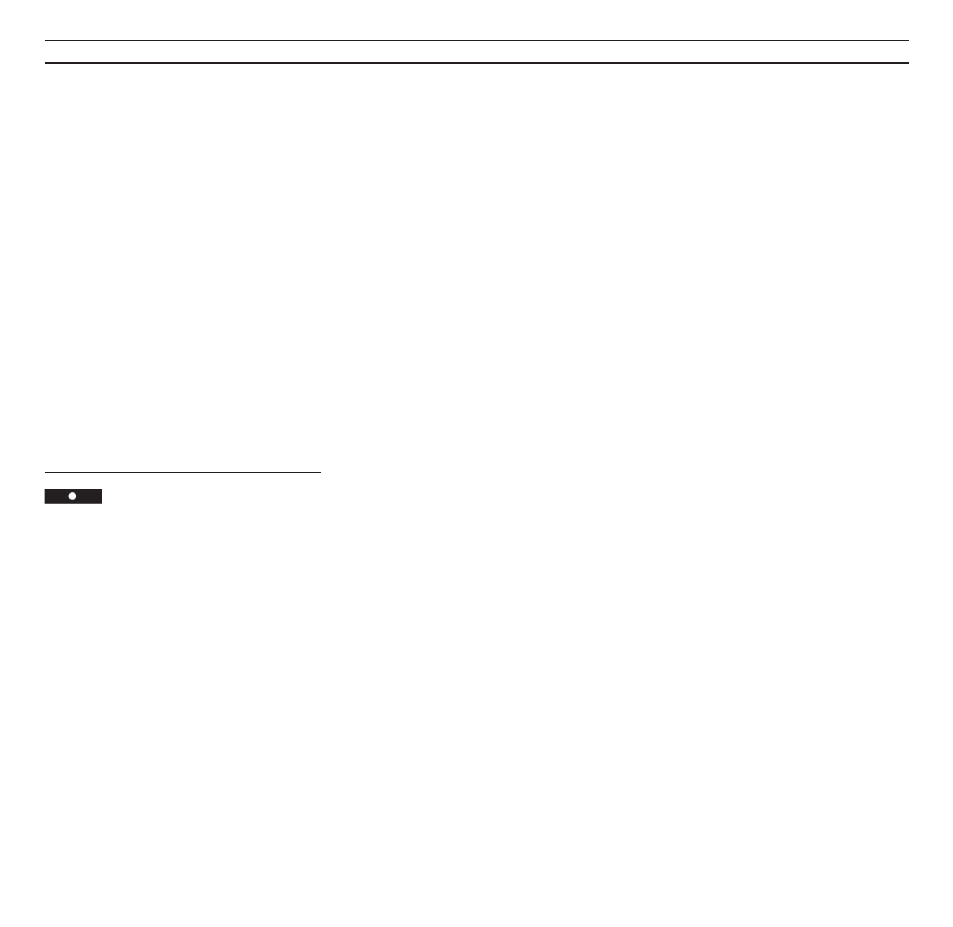
8
> Remote operation – Controlling your main system
Nice to know about BeoLink Passive and
Beo4...
• Pressing the volume button on the Beo4
remote control right on the middle, while the
BeoLink Passive is in stand-by, corresponds to
pressing PLAY • directly on the BeoLink Passive
receiver (see page 5).
• To start playback on a Bang & Olufsen record
player in your main system, just press LIST to
display [PHONO]* then GO. Pressing
▲
or
▼
while you are listening to a record will make
the record player step through the music in 8
mm steps.
• To start playback on a secondary audio- or
video tape recorder in your main Bang &
Olufsen system, press LIST to display A.TAPE2*
or V.TAPE2* then GO.
• To switch mono/stereo sound or language on
a radio, TV or satellite program; or to switch
sound track on a video tape, press LIST to display
SOUND* then GO repeatedly.
• If you use your BeoLink Passive setup in the
same room as your main Bang & Olufsen
system, you must program the BeoLink Passive
accordingly (see how in the Setting-up guide).
In that case, to start playing a source in your
main system via your BeoLink Passive speakers,
press:
LIST to display LINK* then RADIO, CD, or
A.TAPE
or
LIST to display LINK* then TV, SAT or V.TAPE.
*Note: In order to display PHONO, A.TAPE2,
V.TAPE2, SOUND, and LINK on Beo4, you must
add the functions to Beo4. See Beo4’s own User’s
guide and the chapter, Customising your Beo4,
for further instruction.
On a multi CD player…
N
Press to change to the next or
or
previous CD
L
1
Key in a disc number directly to
through
hear a specific CD
6
Y
Press to search forward on a CD
X
Press to search backwards on a CD
To select a particular track on one
CD…
q
Press until TRACK* is displayed
then
1
Key in a track number, e.g. number
1
11
Press briefly to switch off the
BeoLink Passive
*Note: In order to display TRACK on Beo4, you
must add the function to Beo4. See Beo4’s own
User’s guide and the chapter, Customising your
Beo4, for further instruction.
