Record – Atomos Ninja Star User Manual
Page 11
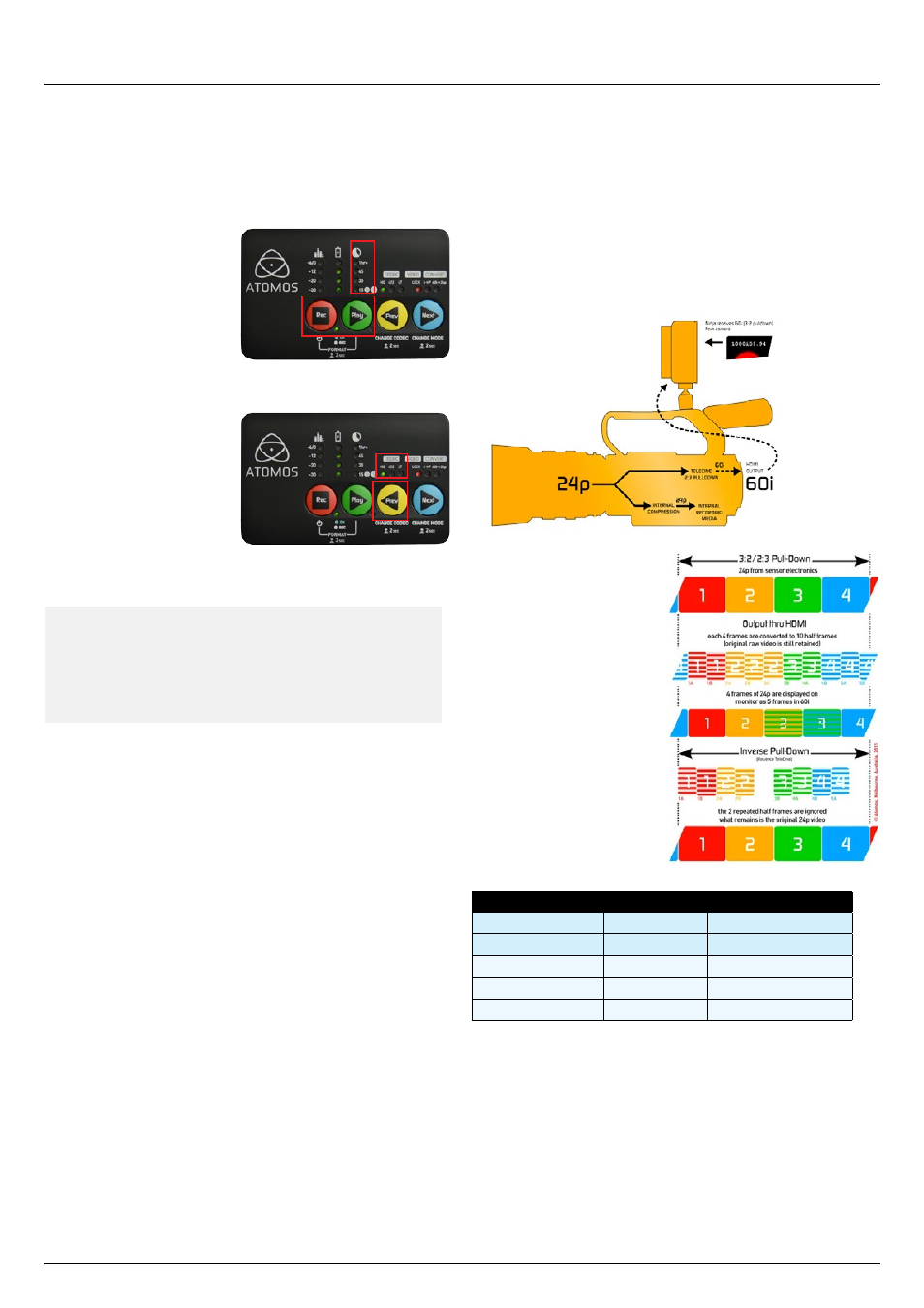
Atomos Ninja Star – User Manual Edition 1: October 2014 11
Requirements
Before recording commences, you need a valid incoming signal locked
and a formatted CFast card with space remaining in the CFast slot.
How to format your CFast card
To format the CFast card, hold
down both Rec + Play for 3
seconds.
The ‘time remaining’ lights will
flash, indicating that the CFast
card has been formatted.
CODECs
The Apple ProRes CODEC can
be set at one of three quality
levels, HQ, 422 or LT. These are
set by holding down the ‘prev’
button for 2 seconds and allow
you to trade off quality vs storage
space.
Camera setup
Set up your camera to output a HDMI signal in the desired video mode
and connect to the Ninja Star with a suitable HDMI cable. You may need to
refer to your camera user manual for information on the relevant settings.
Alternatively look on our website at
http://www.atomos.com/discovery-
what-cameras/
for setup guides with various cameras. Once you have
your camera setup properly and connected to the Ninja Star the Lock light
should turn green.
The light must be lit green for a valid lock.
Check for clean HDMI output on a monitor
You can also check that your camera is set-up properly by connecting it
to a HDMI monitor or Atomos Recorder/Monitor. This way can verify the
signal format you want to use as well as checking that the signal is clean of
any on screen display or menus.
If your camera supports Timecode or commands over HDMI you should
turn these features on. The Timecode sent from the camera will be
embedded in the recorded clip.
Audio Setup
Not all HDMI cameras send audio over HDMI, or perhaps you would prefer
to use an external mic. In this case analogue audio can be recorded
through the stereo 3.5mm input. Please note that some cameras have a
delay on their HDMI output so analogue sound may need to be synced in
post. You can change which signal is monitored on the audio level meters
by holding down the ‘Play’ button for 2 seconds. Make sure any analogue
input is not too high or the recorded sound will be distorted.
Pulldown Removal
Many cameras do not output progressive signals natively over HDMI.
Instead they will embed at progressive signal such as 1080p24 inside of a
1080i60 signal. This is known as 3:2 pulldown.
The Ninja Star is able to recover
the 1080p24 signal using
pulldown removal and record a
progressive ProRes movie clip to
the CFast card.
Pull down removal can be
turned on by holding down the
‘Next’ button for two seconds.
When recording 1080p30,
1080p25 and 1080p24 from
some cameras you may need to
use pulldown removal. See the
table below.
Camera Setting
Pulldown
Ninja Star Receives
1080p23.98
3:2
1080i59.94
1080p24
3:2
1080i60
1080p25
2:2
1080i50
1080p29.97
2:2
1080i59.94
1080p30
2:2
1080i60
Triggering
Recordings can be triggered by pressing the ‘Rec’ button. Whilst the unit
is recording you will see the tally light blink red. To stop a recording simply
press the ‘Rec’ button again. Recordings can also be triggered to start/
stop by the camera if HDMI stop/start commands are sent by the camera.
Recording Time onto CFast
64GB
128Gb
(I-Frame Only, 422, 10-bit)
Time
Time
ProRes HQ (10-bit, 220Mbps)
39min
1hr 17min
ProRes 422 (10 bit, 150Mbps)
57min
1hr 53min
ProRes LT (10 bit, 100Mbps)
1hr 25min
2hr 50min
Record
