AJA HDP2 User Manual
Page 9
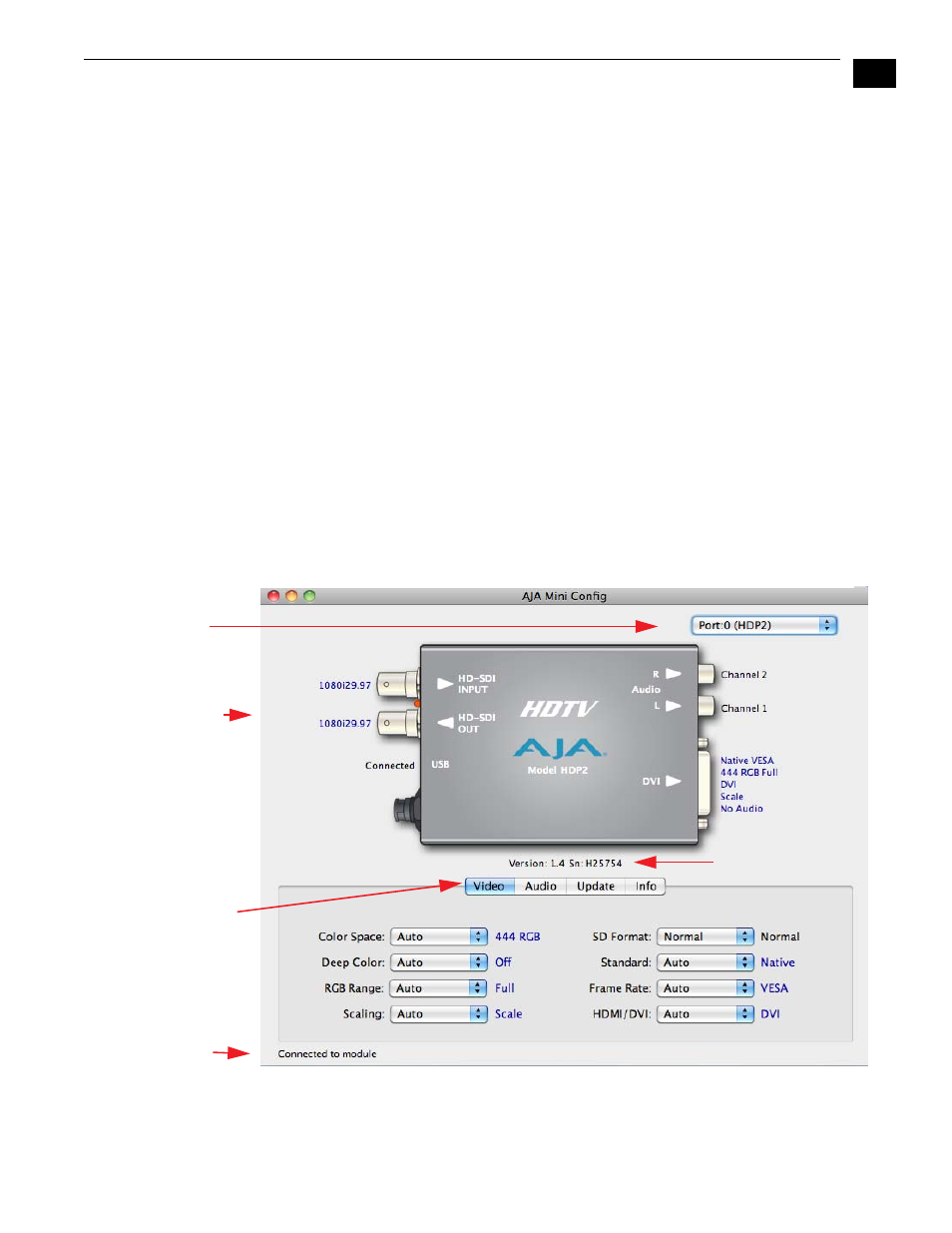
1
9
AJA HDP2 HD-SDI/SDI to DVI-D Video and Audio Converter
Operating Mini
Config
When the application is running, you’ll see a simple graphical interface for viewing
settings and updating software. This user interface consists of an information area at
the top that shows the available Mini-Converters attached to the computer via USB (in
this case your HDP2), with a graphical rendering of the selected Mini-Converter
showing all the BNCs and connectors and their current state.
Colored text by connectors provides and indication of signal type and what the HDP2 is
doing. Text in blue shows the values automatically selected, while text in black shows
values that you have manually selected. Text in red shows that HDP2 is not detecting a
signal or cannot negotiate with the attached device (even if can’t detect an output
device, it still shows the signal it is outputting).
Note:
configuration settings in red will change based on the attached output device
as well as input signals. For improved accuracy and reliability, you should configure the
Mini-Converter only when the target output device is attached and input signals are
supplied at the inputs.
Screens are virtually the same on both PC and Mac, with subtle differences that reflect
the general look of the platform environment.
Mini Config can manage multiple AJA Mini-Converters connected via USB—even when
they are of differing types. However it only connects to one at a time. You can choose
which Mini-Converter you wish to control using the pulldown menu in the upper right
hand corner. If you want to configure and update multiple Mini-Converters in parallel,
you can do it by running multiple instances of the Mini Config application and have
each control a different Mini-Converter.
Mini Config, Video Screen
The name of each Mini-Converter found can be seen in the menu pulldown at the top
right hand side of the screen (in the example above, it shows: Port: 0 (HDP2)”.
Tabbed screens
Message
Showing Status
Each connector
is labelled with
the signals
currently detected
or manually
selected.
Blue = Auto
Black = Manual
selection
Select a USB
port and
an attached
Mini-Converter
(name in parentheses)
Red = No Signal or
signal output
since device not
detected
Firmware version
