AJA HDP2 User Manual
Page 4
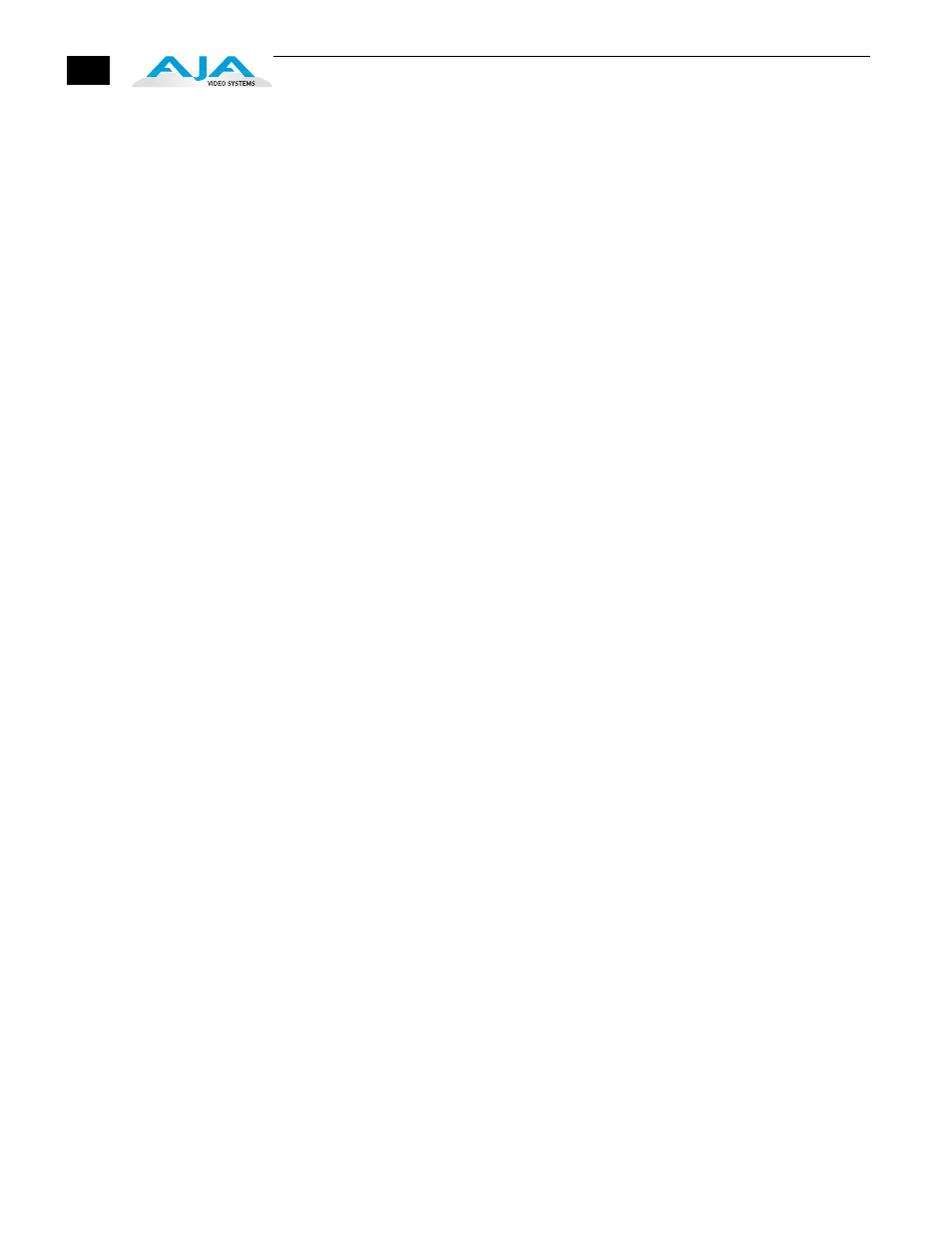
4
To ensure the greatest compatibility with today's available digital display devices,
the HDP2 will, by default, provide VESA or CEA standard timing.
Frame Locking
Auto: Use this mode to ensure greatest compatibility with other monitors. The
HDP2 will use standardized output timing for most monitors. If the
attached monitor (such as an HP DreamColor) is recognized as having
enhanced capabilities, then special, frame-locked timing will be used.
Manual: Selecting an output frame rate that matches the input frame rate will
provide a vertically locked signal to the monitor, and may yield the best
results. Note that not all monitors will be able to accept these signals.
Recommended Monitors
The monitors listed below have been verified to work with one or more of the
manual frame rate selections.
•
HP 24" LP2480zx DreamColor
•
Apple 23" HD Cinema, model M9178LL/A (aluminum bezel)
•
Sony 23", model SDM-P234
•
Viewsonic VP231wb
•
Dell 2405FPW
•
Barco LC-42
•
Barco LC-47
•
Westinghouse LVM-37wl
•
Sony Bravia Series
•
Sharp Aquos Series
Optimal Performance with HP LP2480zx DreamColor
When using the HDP2 with an HP LP2480zx, the best results are obtained by
using the default HDP2 “Auto” selections (no action required—unless you’ve
changed the factory defaults using the Mini Config software supplied).
Automatic 720p or 1080p Support
Monitors that report 1280x720 or 1920x1080 in their “Preferred Timing Mode”
section of EDID readback will receive a 1280x720 or 1920x1080p signal,
respectively, from the HDP2.
Manual 720p or 1080p Support
The HDP2 can be configured manually for 720p or 1080p. This is discussed under
“USB Control and Setup” later in this manual.
Note:
For best results when using video display devices, it is recommended
that a monitor capable of displaying the “Full 1080p” image be used.
