AJA HDP2 User Manual
Page 8
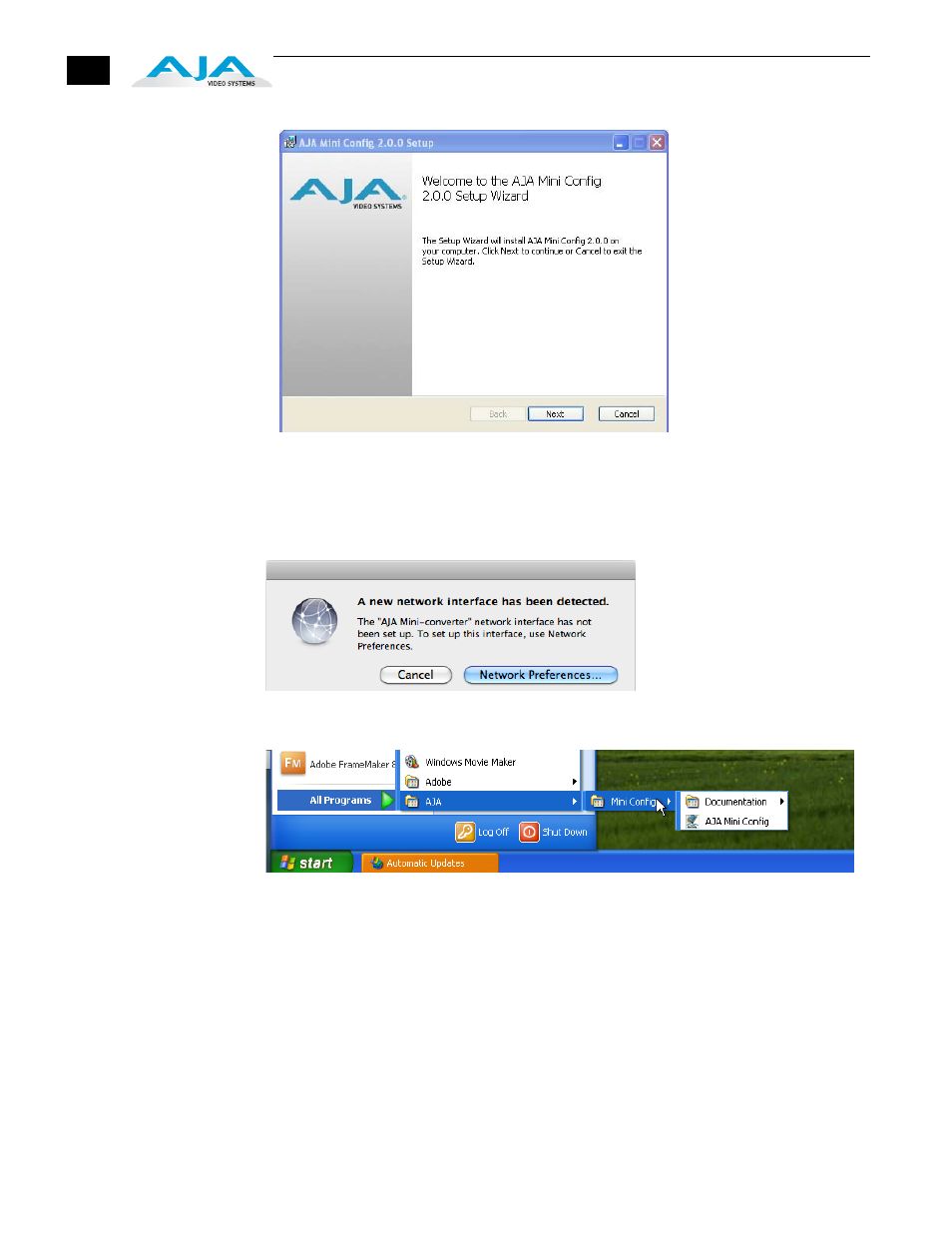
8
Installing Mini
Config on a PC
To install the application
on a Windows PC, simply
insert the CD supplied
with the Mini-Converter
into the computer, locate
the “MiniInstaller”
application, and then
double-click it.
A Setup Wizard will guide
you through the
installation. Just click Next
to begin.
Answer all questions in the subsequent dialogues; when you’re done, you will be able
to locate the Mini Config application in the AJA folder in the Programs listing.
Running Mini
Config
Connect a HDP2 Mini-Converter to the PC or Mac via the supplied USB cable. Connect
power to the Mini-Converter (DWP or DWP-U recommended).
Note:
On a Mac, when the
Mini-Converter is
connected to the USB port,
you may see an alert like
that shown following. If you
do, press Cancel—this alert
can be ignored.
To run Mini Config on a PC, find the AJA Mini Config in the program list and locate the
AJA Mini Config application.
To run Mini Config on a Mac, double-click the Applications folder and locate the AJA
Mini Config application. Double-click the AJA Mini Config application to launch it.
Once AJA Mini Config is running (PC or Mac), it looks pretty much the same,
regardless of the platform.
A
File
menu at the top of the Mini Config application menu bar allows you to
Save
the
current state of the Mini-Converter—with all the settings you’ve made—to a file for
later recall. This allows you to set up the converter for different applications, storing
each (with Save) to a unique name for easy recall later—using the
Open
menu item. A
Revert to Factory Settings
menu item similarly allows you to change the settings back
to AJA’s factory defaults. An Edit menu allows you to cut and paste values to/from
fields, just as in other applications.
