AJA ROI User Manual
Page 15
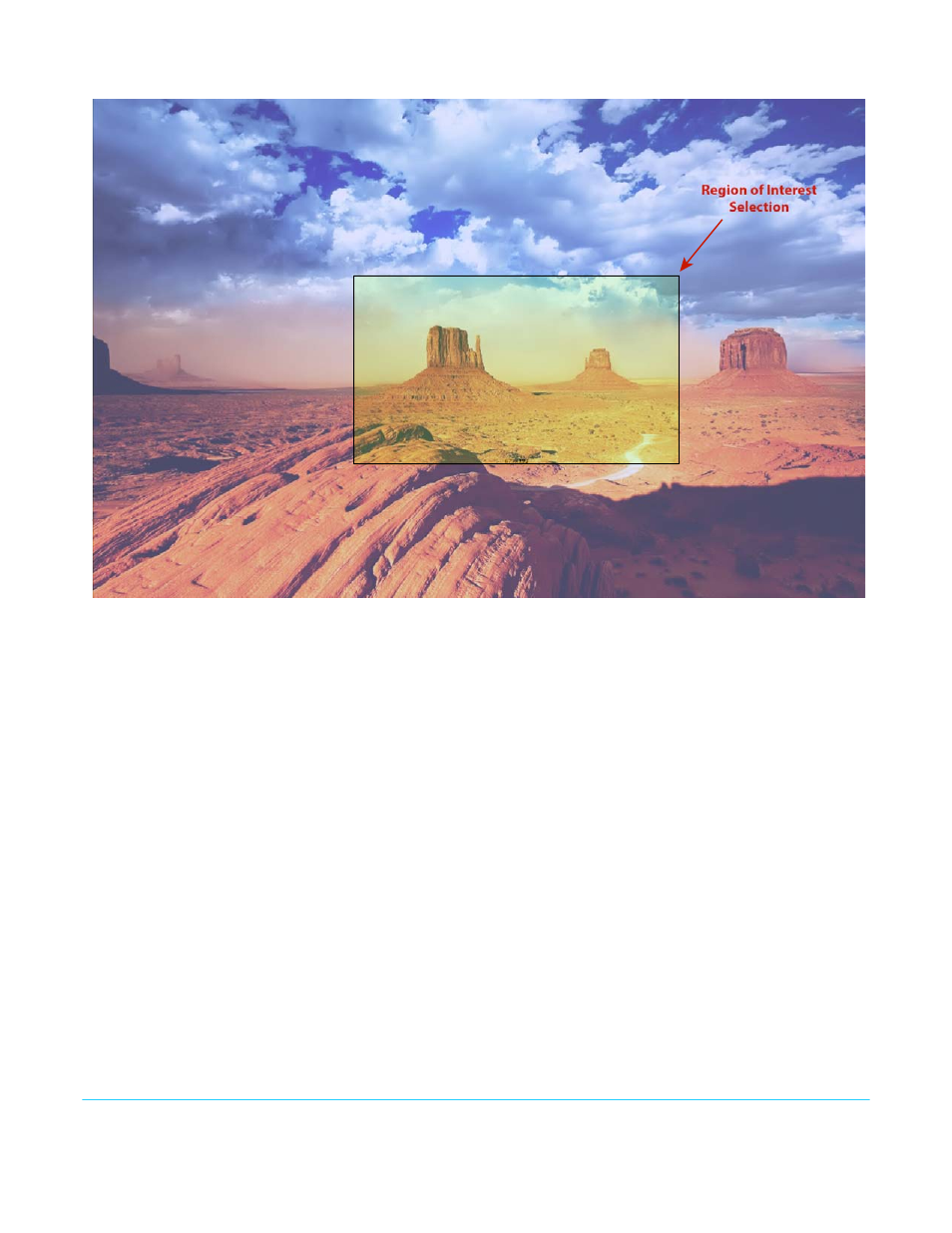
AJA ROI Converter v2.1
www.aja.com
15
Figure 8. Screen Picker Cropping Overlay
Click and Drag Options
When using the drag method for picture placement or resizing, you may desire to use the
Option/ALT and Shift keys for precise adjustments.
Option/ALT key:
For more control, hold down the option/ALT key while dragging the image boundary.
You will notice that the selection changes in a more gradual pixel-by-pixel manner
regardless of your drag speed.
Shift key:
You may change the image size while maintaining the current aspect ratio, by holding
down the Shift key as you drag.
Arrow Keys:
You may also use the keyboard arrows to increment size and placement of a variable
region-of-interest selection one pixel at a time in X,Y,H,W fields and in the proxy and
Screen Picker screens. (The up/down arrow keys can also be used to step through some
menu selections.)
NOTE:
The adjustments made on the green proxy screens and Screen Picker are live and can be
viewed on the SDI output.
Fixed Aspect
These selections offer a list of preset region-of-interest aspect ratio selections that are
precise standards for SDI, DV, NTSC, PAL, and HD.
In this mode, the size of the selected region-of-interest can change but the aspect ratio is
held constant.
Fixed Aspect - SDI Out:
Forces region-of-interest to have the same
aspect ratio as current SDI Out Format setting.
Fixed Aspect - DV:
Forces region-of-interest to have the same aspect ratio as DV video.
Fixed Aspect - NTSC:
Forces region-of-interest to have the same aspect ratio as NTSC video.
