AJA ROI User Manual
Page 12
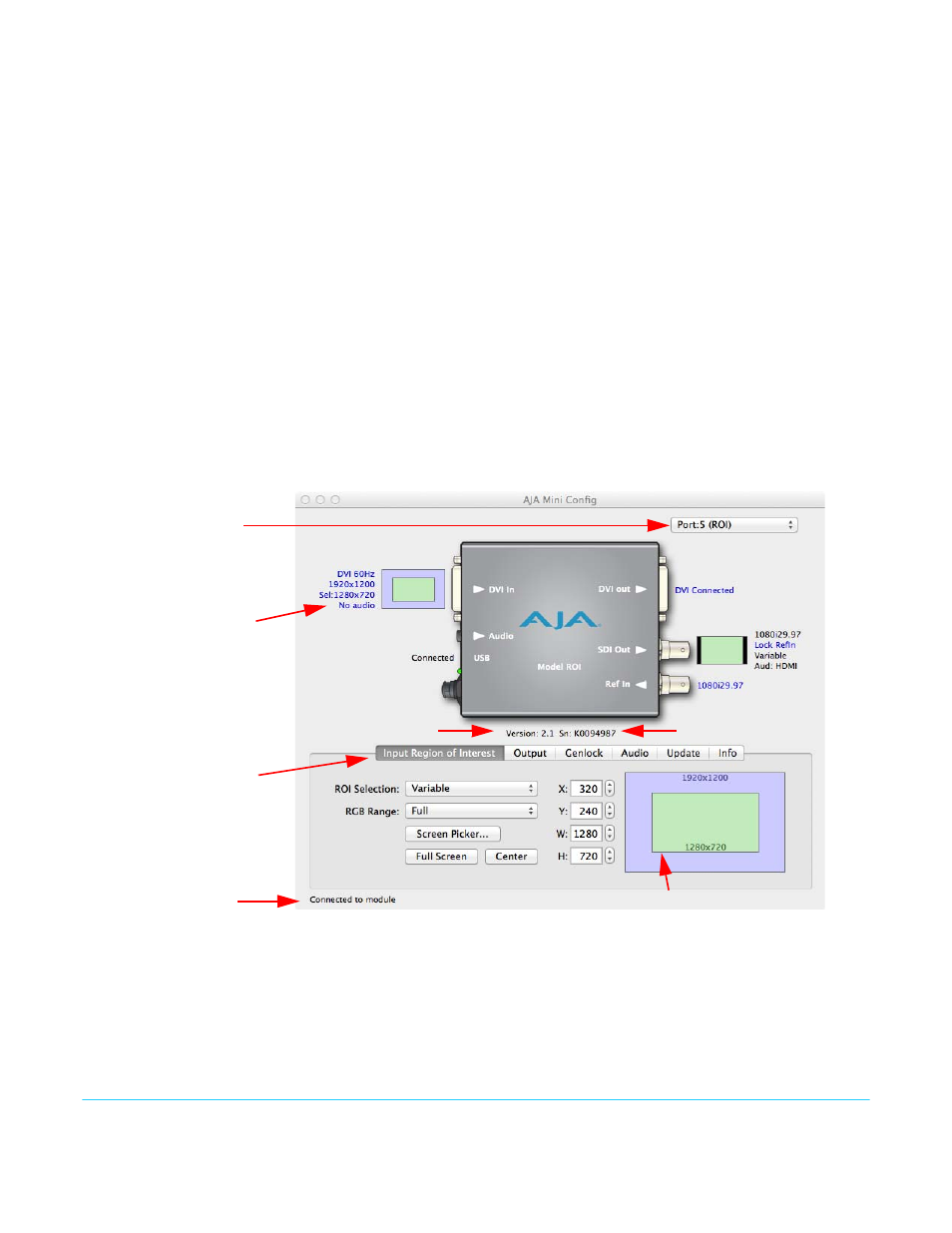
AJA ROI Converter v2.1
www.aja.com
12
• Blue text indicates the values automatically selected
• Black text indicates values that you have manually selected
• Red text indicates the Mini-Converter is not detecting a signal, or cannot operate with
the current user settings.
NOTE:
Even if no output device is detected, the SDI connector text still shows the signal it is
outputting.
NOTE:
Configuration settings in red will change based on the attached output device as well as input
signals. For improved accuracy and reliability, you should configure the Mini-Converter only
when the target output device is attached and input signals are supplied at the inputs.
Screens are virtually the same on both PC and Mac, with subtle differences that reflect
the general look of the platform environment.
Running Multiple Mini-
Converters:
MiniConfig can manage multiple AJA Mini-Converters connected via USB—even when
they are of differing types. However it only connects to one at a time. You can choose
which Mini-Converter you wish to control using the pulldown menu in the upper right
hand corner. If you want to configure and update multiple Mini-Converters in parallel,
you can do it by running multiple instances of the MiniConfig application and have each
control a different Mini-Converter.
Figure 7. MiniConfig Screen
Selecting a Mini-Converter with the pulldown menu causes this application to connect
to the selected converter. The graphic of Mini-Converter and text below it provides:
• Type of converter
• Firmware version
• Serial number of the unit.
Tabbed screens
Message
Showing Status
Each connector
is labeled with
the signals
currently detected
or manually
selected.
Select a USB
port and
an attached
Mini-Converter
(name in parentheses)
Proxy Screen
Firmware version
Serial Number
