Updating the router’s firmware, E “updating the router’s – Western Digital My Net N750 User Manual User Manual
Page 70
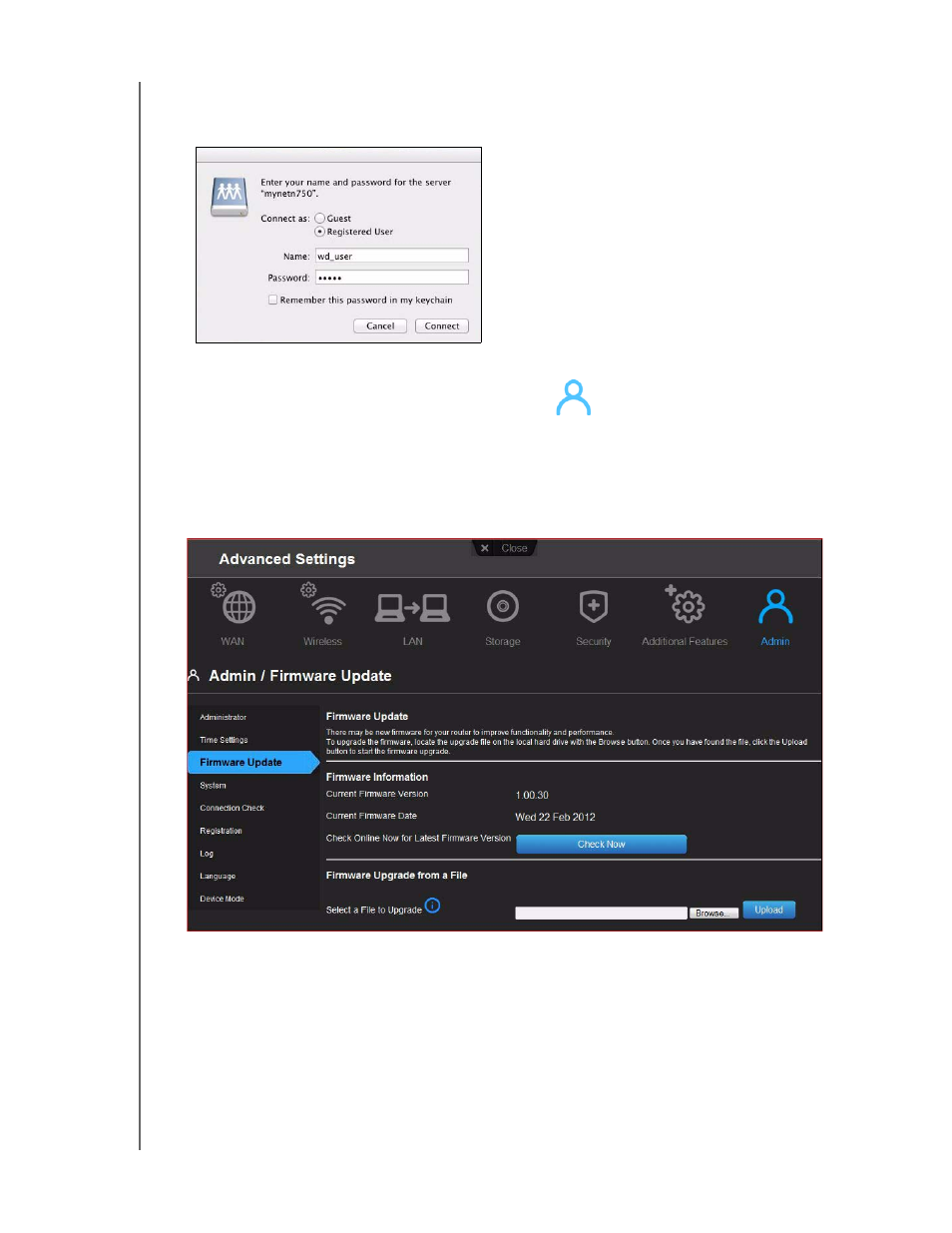
PERFORMING ADVANCED TASKS
66
MY NET ROUTERS
USER MANUAL
4. If you are prompted for a username and password, enter the username and password
that you created when you set up external storage. If a password was not created,
select or enter guest. Click Connect.
Updating the Router’s Firmware
Note: For best results, upload the firmware using a wired connection.
1. Click the Advanced Settings icon and then the Administrator icon.
2. Click the Firmware Update tab.
To check for the latest firmware version:
1. Click Check Now. The router searches the WD website for a new firmware file.
If a new file exists, the latest firmware version and an Update Now button appear.
2. Click Update Now to begin the firmware update. A message informs you of how long
the upload will take. Please wait while the firmware update is taking place.
