Firmware update screen, System screen, Connection check screen – Western Digital My Net N750 User Manual User Manual
Page 56
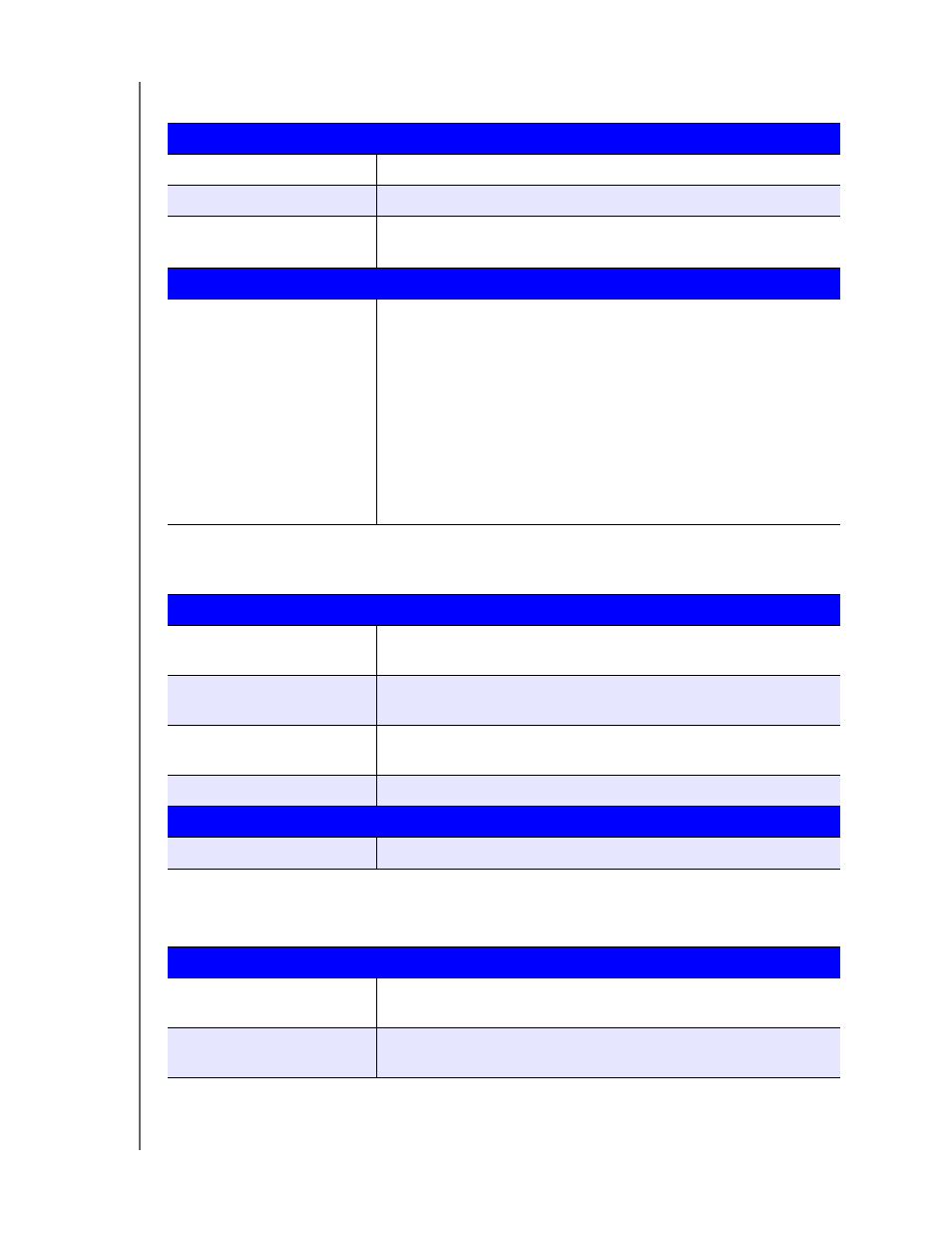
ADVANCED SETTINGS
52
MY NET ROUTERS
USER MANUAL
Firmware Update Screen
Firmware Information
Current Firmware Version
Version of the router’s current firmware.
Current Firmware Date
Date of current firmware.
Check Online Now for
Latest Firmware Version
Click
Update Now to update your router's firmware to the
version displayed.
Firmware Upgrade from a File
Select a File to Upgrade
Note:
It is a best practice to update the firmware file when the router
has a wired connection to your computer.
You have two options:
1. Click Choose a File and browse to the firmware file.
2. If it is available, do one of the following:
-
Update your current firmware by clicking Upload
-
Select the file, save it, and click Upload to upgrade the
router firmware.
Note:
For assistance, contact Customer Support at
System Screen
Save and Restore Settings
Save settings to a file
Click Save Configuration. The router’s current configuration is
downloaded to your computer.
Restore Settings from a File
To restore settings from a file, click Choose File and select it. Click
Restore Configuration.
Reset to Factory Default
Settings
To reset the router to its original settings, click Reset.
Reboot the router
Click Reboot.
Logout
Logout
Click Logout.
Connection Check Screen
Ping Test
Host Name or IP Address
Enter the host name or IP address of a computer you want to
locate on the network. Click Ping.
Ping Result
The result of whether your router can reach the specified host
name or IP address.
