Registering the drive – Western Digital My Passport Ultra Metal User Manual User Manual
Page 62
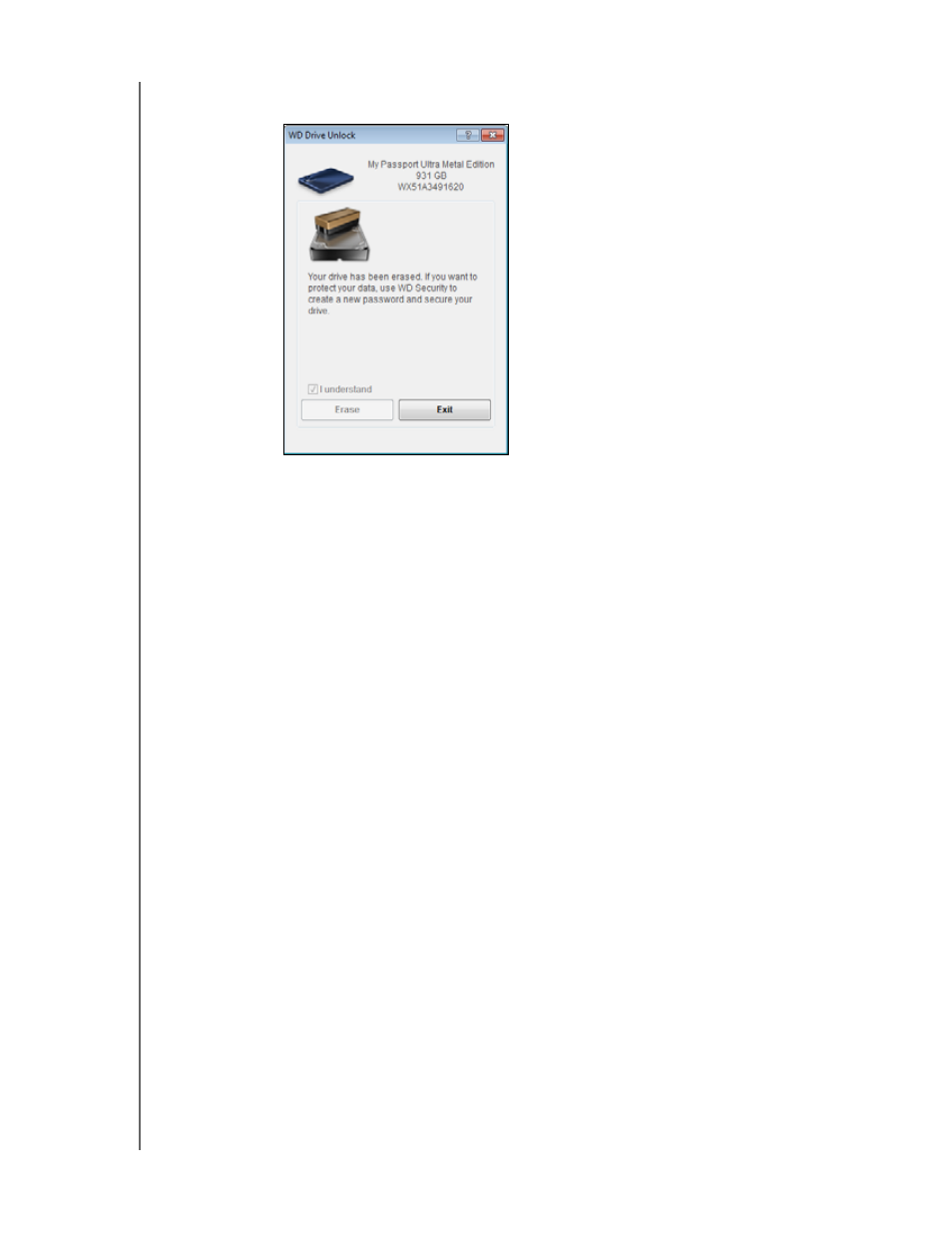
MY PASSPORT ULTRA METAL EDITION
USER MANUAL
MANAGING AND CUSTOMIZING THE DRIVE
– 57
d. After the erase operation completes, click Exit to close the WD Drive
Unlock utility screen:
Go to
and see Knowledge Base answer ID 7 for information
about downloading and restoring the WD software and disk image on your drive.
Note:
Erasing your drive also removes your password. If you still want to use a
password to protect your drive, you will need to re-create it after restoring
the WD software and disk image. (See “Password Protecting the Drive”
on page 44.)
Registering the Drive
WD Drive Utilities uses your computer’s Internet connection to register your drive.
Registering the drive provides free technical support during the warranty period and
keeps you up-to-date on the latest WD products.
1.
Make sure that your computer is connected to the Internet.
2.
Open the WD Drive Utilities software by clicking either:
The WD Drive Utilities desktop shortcut icon if you created one when you
installed the application
Start > All Programs > Western Digital > WD Apps > WD Drive Utilities
3.
If you have more than one supported drive connected to your computer, select the
one that you want to register.
