Western Digital My Passport Ultra (Unencrypted drives) User Manual User Manual
Page 47
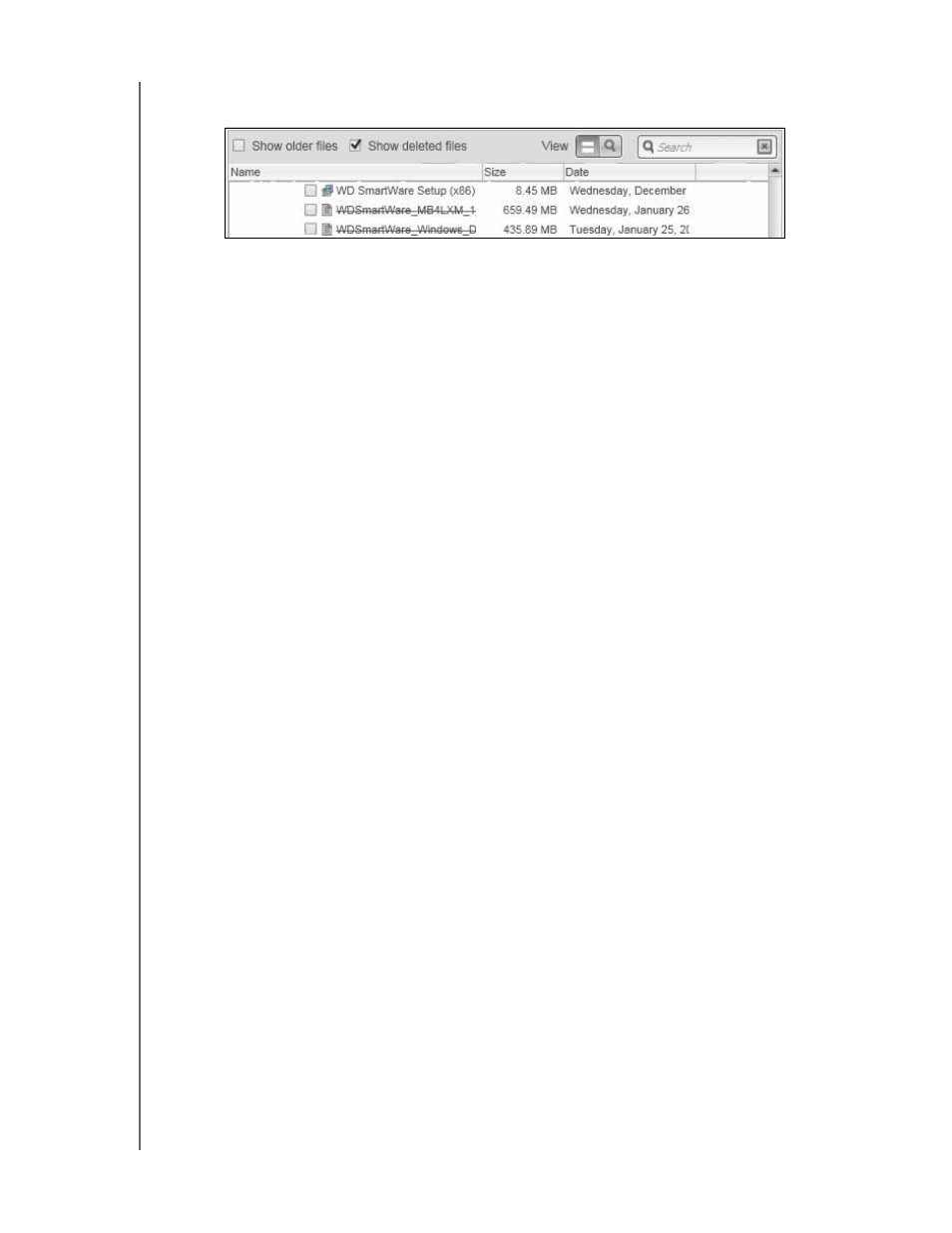
MY PASSPORT ULTRA
USER MANUAL
RETRIEVING FILES
– 43
• Select the Show deleted files check box to display backed up files that have
been deleted:
•
Select the View icon to list individual files.
•
To find a file, type all or part of the file name in the search box and press the
Enter key to initiate the search.
To eliminate the search filter, delete all of the text in the search box and press
Enter.
•
Select the check boxes for the files or folders that you want to retrieve.
7.
Click Start Retrieving.
8.
During the retrieve:
•
The Retrieve screen displays a progress bar and a message indicating the
amount of data that has been copied to the specified retrieve location.
•
A Cancel Retrieving button is available for stopping the retrieve.
9.
A Retrieval accomplished message signifies completion of the retrieve.
A Partial retrieve accomplished message means that all of the files you selected for
the retrieve were not copied to the specified retrieve location.
In this case, either a:
•
Files Not Retrieved message provides the number of files that were not
retrieved and a link to a failed-to-retrieve information screen. Click the View files
link to see the list of files and the reasons they were not retrieved.
•
Destination is full message means that the selected retrieve destination (backup
source) device does not have sufficient disk space to complete the retrieve.
