Western Digital My Passport Ultra (Unencrypted drives) User Manual User Manual
Page 25
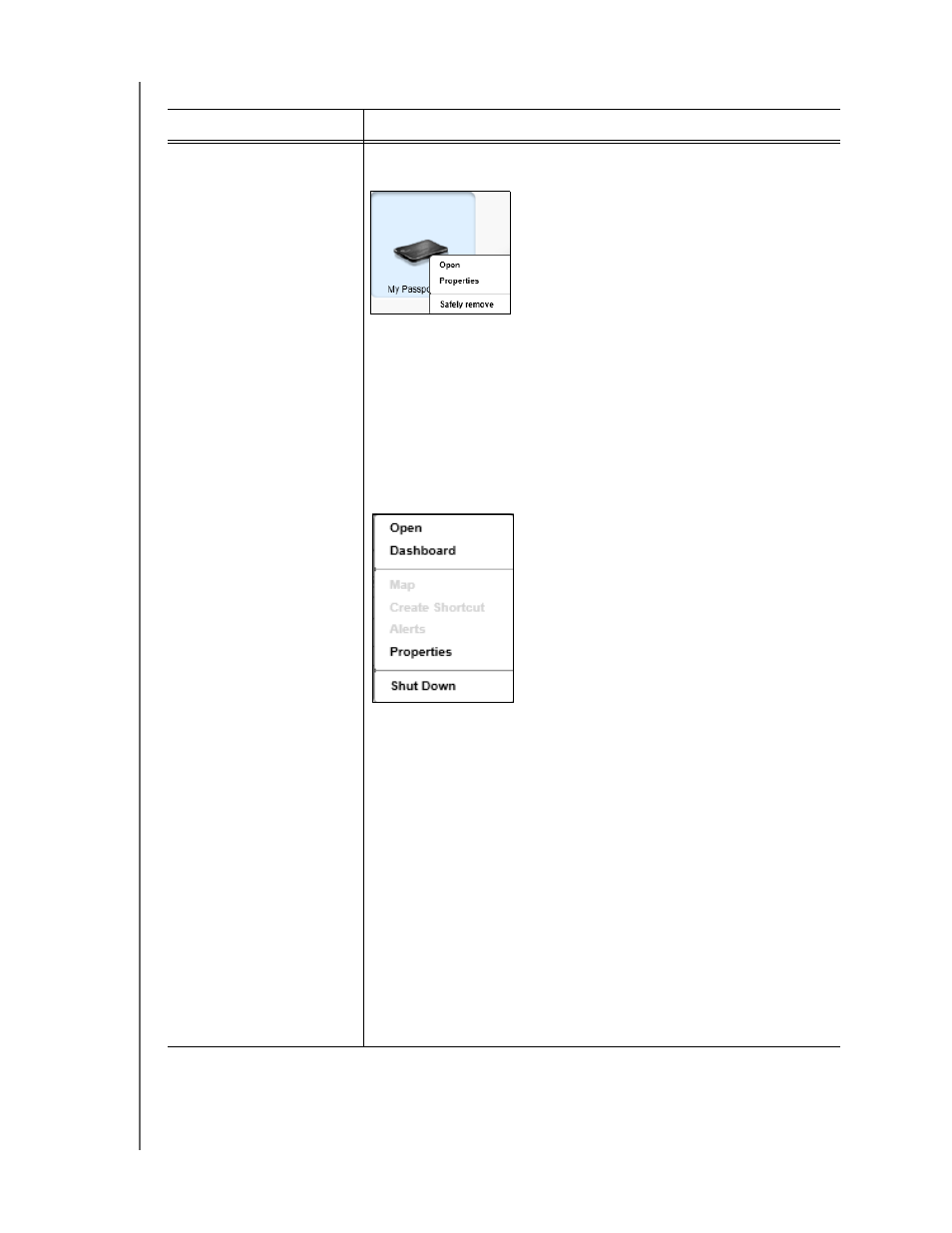
MY PASSPORT ULTRA
USER MANUAL
WD SMARTWARE SOFTWARE FUNCTIONAL OVERVIEW
– 21
Backup target device icon
(continued)
•
Right-clicking a direct-attached drive icon displays a menu
with the following options:
•
Open—Displays the device listing in your computer’s file
management utility
•
Properties—Displays the Windows Drive Properties dialog
•
Safely remove—Prepares your system to disconnect the drive
Note: The Safely remove option is not available for non-
WD drives.
Right-clicking a network-attached device icon displays a menu
with the following options:
•
Open—To display the device listing in your computer’s file
management utility
•
Dashboard—To display the Web interface for configuring the
device
•
Map—To display the Windows Map Network Drive dialog
•
Create Shortcut—To add a shortcut to the device to your
desktop display
•
Alerts—To display the WD SmartWare WD Alerts reports
•
Properties—To display the Device Details and Troubleshooting
information for the device
•
Shut Down—To ready and shut down the device (not available
for My Net N600, N750, N900, and N900 Central routers)
Right-clicking the Dropbox folder icon displays a link to the
Dropbox Login Required dialog for configuring your Dropbox
account for access by the WD SmartWare Pro software.
(Continued)
Table 1. Home Tab Functional Description (Continued)
Display Component
Description
