Erasing the drive – Western Digital My Passport (Unencrypted drives) User Manual User Manual
Page 45
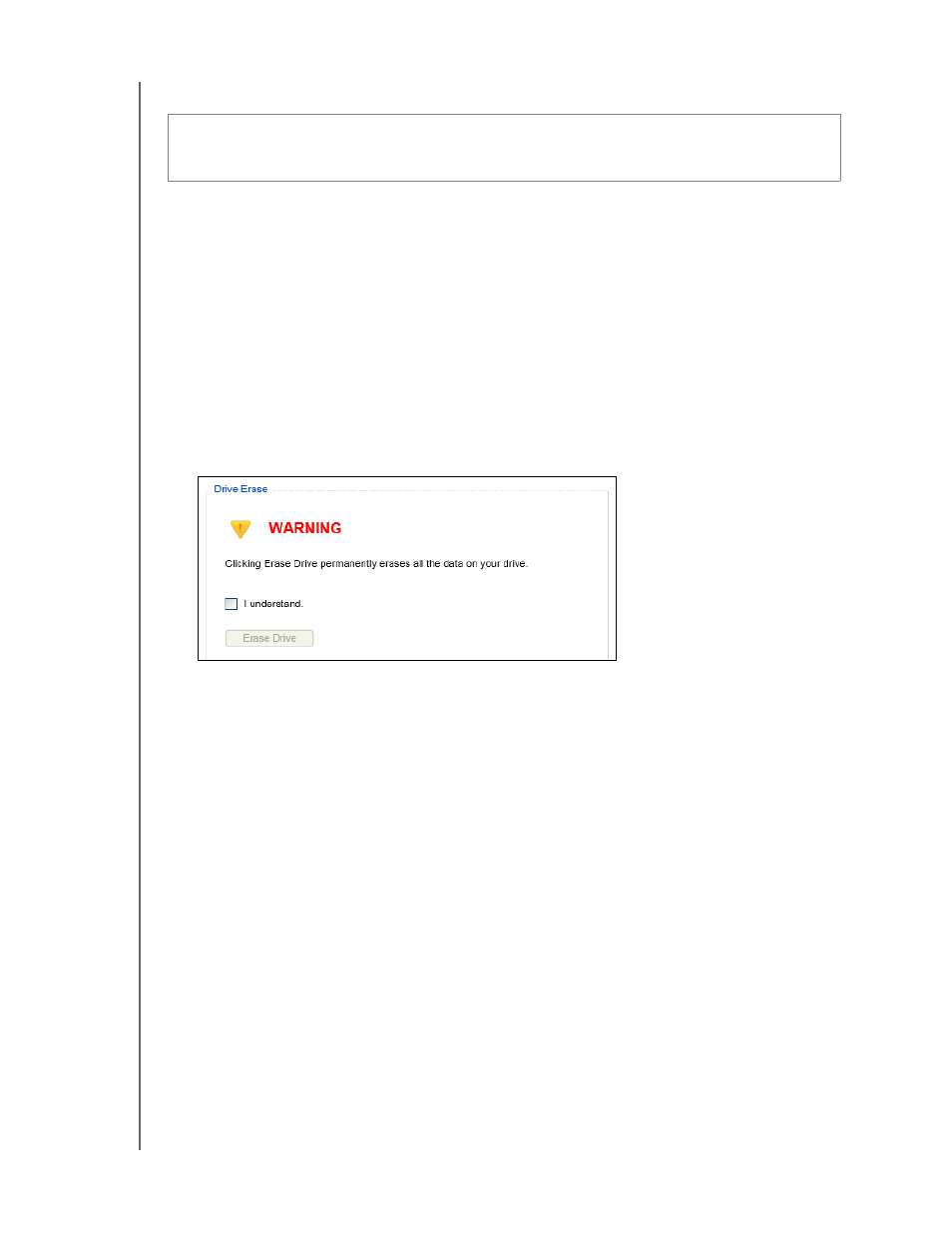
MY PASSPORT
USER MANUAL
MANAGING AND CUSTOMIZING THE DRIVE
– 41
Erasing the Drive
Note: Erasing the drive also deletes the WD software and all of the support files,
utilities, and user manual files. You can download these to restore your
My Passport to its original configuration after erasing the drive.
1.
Open the WD Drive Utilities software by clicking either:
•
The WD Drive Utilities desktop shortcut icon if you created one when you
installed the application
•
Start > All Programs > Western Digital > WD Apps > WD Drive Utilities
2.
If you have more than one supported My Passport drive connected to your
computer, select the one that you want to erase.
3.
Click Drive Erase to display the Drive Erase dialog:
4.
On the Drive Erase dialog:
a. Read the warning about the loss of data if you erase your drive.
b. Click the I understand check box to signify that you accept the risk.
c. Click Erase Drive.
After the drive erase operation completes, see “Restoring the WD Software and Disk
Image” on page 42.
CAUTION! Erasing your drive permanently deletes all of the data on the drive.
Always make sure that you no longer need any of the data on your drive before
erasing it.
