Western Digital My Book User Manual User Manual
Page 41
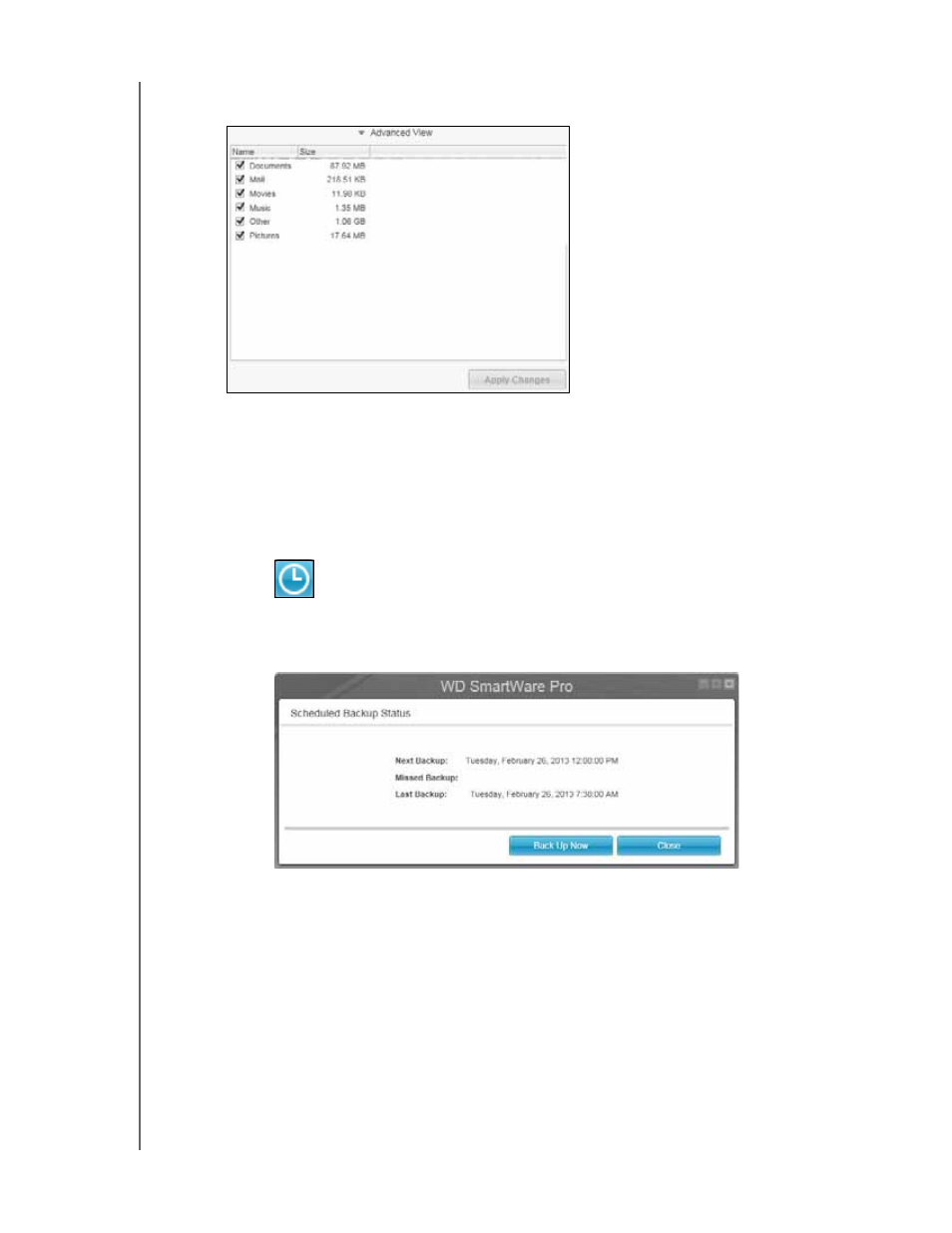
MY BOOK
USER MANUAL
BACKING UP FILES
– 36
b. Click Advanced View to open the backup by categories selection box and verify
that the check boxes for all six categories are selected:
c. Select any cleared check boxes and then click Apply Changes to create a
custom backup plan and refresh the content gauges.
d. Click Enable Backup to begin backing up all categories of files on the backup
source device, at the specified backup frequency,
Note: If you configured a scheduled backup at step 5 on page 35, the
WD SmartWare software adds a backup schedule reminder button to the
Backup screen:
Clicking the reminder button displays the Scheduled Backup Status
dialog that shows the date and time of your next scheduled backup, the
last backup that might have been missed, and the last completed backup:
Click Backup Now if you want to bypass the schedule and run the
backup now.
8.
To backup selected categories of files on the selected backup source device:
a. Verify that the backup mode is category and that Ready to perform category
backup appears at the upper-left corner of the Backup screen.
If the backup mode is file and Ready to perform file backup appears there, then
click the Switch to Category Backup button and OK at the Switching Backup
Plan prompt.
