Using the wd drive unlock utility – Western Digital My Book for Mac (USB 3.0) User Manual User Manual
Page 27
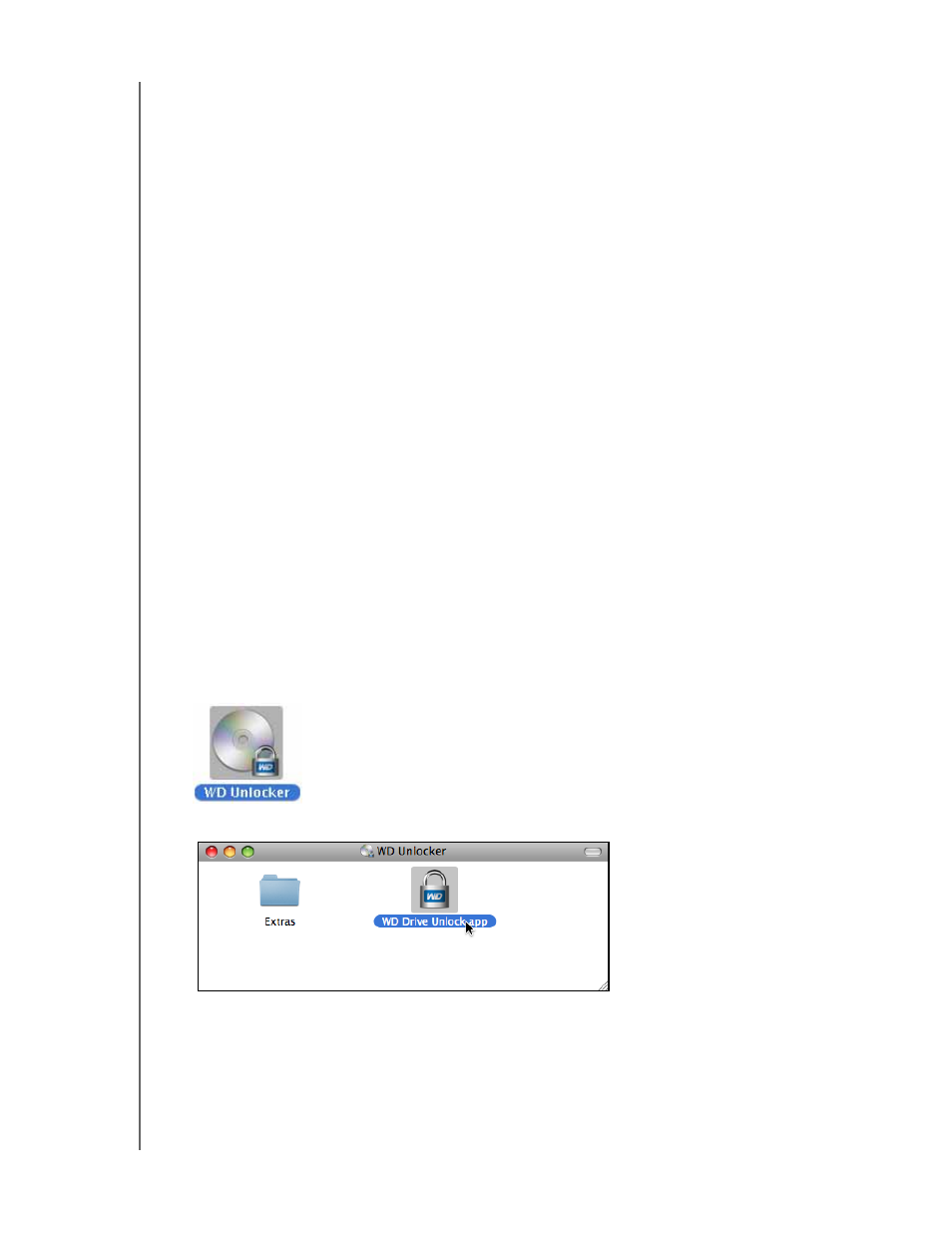
MY BOOK FOR MAC
USER MANUAL
MANAGING AND CUSTOMIZING THE DRIVE
– 23
4.
On the Drive Erase dialog:
a. If you want to change the name of the volume when you erase the drive, type a
new name in the Volume Name box.
b. If you want to change the format of the volume when you erase the drive, select
the format option that you want:
•
HFS+J
•
ExFAT
Note: Go to
and see Knowledge Base
answer ID 3849 for information about the Extended File
Allocation Table (exFAT) format.
c. Read the warning about the loss of data if you erase your drive.
d. Click the I understand check box to signify that you accept the risk.
e. Click Erase Drive.
After the drive erase operation completes, go to
see
Knowledge Base answer ID 7 for information about downloading and restoring the WD
software and disk image on your drive.
Note: Erasing your drive also removes your password. If you used a password to
protect your drive, you will need to re-create it after restoring the
WD
software and disk image
. (See “Password Protecting the Drive” on
page 13.)
Using the WD Drive Unlock Utility
To erase your drive when it is locked and you have forgotten or lost your password:
1.
Double-click the WD Unlocker virtual CD icon on your desktop:
2.
Double-click the WD Drive Unlock application on the screen that displays:
