Checking drive health – Western Digital My Book for Mac (USB 3.0) User Manual User Manual
Page 24
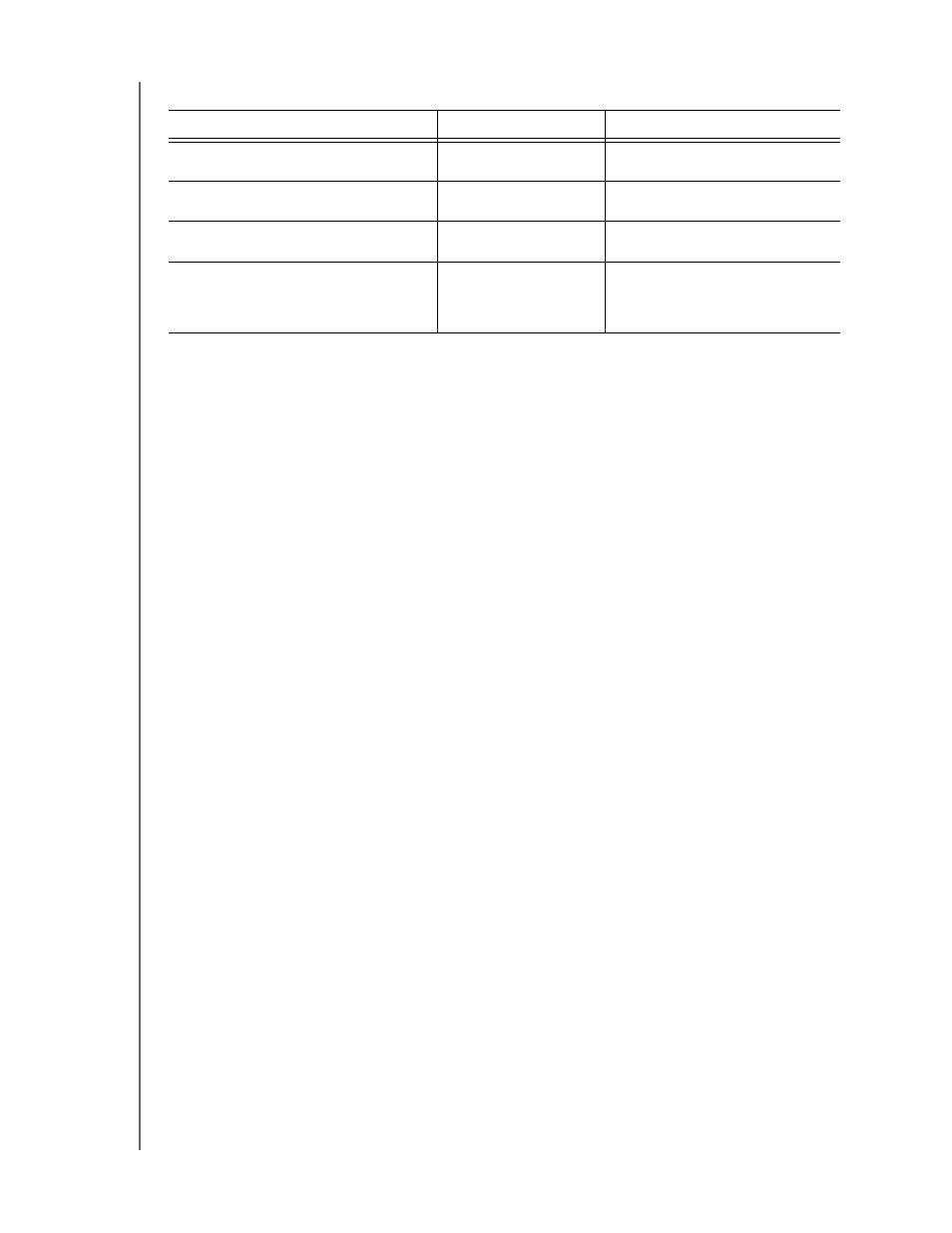
MY BOOK FOR MAC
USER MANUAL
MANAGING AND CUSTOMIZING THE DRIVE
– 20
On the WD Drive Utilities screen:
Checking Drive Health
The WD Drive Utilities software provides three diagnostic tools to help make sure that
your drive is performing well. Run the following tests if you are concerned that your drive
is not operating properly:
• S.M.A.R.T. Status
S.M.A.R.T. is a failure-prediction function that continuously monitors key internal
performance attributes of the drive. A detected increase in drive temperature,
noise, or read/write errors, for example, can provide an indication that the drive is
approaching a serious failure condition. With advanced warning, you could take
precautionary measures, like moving your data to another drive, before a failure
occurs.
The result of a S.M.A.R.T. status check is a pass or fail evaluation of the drive's
condition.
• Quick Drive Test
Your drive has a built-in Data Lifeguard
™ diagnostic utility that tests the drive for
error conditions. The quick drive test checks the drive for major performance
problems.
The result of a quick drive test is a pass or fail evaluation of the drive's condition.
• Complete Drive Test
The most comprehensive drive diagnostic is the complete drive test. It tests every
sector for error conditions, and inserts bad sector markers as required.
The best time to run the drive diagnostics and status checks is on a regular basis, before
you encounter any problems with your drive. And, because they are so fast, running the
S.M.A.R.T. status check and the quick drive test provides a high level of assurance with
minimal inconvenience. Then, run all three whenever you encounter disk errors when
writing or accessing files.
To run drive diagnostics and status checks:
1.
Click Go > Applications > WD Drive Utilities to display the WD Drive Utilities screen
(see
2.
If you have more than one supported drive connected to your computer, select the
one that you want to check.
IF you want to . . .
THEN click . . .
AND see . . .
Run drive diagnostics and status
checks,
Diagnostics
“Checking Drive Health” in the
next section.
Specify an inactive time interval to
turn off your drive,
Sleep Timer
“Setting the Drive Sleep Timer”
on page 21.
Erase your drive so you can retrieve
the space and start over,
Drive Erase
“Erasing the Drive” on
page 22.
Register your drive to receive free
technical support during the
warranty period and keep up-to-
date on the latest WD products,
Registration
