Selecting subtitles – Western Digital WD TV Mini Media Player User Manual User Manual
Page 33
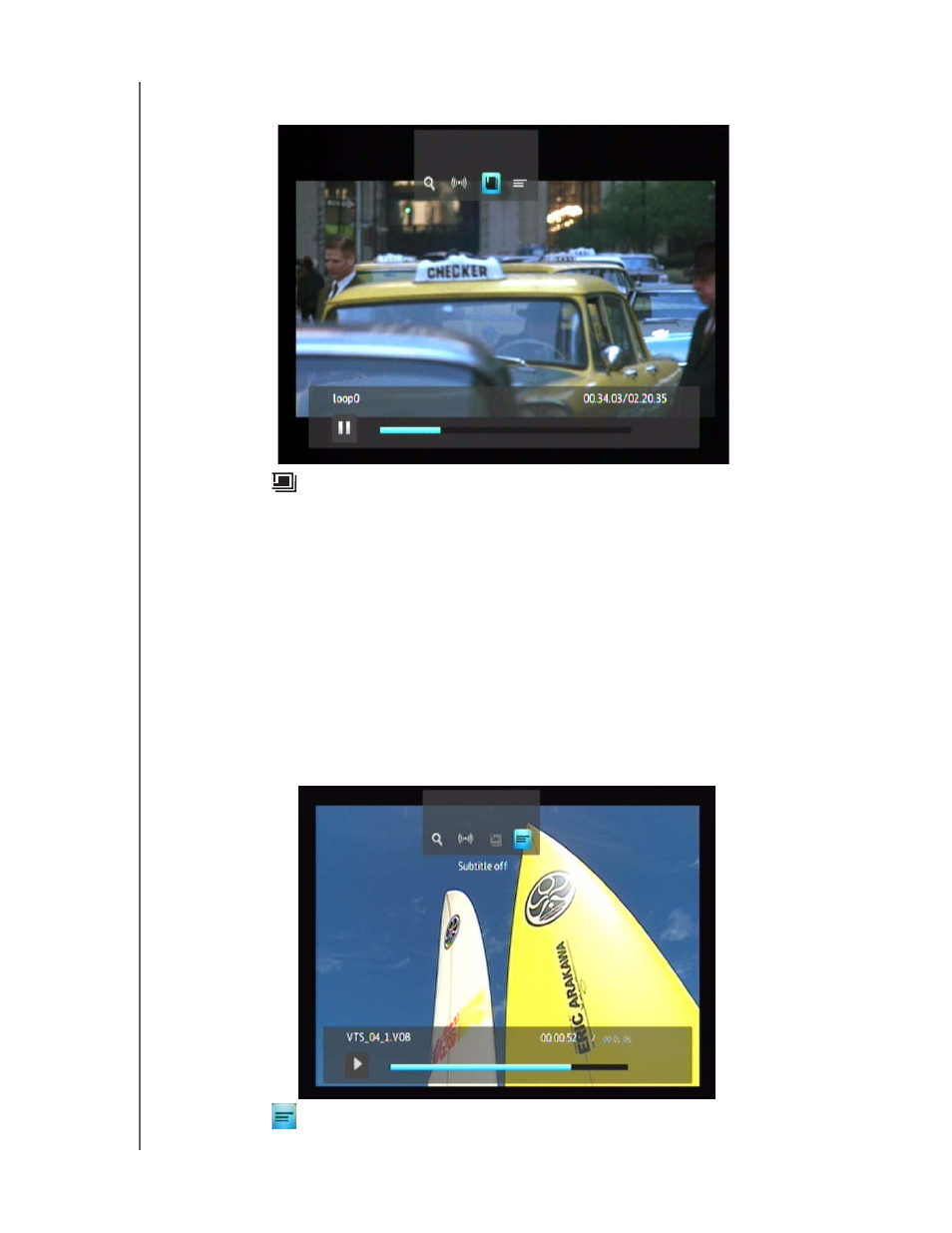
WD TV Mini Media Player
User Manual
WATCHING VIDEO – 29
1. During video playback, press OPTION. The Options bar appears on the top of the
screen.
2. Highlight
, then press ENTER repeatedly to cycle through the available
chapters.
Note: Chapter selection will only be enabled if the video file type supports it.
Selecting Subtitles
Use this option to view subtitles during video playback. Make sure the subtitle files
are located in the same folder as the current video, and that it has the same filename
as the video file.
Subtitle files (specific types that are supported) need to have the exact same file name as the media they are
playing (the extensions will be different) and need to be located in the same folder as the video file.
To view subtitles:
1. During video playback, press OPTION. The Options toolbar appears at the top of
the screen.
2. Highlight
, then press ENTER repeatedly to cycle through the available
subtitles.
