Buffalo Technology WLI-CB-G108 User Manual
Page 12
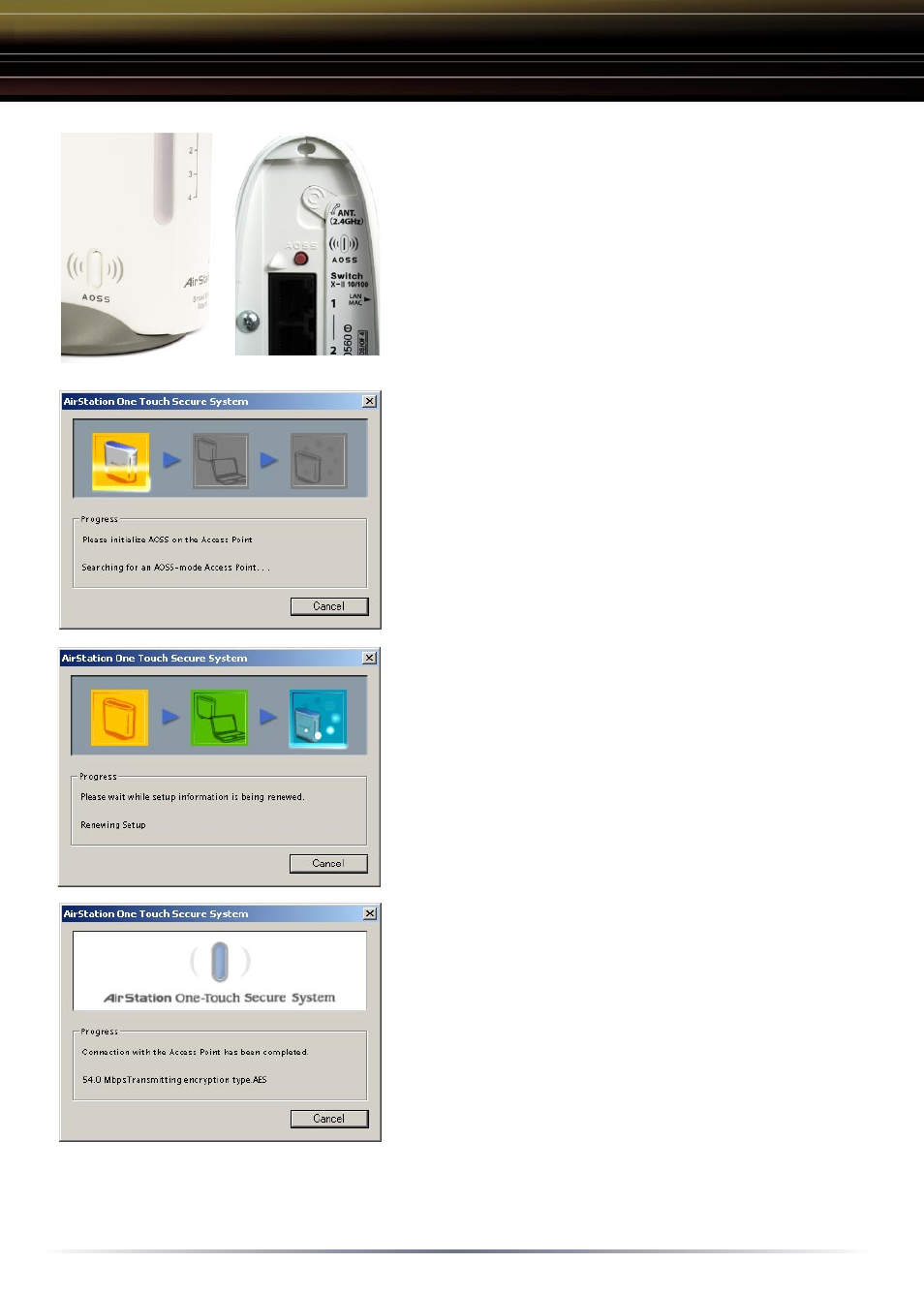
12
◗
Initialize AOSS mode on the AOSS
Access Point. This is done by pressing
the
AOSS button on the Access Point.
Typically the button will need to be pressed
for 3-5 seconds until the AOSS light on
the Access Point begins to flash. Please
consult the Quick Setup Guide or the AOSS
Supplement Guide that came with your
Access Point for more information.
◗
The wizard will search for any available
AOSS Access Points. If you haven't
already initiated the AOSS Access Point
you may do so now; the wizard will wait
until an AOSS Access Point is initiated.
■
NOTE: AOSS mode will stay active for a
period of two minutes. This is the time-
slot required to initiate the wireless client
adapter.
◗
AOSS will communicate with the Access
Point and automatically configure a secure
connection, using the highest security level
available for the two devices. If additional
devices are added, the security level of all
devices will adjust to accomidate the device
with the lowest security standard. Thus,
the entire network uses the highest level of
security possible amongst all devices.
◗
A confirmation page will appear
momentarily. Client Manager will return to
the 'Status' Screen where it will renew an IP
address. Please wait for the renew process
to complete (~30 seconds). Once complete
the connection has been made and is
stored for later use as well. You can press
the 'X' on the client manager to close the
screen. You may now access the network
and/or Internet through a secure wireless
connection.
