Using aoss – Buffalo Technology WLI-CB-G108 User Manual
Page 11
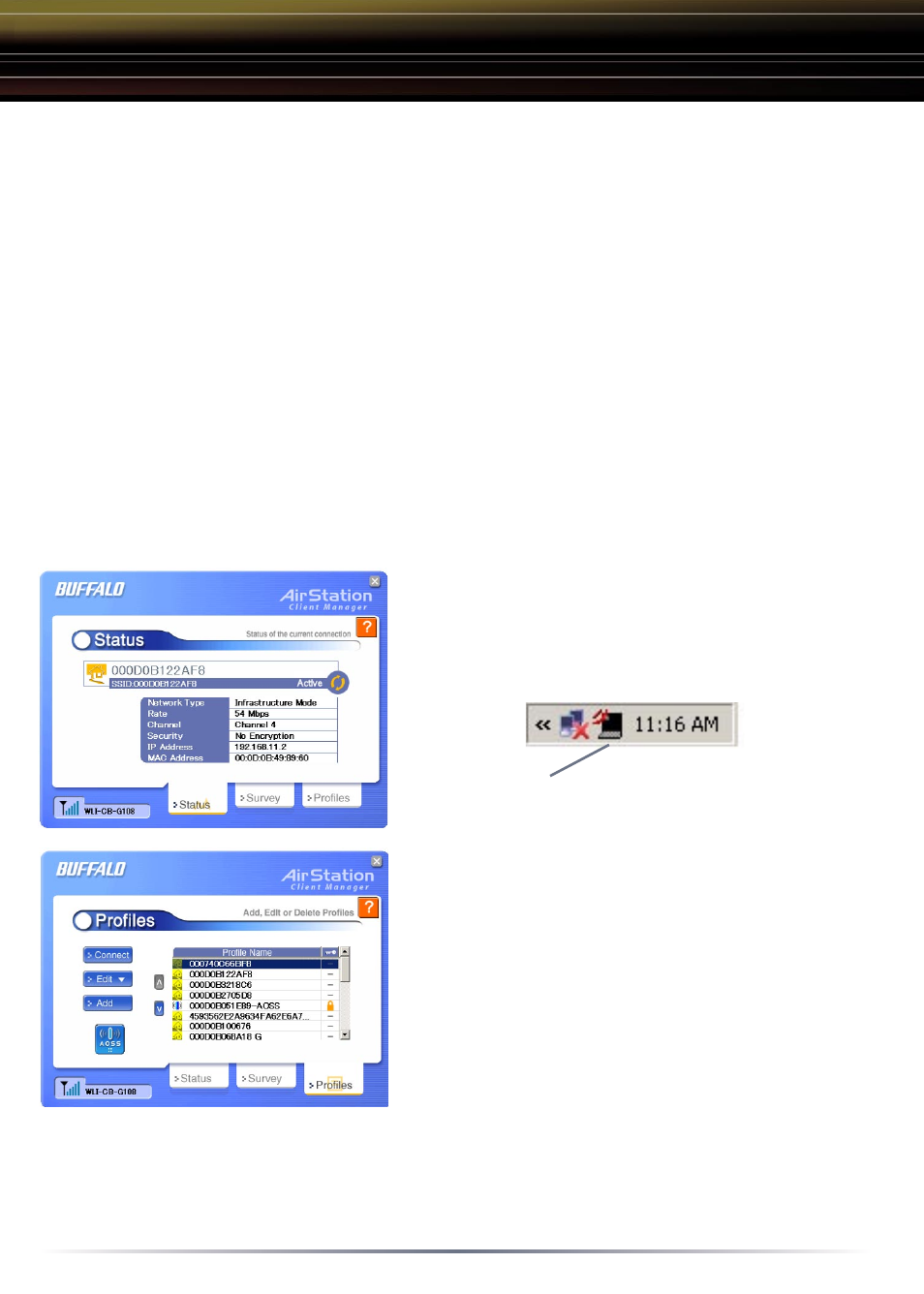
11
■
NOTE: AOSS automatically creates a
secure connection to your AOSS Access
Point. You must have a Buffalo AOSS
enabled Access Point or Router to use AOSS
on an AOSS enabled wireless client device.
◗
Start Client Manager by right clicking on the
Icon in your system "Tray", or by launching
the Client Manager from you Start Menu.
(Programs => Buffalo =>AirStation Utility =>
Client Manager 2)
◗
From the Main Status Screen, Select the
"Profiles" tab.
◗
Click on the
AOSS button to initiate your
AOSS session. The AOSS wizard will begin
and guide you through the automatic AOSS
process.
AOSS (AirStation One-Touch Secure System) is a simple, one-touch setup for
connecting wireless clients to an access point while setting up the most secure
possible connection. Users no longer need to worry about choosing the proper
security protocols, IP addresses, or SSID's. The intelligence of AOSS determines
the most optimal connection and configures itself in seconds.
Using the Quick Setup Guide for your client device, please install the drivers and
client manager software. Once complete, the following steps will guide you in using
Buffalo's Client Manager software to initiate an AOSS connection.
It is recommended to shut off any personal firewalls on your PC (such as Zone
Alarm, Microsoft Personal Firewall, Norton Internet Security, etc.). These programs
may cause issues with the AOSS setup procedure. They may be re-enabled after
the AOSS process has been completed.
Using AOSS
