Troubleshooting, support, and warranty – Belkin N600 DB User Manual
Page 49
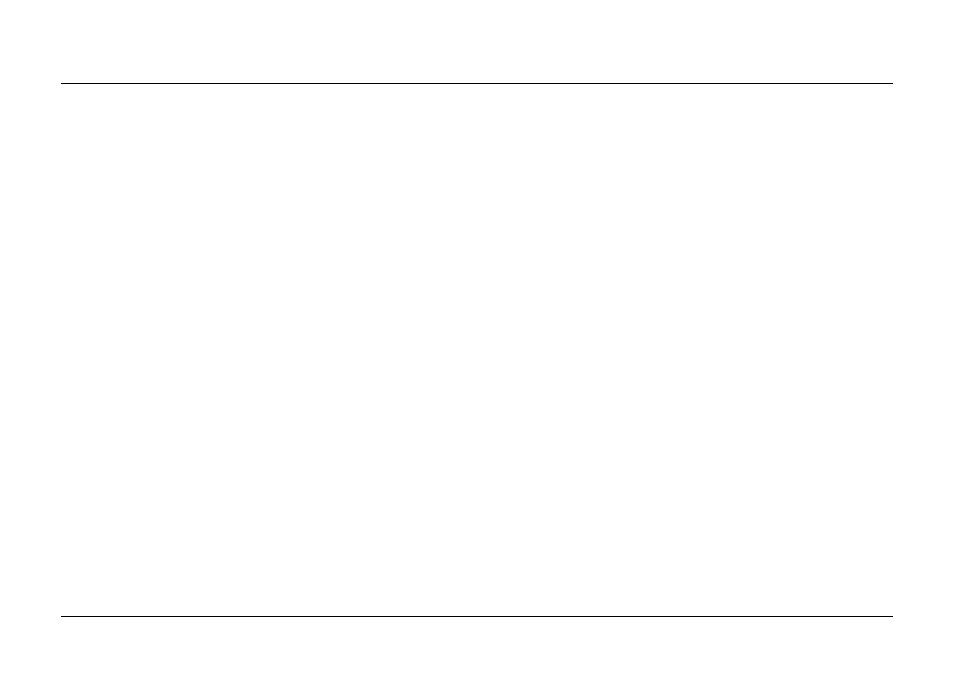
47
TROUblesHOOTInG, sUPPORT, anD WaRRanTY
I am having difficulty setting up Wired equivalent
Privacy (WeP) security on my Router .
1 . Log in to your Router. Visit “http://router/” or “http://192.168.2.1”
with your web browser. Click “Security” under the WiFi
heading. You should now be on the Security page.
2 . Under Security Mode, select the “128-bit WEP” option.
3 . You may type in a WEP key manually, or generate one from
a passphrase. Type a phrase in the “Passphrase” field and
click the “Generate” button. A WEP key is composed of 26
hexadecimal digits (0–9, A–F). For example, C3 03 0F AF
4B B2 C3 D4 4B C3 D4 EE 74 is a valid 128-bit WEP key.
4 . Click “Save” to finish. Your wireless activity is now encrypted. Each
computer using your wireless network will need to use the new key.
note: If you are configuring the Router over a wireless
connection, you will have to re-connect to the
Router after changing any security settings.
note: Some older networking hardware supports
only 64-bit WEP encryption. If your older computers
cannot connect to your network, try 64-bit WEP.
a disk I plugged into the Usb port is not
showing up on my computer .
1 . Try unplugging and re-plugging the disk. Please check that
the USB connector is firmly plugged into the Router.
2 . If your disk has an optional power supply, please use
it while the disk is attached to your Router.
3 . The Router supports FAT16, FAT32-, or NTFS-formatted
disks. Disks in other formats will not appear in the
Finder (Mac OS X) or Windows Internet Explorer
®
.
a disk I plugged into the Usb port is not coming
on or remains on only for a short time .
Some drives require more power than the Router’s USB
port provides. If your disk has an optional power supply,
please use it while the disk is attached to your Router.
