2 remote database, Alarm component installation manual – Quadrox Alarm Component User Manual
Page 10
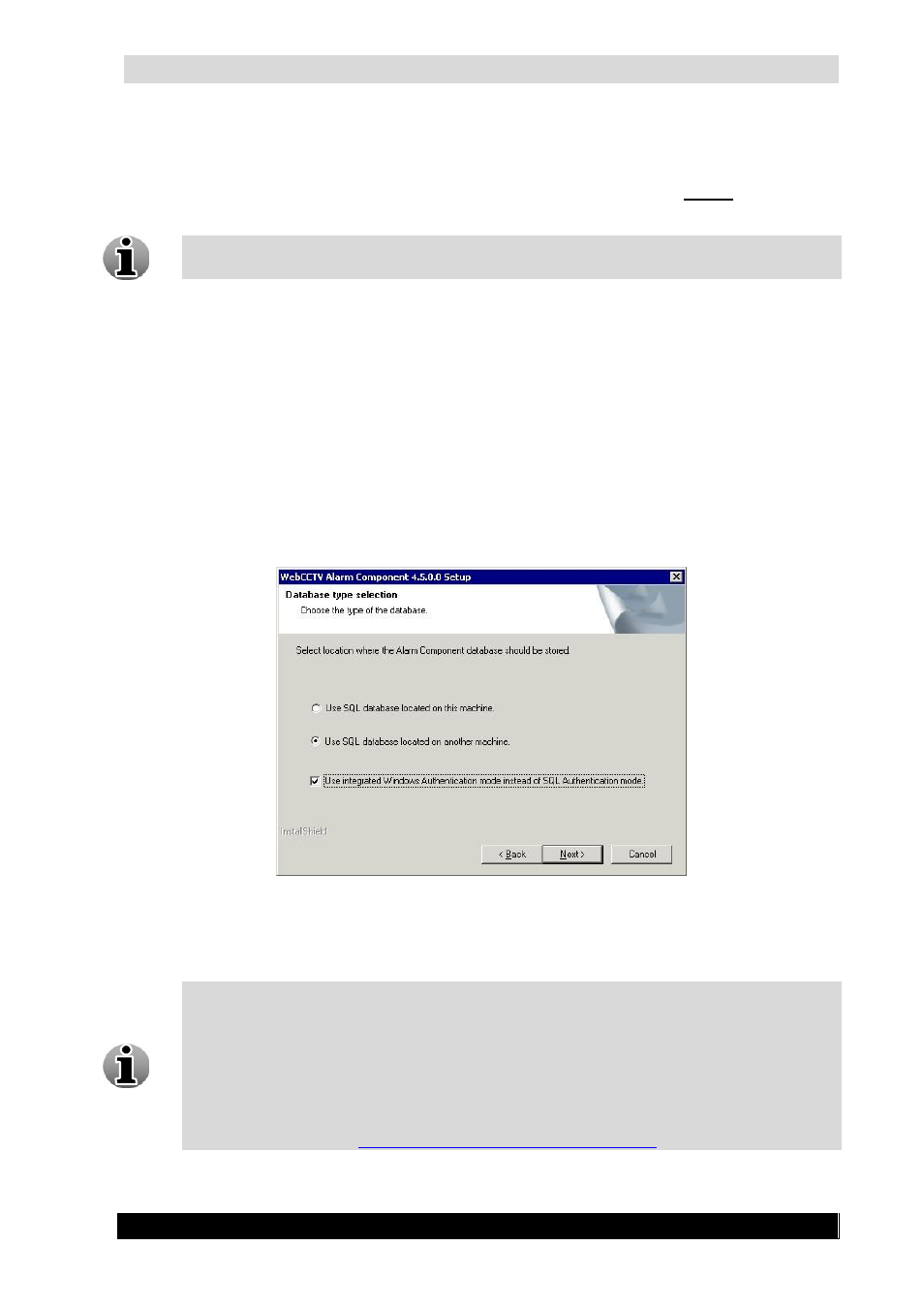
Alarm Component Installation Manual
10
Version 4.9 Series
2.2.2 Remote Database
If you want to use a remote database, then this database has to be created before installing the
Alarm Component.
During the Alarm Component installation, all necessary tables will be created in the
existing remote database.
Select “Use SQL database located on another machine” and choose the
authentication type:
o
Select the “Use integrated Windows Authentication mode instead of SQL
Server Authentication mode” check box if you want the Alarm Component to
connect to the database using Windows accounts.
o
Deselect the “Use integrated Windows Authentication mode instead of SQL
Server Authentication mode” check box if you want the WebCCTV Alarm
Component to connect to the database using the SQL Server accounts. (Default
Installation)
Click Next.
Database Type Selection Screen
Specify the SQL server address (this is the name of the computer and name of the
SQL Server) and the database name. Click Next.
In order to make the connection to the SQL database possible, it is necessary to open
some ports on the firewall and router:
TCP Port 1433
UDP Port 1434
Add Sqlservr.exe to the application exception list
For more information:
http://support.microsoft.com/kb/287932
