Recordings playback – Quadrox Mobile User Manual
Page 9
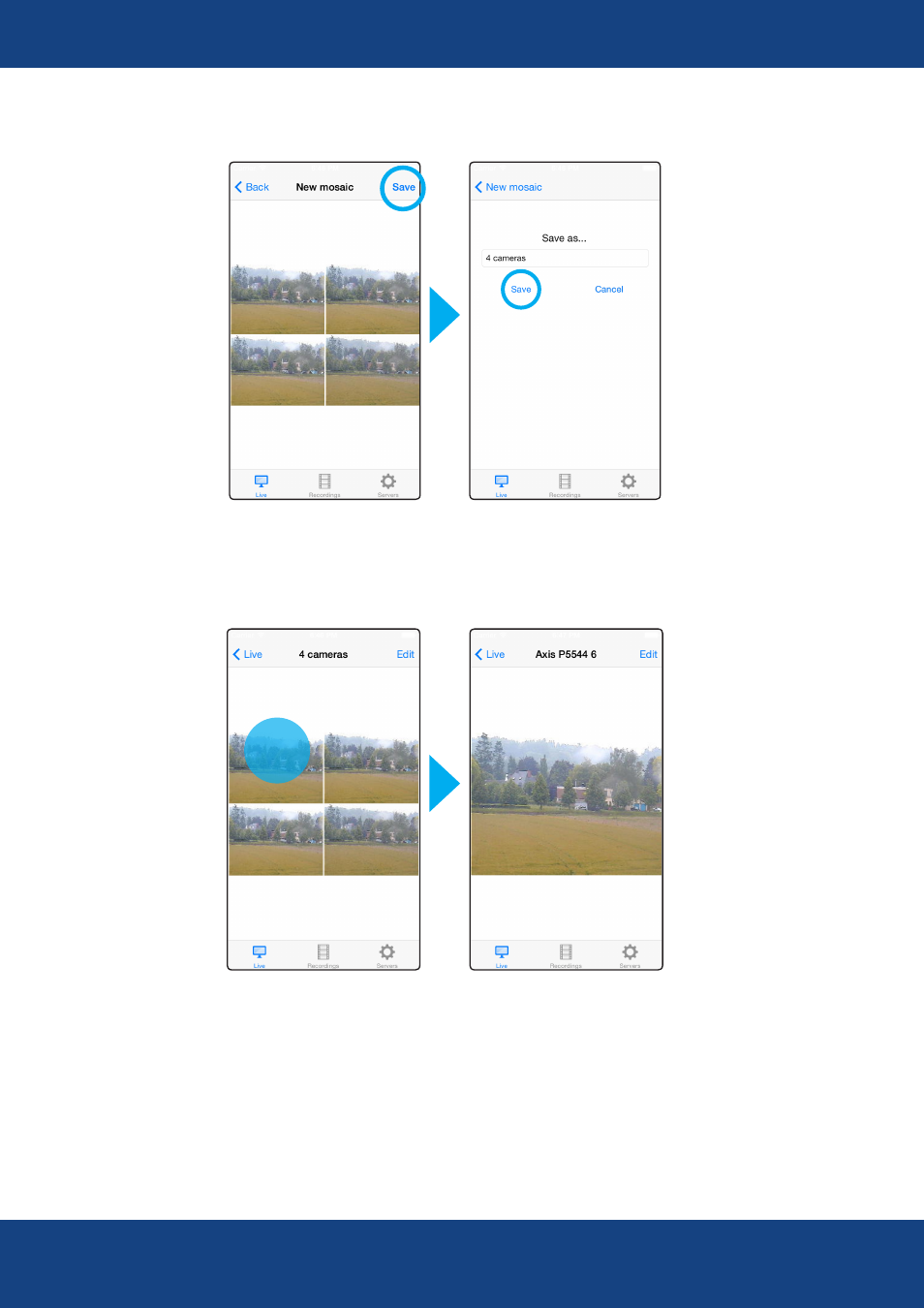
QRemote/ v.1.4
Quadrox NV | Duigemhofstraat 101 | B-3020 Herent Belgium | Tel: +32 (0) 16 58 25 85
Fax: +32 (0) 16 58 25 86 | http://www.quadrox.com | E-mail: [email protected]
When using mosaics with multiple cameras, you can zoom-in and zoom out each camera in the mosaic. Just tap on
the selected camera and the image will be maximized. The camera name will appear on top. Tap again to go back
to the mosaic.
TAP
7. Recordings playback
Go to the “Recordings” tab. You will see a default hint about adding a camera and highlighting its name. Choose
the camera, holding your finger on the black field. Video will not appear until you select the starting time of the
recorded video. Tap on “Select time”, choose the start date and time and press “done”. Playback will start from the
date and time you have set. If there is no recorded video from the required time, you will see the movie, which date
and time are closest to the selected.
Example of 4 cameras mosaic with saving.
9
