On wifi – One for All URC 8800 Tablet remote User Manual
Page 2
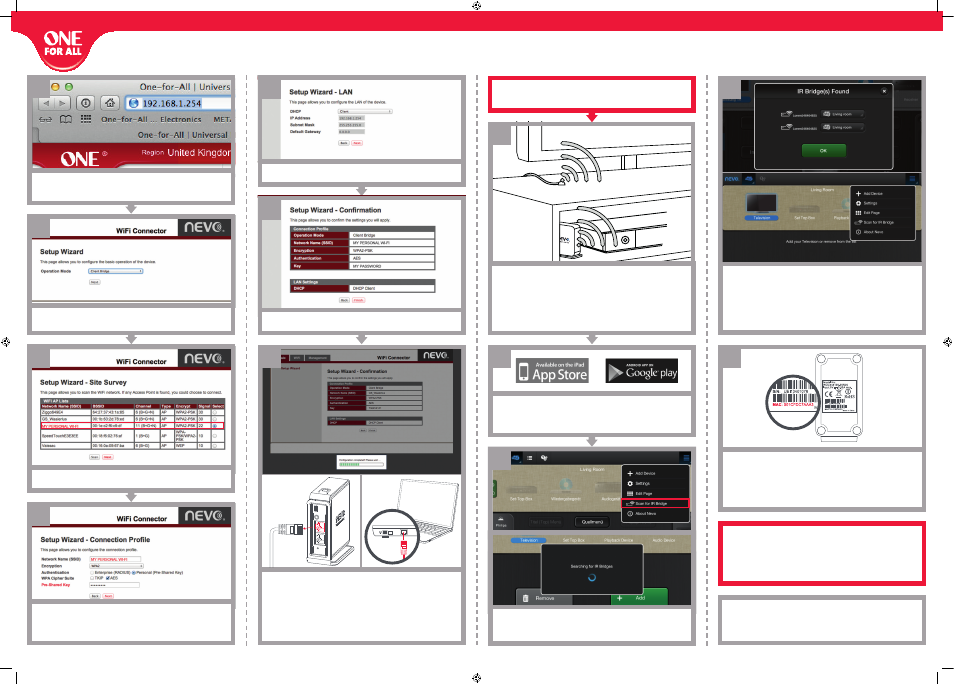
B
In case you have installed more than one bridge, make sure to select
the right Bridge. Every Bridge has a unique MAC Address (In this case it
would be
001cFdc7aaa3
), this can be found at the bottom of the Bridge.
As soon you are connected to a Bridge you can assign diff erent Rooms
(up to fi ve) and link each of them to a unique Bridge.
you aRe noW Ready to staRt using the neVo app
Note: Now that your Wi-Fi Bridge is part of the network, you can use
one or both of the LAN ports to connect any devices that require a wired
network connection (for example a Smart TV without Wi-Fi)
to the internet via a UTP cable.
Find out MoRe
How to videos, helpful FAQ, Manuals in additional Languages and many
more: Visit us on www.ofa.com/urc8800
After pressing
Finish
, the Nevo Wi-Fi Bridge will change to the new
settings, this will take a few minutes. After the wizard is complete,
you can remove the Ethernet cable from the Nevo Wi-Fi Bridge
and the computer.
Remember to re-connect your computer to the Internet again. (for
example pressing the Wi-Fi symbol on top or on the side of your computer.
Place your neVo Wi-Fi BRidge near your AV Devices facing the devices,
so that the built-in IR blaster on the front of the Nevo Bridge Wi-Fi is able
to communicate with your AV devices.
You can also use the included IR blaster tether, by plugging that into
the back of the neVo Wi-Fi BRidge and pointing the IR Blaster at the end
of the tether to your AV devices.
set up youR Wi-Fi BRidge
2
3
Download the Nevo app from the iTunes app store (iPad Apps), or the
google Play store. After the App is installed, please open the app and
it will automatically scan for your neVo Wi-Fi BRidge.
If the Nevo app, does not search for your bridge automatically, select
the Settings Menu (on the top right), and select ”scan FoR iR BRidge”.
Identify your bridge (see next image on how to identify)
and select your bridge.
Please keep in mind, in case you didn’t set up your Nevo Bridge correctly
e.g.: you are not connected to the same Wi-Fi Network as your Tablet,
correct your settings by following this Wizard again and select again:
”scan FoR iR BRidge”.
8
9
Keep the DHCP settings on "Client" and press
neXt
.
Review all settings and press
Finish
.
10
1
6
7
4
5
Select your Wi-Fi Network like
(“My peRsonal Wi-Fi”)
and press
neXt
.
Enter your Password for your Wi-Fi network under Pre-Shared Key
and press
neXt
.
(The TKIP and AES settings will be set automatically).
Enter 192.168.1.254 in the Web Browser and hit ENTER, to access the Nevo
Wi-Fi Bridge’s setup screen.
You should see the following screen.
Start the wizard by pressing
neXt
.
a
ON
WIFI
nevobridge_v10_0208_EN.indd 2
28-10-13 13:52
