One for All URC 8800 Tablet remote User Manual
On/off power 4 3 2 1 wan off on wps/ reset wifi, Off wifi, Quick installation guide
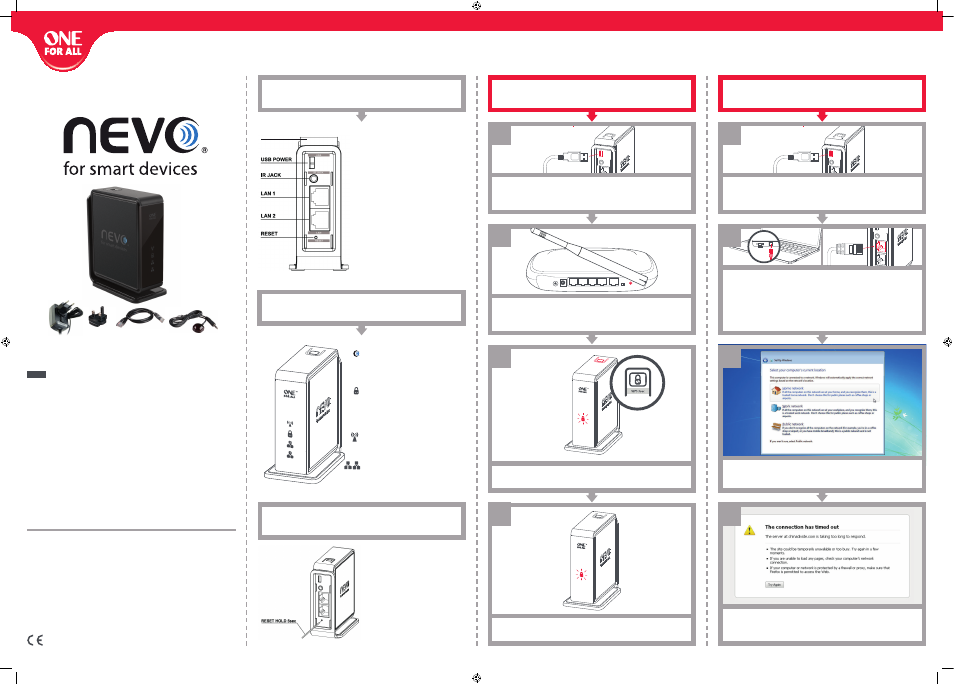
Universal Electronics BV – Europe & International
P.O. Box 3332, 7500 DH Enschede
The Netherlands
URC-8800
709574
RDN-1281013
quick installation guide
english
guaRantee teRMs and condition
UNIVERSAL ELECTRONICS / ONE FOR ALL warrants to the original purchaser that this product will be free from defects in
materials and workmanship under normal and correct use for a period of one (1) year from the date of original purchase. This
product will be repaired or if necessary replaced free of charge if it has been proven to be defective within the one (1) year
warranty period. The forwarding costs are on the account of the owner; the costs of returning the product are on the account
of UNIVERSAL ELECTRONICS / ONE FOR ALL.
This warranty does not cover damage or failures caused by products or services not supplied by UNIVERSAL ELECTRONICS / ONE
FOR ALL, or which result from not mounting the product according to manual instructions. This also applies when the product
has been modified / repaired by others than UNIVERSAL ELECTRONICS / ONE FOR ALL or if a fault is the result from accident,
misuse, abuse, neglect, mishandling, misapplication, faulty installation, improper maintenance, alteration, modifications, fire,
water, lightning, natural disasters, wrong use or carelessness.
To obtain warranty service during the warranty period, please notice that we need your original purchase receipt so that we
may establish your eligibility for service. If you have bought this product for purposes which are not related to your trade,
business or profession, please remind that you may have legal rights under your national legislation governing the sale of
consumer goods. This guarantee does not affect those rights.
•
Official NOTE: Where the MAINS plug is used as the disconnect device, the disconnect device shall remain readily
operable. For safety reasons, please ensure that the power plug (to mains) is easily accessible (not blocked or
covered) so it can be used to disconnect the device.
•
Please ensure a minimum distance of 5 cm around the apparatus for sufficient ventilation.
•
Please ensure that the ventilation is not impeded by covering the ventilation openings with items such as
newspapers, tablecloths, curtains, etc.
•
Do not place near naked flame sources, such as lighted candles.
•
To reduce the risk of fire or electric shocks do not expose this apparatus to rain or moisture, dripping or splashing.
•
Use the apparatus only in moderate climates (not in tropical climates).
UK
0901-5510010
(£ 0,50 per minute)
FAX: +31 53 432 9816
www.oneforall.com
Ireland
016015986
FAX: +31 53 432 9816
www.oneforall.com
set up using Wps
Setup using your router's automatic WPS setup.
set up using the WizaRd
When your router does not support WPS.
Plug the USB cable into the mini-USB port on the Nevo Wi-Fi Bridge, and
then plug the other end of the USB charge adapter into the mains.
Plug the USB cable into the mini-USB port on the Nevo Wi-Fi Bridge, and
then plug the other end of the USB charge adapter into the mains.
haRdWaRe & Buttons inteRFace
led indication
FactoRy Reset
Press and hold the WPS button on your Router for 3 seconds (this may
differ per router – if you are unsure of how to activate the WPS feature
please consult the manual of your router)
Press and hold the WPS button on the Nevo Wi-Fi Bridge for 3 seconds
(the white LOCK Symbol on front of the Bridge will start flashing).
When the white LOCK Symbol on the front of the Bridge stops flashing
and stays on you are connected to your Home Wi-Fi.
Disconnect your computer from any wired (LAN) or wireless network
connection, e.g. by pulling the Ethernet cable, or by turning off
the Wi-Fi switch.
Connect your computer to the Nevo Wi-Fi Bridge with the supplied
Ethernet cable. Please wait for it to connect (this can take up to
a minute) .
2
3
4
In some cases you are prompted to select the type of network as seen
below, please select
“hoMe netWoRk”
.
4
3
Open any browser such as Internet Explorer and ignore any
''connection
has tiMed out WaRning''
. This is normal as you are disconnected
from the Internet.
ON/OFF POWER
4
3
2
1
WAN
OFF ON
WPS/
RESET
WIFI
1
1
WPS
usB poWeR
Micro USB (Micro-B female)
iR Jack
IR-out (3.5mm female jack)
lan poRts 1-2
10/100 Mbps Auto MDI/MDIX
Reset
Resets device to default settings (5 sec.)
Wps Button
Trigger/Enable WPS Push Button (3 sec.)
step 1 – Reset Button
Press and hold the RESET button for 5
seconds (see image).
step 2 – Reset Mode
Release the RESET button when ALL the
LEDS on the unit blink 3 times once. The
NevoSmart WiFi Connector enters the
factory reset mode.
poWeR
BLUE ON = Power ON
BLUE OFF = Power OFF
BLUE BLINKINg = IR transmission
Wps
WHITE ON = WPS pairing successful (2min)
WHITE OFF = Default
WHITE BLINKINg = WPS Pairing is in progress
(2min)
Wlan
WHITE ON = Connected to a WiFi network
WHITE OFF = Not Connected to a WiFi network
lan
WHITE ON = Connected to an active network device
WHITE OFF = Not connected to an active network device
OFF
WIFI
1
2
2
nevobridge_v10_0208_EN.indd 1
28-10-13 13:51
