Brother P-touch LW1704001 User Manual
User's guide, Preparation operation reference [getting started, Unpacking your p-touch labeler
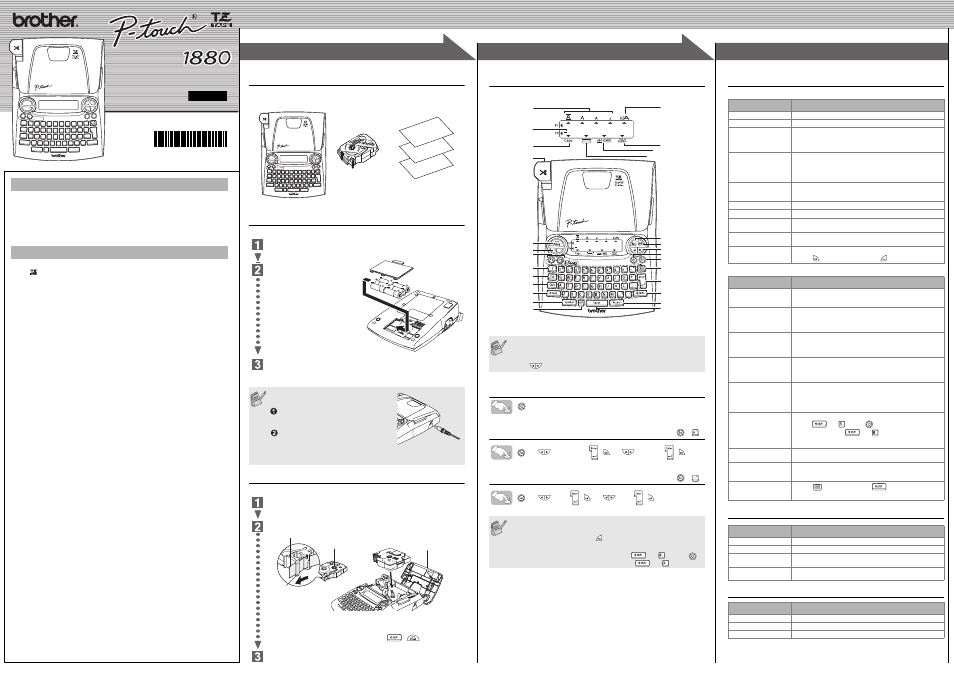
ELECTRONIC L
ABELING SYSTEM
ELECTRONI
C L ABELING
SYSTEM
ELECTRONIC L
ABELING SYSTEM
1
1
2
2
3
3
USER'S GUIDE
www.brother.com
Printed in China
LW1704001
English
With your PT-1880, you can create labels for any application. Select from the
many frames, character sizes and styles to design beautiful custom labels. In
addition, the variety of tape cartridges available allows you to print labels with
different widths and exciting colours.
Read this User’s Guide carefully before starting and keep the User’s Guide in
a handy place for future reference.
• Use only Brother TZ tapes with this machine. Do not use tapes that do not have
the
mark.
• Do not disassemble or modify the machine/AC adapter.
• Do not clean the machine with alcohol or other organic solvents. Only use a soft, dry
cloth.
• Do not touch the print head mechanism. Use a soft wipe (e.g. a cotton swab) when
cleaning the print head.
• To avoid injuries, do not touch the cutter's edge.
• To prevent damage or breakage, do not press on the LCD display.
• Do not put any foreign objects into or heavy objects on the machine.
• Do not leave any rubber or vinyl on the machine for an extended period of time,
otherwise the machine may be stained.
• Do not get the machine/AC adapter/power plug wet, such as by handling them with
wet hands or spilling beverages on to them.
• Do not expose the machine/AC adapter to extremely high temperatures or high
humidity. Never leave them on the dashboard or in the back of your car, near heaters
or other hot appliances. Keep them out of both direct sunlight and rain.
• Avoid using the machine in extremely dusty places.
• Depending on the environmental conditions and the applied settings, some
characters or symbols may be difficult to read.
• Do not pull on the tape being fed from the P-touch labeler, otherwise the tape
cassette or P-touch labeler may be damaged.
• Do not attempt to cut the tape while printing or feeding since this will damage the tape.
• Do not try to print labels using an empty tape cassette set in the P-touch labeler. Doing
so will damage the print head.
• Remove the batteries and disconnect the AC adapter if you do not intend to use the
machine for an extended period of time. (Note: When power is disconnected for more
than five minutes, all text, format settings and any text files stored in the memory will
be cleared.)
• Do not use old and new batteries together or mix alkaline batteries with other type
batteries, or set the positive and negative end in the wrong position. Otherwise, the
batteries may leak or be damaged.
• Do not use metallic articles, such as tweezers or metallic pen, when exchanging the
batteries.
• Always use the specified voltage and the suggested AC adapter (AD5000) for
this machine to prevent any damage or failure.
• To prevent fire or electric shock, make sure that the plug of the AC adapter is fully
inserted into the power outlet. Do not use an outlet that is loose.
INTRODUCTION
GENERAL PRECAUTIONS
Unpacking Your P-touch Labeler
Check that the package contains the following before using your P-touch la-
beler.
Included items may differ by distribution.
Power Supply
Make sure that the power is turned off when replacing batteries.
Turn the machine over and remove the battery compartment cover.
If batteries are already installed, remove them.
Insert six new AA-size alkaline
batteries (LR6), making sure that
their poles point in the correct
directions. Always replace all six
batteries at the same time using
brand new ones.
Attach the battery compartment cover by inserting the three hooks at the
bottom into the slots on the machine, then pushing down firmly on the
cover until it snaps into place.
Tape Cassettes
Make sure that the power is turned off when replacing a tape cassette.
Open the tape compartment cover by lifting up both sides at the same time.
If a tape cassette is already installed, remove it by pulling it straight up.
Insert a tape cassette, making sure that it snaps into place.
• Make sure that the end of the tape feeds under the tape guides.
• If the ink ribbon is loose, use your finger to wind the toothed wheel in the
direction of the arrow on the cassette.
After you have installed the tape, feed the tape (
+
) once and then
push in the tape cutter lever to cut the tape.
Securely close the front cover, making sure that it snaps into place.
When using optional AC adapter (model
AD5000)
Insert the plug on the adapter cord into
the adapter jack on the right side of the
machine.
Insert the plug into the nearest standard
electrical outlet.
For memory back up, we recommend using
AA-size alkaline batteries (LR6) together
when using the AC adapter.
TZ tape cassette
Accessories Guide
PT-1880
User's Guide
Warranty Card
Battery compartment
cover
Tape compartment
cover
End of tape
Tape guide
Toothed Wheel
Keyboard & LCD
Turning the Power On
Setting Language (
>
[Language]
/
>
[English]
/
Setting unit
(mm/inch)
>
[Unit]
/
>
[mm]
/
• The LCD shows one row of 15 characters; however, the text that
you enter can be up to 80 characters in length, which will scroll
across the display.
• Use
with Shift key to go to beginning/end of the text.
• The machine automatically turns off if no key is pressed within 5
minutes.
• To cancel operations, press
.
• To initialize the P-touch labeler back to factory settings, turn off the
machine and then while holding down
and
, press
to
turn the machine back on. Finally, release
and
.
Size
Caps
Preview key
Font keys
Character keys
Tab key
Caps key
Shift key
Symbol key
Auto Format key
Width
Style
Underline/Frame
Label Length
Cursor keys
Function key
Power key
Backspace key
Enter key
Shift key
Accent key
Space key
Cursor
Tape cutter lever
Esc key
OK key
Print key
)
(
+
)
English/Spanish/
French/Portuguese
(
+
)
Troubleshooting
Error message
What to do when...
Specifications
Accessories
(Supplies may differ by distribution.)
Message
Cause/Remedy
Battery Weak!
The batteries are weak. Replace them with new ones.
Check Battery!
The installed batteries are about to run out.
Invalid!
• There is no text above the cursor when you set Number-
ing.
• Invalid character is selected for Numbering.
• Invalid number is selected for Tab Length or Label Length.
No Text!
• You tried to print a text file when there is no data stored in
the memory.
• The Print key is pressed when no text is entered.
• You tried to set Copies, Numbering or Mirror when no text
is entered.
Line Limit!
• You tried to enter a 3rd line by pressing Enter key.
• You tried to print a 2 line text when 3.5 mm or 6 mm tape is
installed.
No Cassette!
You tried to print a label when there is no cassette installed.
Cutter Error!
Tape cutter lever is used in the middle of printing process.
Full!
The maximum number of characters (80 characters) have
already been entered.
Text Too Long!
The text length exceeds the selected label length or the
selected Auto Format setting length.
No Frame OK?
Printing on 3.5 mm tape with invalid Frame setting ON.
(Select
to print with no Frame,
to cancel.)
Problem
Solution
The display stays blank
after you have turned on
the machine.
• Check that the batteries are correctly inserted.
• If the batteries are weak, replace them.
• Check that the AC adapter is correctly connected.
When the label is
printed out, there is too
much margin (space) on
both sides of the text.
• Refer to "Setting [Margin]
(Tape Margin)" on this users
guide and select [Half] or [Narrow] to have smaller margins
for your label.
The machine does not
print, or the printed
characters are not
formed properly.
• Check that the tape cassette has been inserted correctly.
• If the tape cassette is empty, replace it.
• Check the tape compartment cover is properly closed.
The setting has cleared
on its own.
• The batteries may be weak. Replace them.
• When power is disconnected for more than five minutes, all
text & formats in the display will be lost. Language and unit
settings will also be cleared.
A blank horizontal line
appears through the
printed label.
• There maybe some dust on the print head. Remove the
tape cassette and use a dry cotton swab to gently wipe the
print head with and up-and-down motion.
• The print head can be cleaned more easily if the optional
print head cleaning cassette (TZ-CL4) is used.
The machine has
"locked up" (i.e., nothing
happens when a key is
pressed, even though
the machine is on.)
• Turn off the machine, and then while holding
down
and
, press
to turn the machine back
on. Finally, release
and
.
• Note: The text and formats in the display are erased. Also,
the language and unit settings will be cleared.
The power turns off
when you try to print.
• The batteries may be weak. Replace them.
• Check that the batteries are correctly inserted.
The tape does not feed
properly or the tape gets
stuck inside the machine.
• Check that the end of the tape feeds under the tape guides.
• The cutter lever is used while printing. Do not touch the
cutter lever during printing.
All text and format settings
need to be cleared to
create a new label.
• Press
while holding down
, and select [Text&For-
mat].
Item
Specification
Dimensions
167 mm (W)
× 215 mm (D) × 57 mm (H)
Weight
570 g (without batteries and tape cassette)
Power supply
Six AA-size alkaline batteries (LR6) or optional AC adapter
(model AD5000)
Tape cassette
Brother TZ tape (width) :
3.5 mm, 6 mm, 9 mm, 12 mm, 18 mm
Accessories
Stock No.
Tape Cassettes
See the attached "Supplies and Accessories Guide".
AC Adapter
model AD5000
Carrying Case
CC3500
PREPARATION
OPERATION
REFERENCE
[GETTING STARTED]
