Connecting a monitor – BenQ CP220 User Manual
Page 22
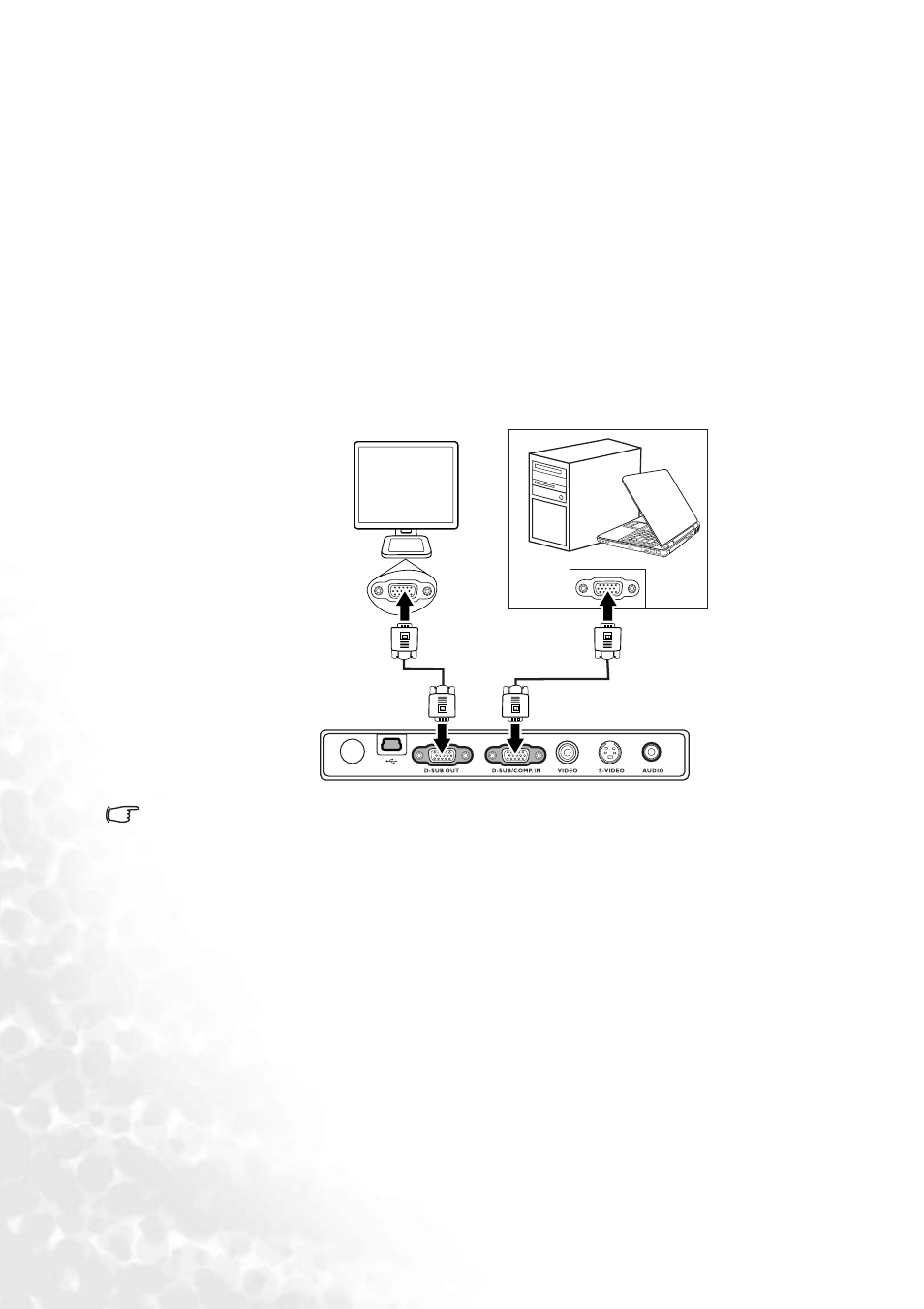
Connection
16
notebook. Press FN and the labeled function key simultaneously. Refer to your
notebook’s documentation to find your notebook’s key combination.
Connecting a monitor
If you want to view your presentation close-up on a monitor as well as on the screen, you
can connect the RGB signal output socket on the projector to an external monitor with a
VGA cable following the instructions below:
1.
Connect the projector to a computer as described in
"Connecting a computer" on page
.
2.
Take a suitable VGA cable (only one supplied) and connect one end of the cable to the
D-Sub input socket of the video monitor.
3.
Connect the other end of the cable to the D-SUB OUT socket on the projector.
The final connection path should be like that shown in the following diagram:
The D-Sub output only works when an appropriate D-Sub input is made to the projector.
Notebook or desktop computer
VGA cable
VGA cable
- MP513 (59 pages)
- MP721/721c (2 pages)
- W10000/W9000 (36 pages)
- SP920 (56 pages)
- PB8230 (38 pages)
- PB2250 (44 pages)
- PB2140 (46 pages)
- PB2220 (34 pages)
- PB6240 (46 pages)
- DX/S660 (33 pages)
- PB8250 (53 pages)
- MP610 (55 pages)
- W100 (47 pages)
- MP770 (1 page)
- DLP PROJECTOR PE8700 (97 pages)
- MP515 (68 pages)
- CP120C (56 pages)
- PB8260 (53 pages)
- W5000 (53 pages)
- MP511 (60 pages)
- PE6800 (33 pages)
- PB6100 (122 pages)
- PB6210 (48 pages)
- PB8240 (56 pages)
- MP723 (66 pages)
- PB7230 (44 pages)
- PB2140/PB2240 (44 pages)
- DIGITAL PROJECTOR MX711 (2 pages)
- PE8720 (36 pages)
- MP512 ST (62 pages)
- MP720 (1 page)
- MP620 (61 pages)
- CP120 (66 pages)
- PB6110 (47 pages)
- Digital Projector MX613ST (68 pages)
- PE8700 (27 pages)
- PB8220 (34 pages)
- MP623 (62 pages)
- PE5120 (35 pages)
- MP730 (68 pages)
- W500 (54 pages)
- MP611 (60 pages)
- PB7200 (38 pages)
- PB2120 (34 pages)
