Remote control – BenQ CP220 User Manual
Page 15
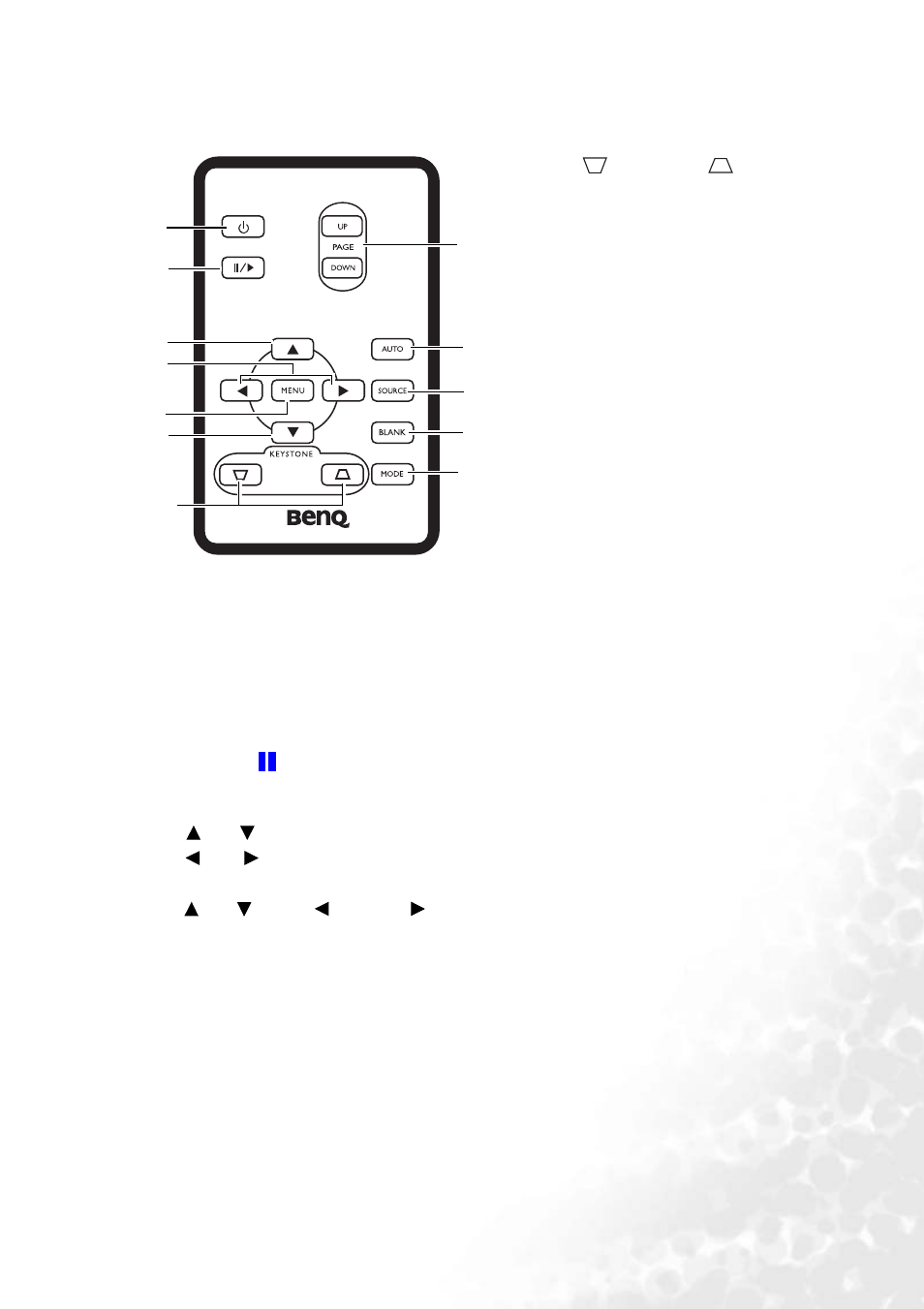
Introduction
9
Remote control
1.
Power (See
and
ting down the projector" on page 30
for
details.)
Turns the projector on or off.
2.
Freeze (See
"Freezing the image" on page 29
for details.)
The image is frozen when FREEZE is pressed.
An icon "
" will display in the lower right
corner of the screen. To release the function,
press FREEZE again.
3.
Up, Down
4.
Left, Right
When the on-screen menu is activated, the
Up,
Down,
Left, and Right
buttons are used as directional arrows to select
the desired menu items and to make
adjustments.
5.
MENU (See
for
details.)
Turns on or off the on-screen display control
menu.
6.
KEYSTONE
(See page
"Correcting keystone" on page 25
for details.)
Manually corrects distorted images
resulting from an angled projection.
7.
PAGE UP and DOWN (See
"Remote paging operations" on
page 29
for details.)
You can operate your display
software program (on a connected
PC) which responds to page up/
down commands (like Microsoft
PowerPoint) by pressing these
buttons.
8.
AUTO (See
for details.)
Automatically determines the best
picture settings for the displayed
image.
9.
SOURCE (See
for details.)
Sequentially selects the input signal
RGB/YPbPr, Video or
S-Video.
10.
BLANK (See
for details.)
Used to hide the screen image. Press
any key on the remote control to
restore the image.
11.
MODE (See
for details.)
Depending upon which input signal
is selected, there are several picture
setup options available.
1
2
3
4
5
3
6
7
8
9
10
11
