Call setup (menu 1), Menu numbers – Bosch GSM 509 User Manual
Page 11
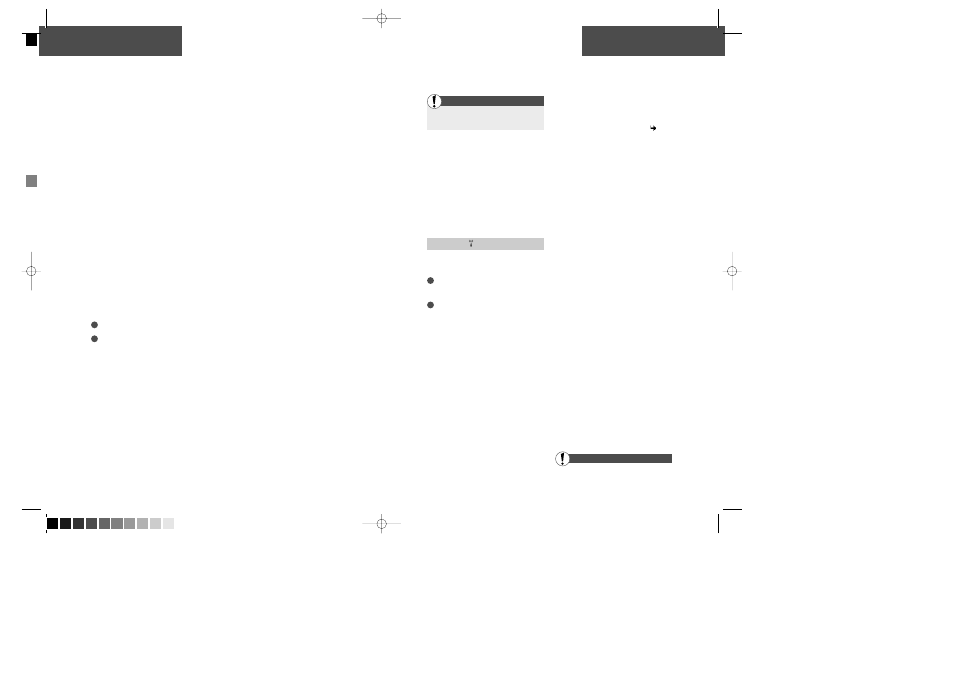
18
19
Setup menu
Menu numbers
Setup menu
Call setup (menu 1)
As it appears from the survey at page 17, the
different functions of the Setup menu are
identified by a number. This menu number is
not automatically displayed on the telephone.
If you want to see the number you must press
the 0 (zero) key. The menu number will then
be indicated by up to 6 digits.
Example: »62«
6 = Menu 6: Call timers and charge
2 = Sub menu 2: View total calls
After a short period the display returns to the
menu text.
A
√
before the sub menu indicates the one
you have selected.
Shortcut to the Setup menu
As you become more familiar with the Setup
menu, you will probably find it easier to access
some of the menus simply by pressing the
menu number.
For example, to see the duration of your total
calls:
Press »MENU«
Press »62«
Enter the Setup menu by pressing »MENU«
Select »Call setup«
The Call setup menu gives you different
options concerning your incoming and
outgoing calls:
»Call divert«
»Call barring«
»Call waiting«
»Closed user group«
»Outgoing call ID«
»Line select«
Call divert
If you want to divert your incoming calls to an-
other phone number, you have to:
Select one of the below mentioned options of
call divert.
Register your call divert.
Different options of call divert
Entering call divert gives you the following op-
tions:
»Divert all calls«
»Divert all unanswered«
»Divert if busy«
»Divert if no reply«
»Divert if no contact«
»Status«
»Cancel all«
Divert all calls
You simply divert all calls that are made to
your phone. (If you have chosen to have all
calls diverted, the call divert indicator
will
be visible on the left side of the standby
display.)
Divert all unanswered
This is an umbrella function that covers the
next three options at the same time; i.e. it
diverts calls to your phone:
– if your line is busy
– if you do not reply
– if there is no contact to the network
Divert if busy/no reply/no contact
If you wish, these three functions can be
selected individually. An example: If you want
calls made to your phone to be diverted only if
your line is busy, you select »Divert if busy«.
Status
You have the possibility of checking if your
phone is diverted in any of the above men-
tioned ways.
Cancel all
You cancel all of your call diverts at the same
time.
Register your call divert
When you have selected one of the five men-
tioned options for diverting calls, you will be
asked to register the call divert. This means
specifying certain features for the call divert.
See the following page
1
2
1
2
First
Continues
509 DUAL GB 02/09/99 15:12 Side 18 (Sort plade)
