Running the demo – Grayhill Multi-Touch Ring Encoder - Software Development Kit V3.0 User Manual
Page 5
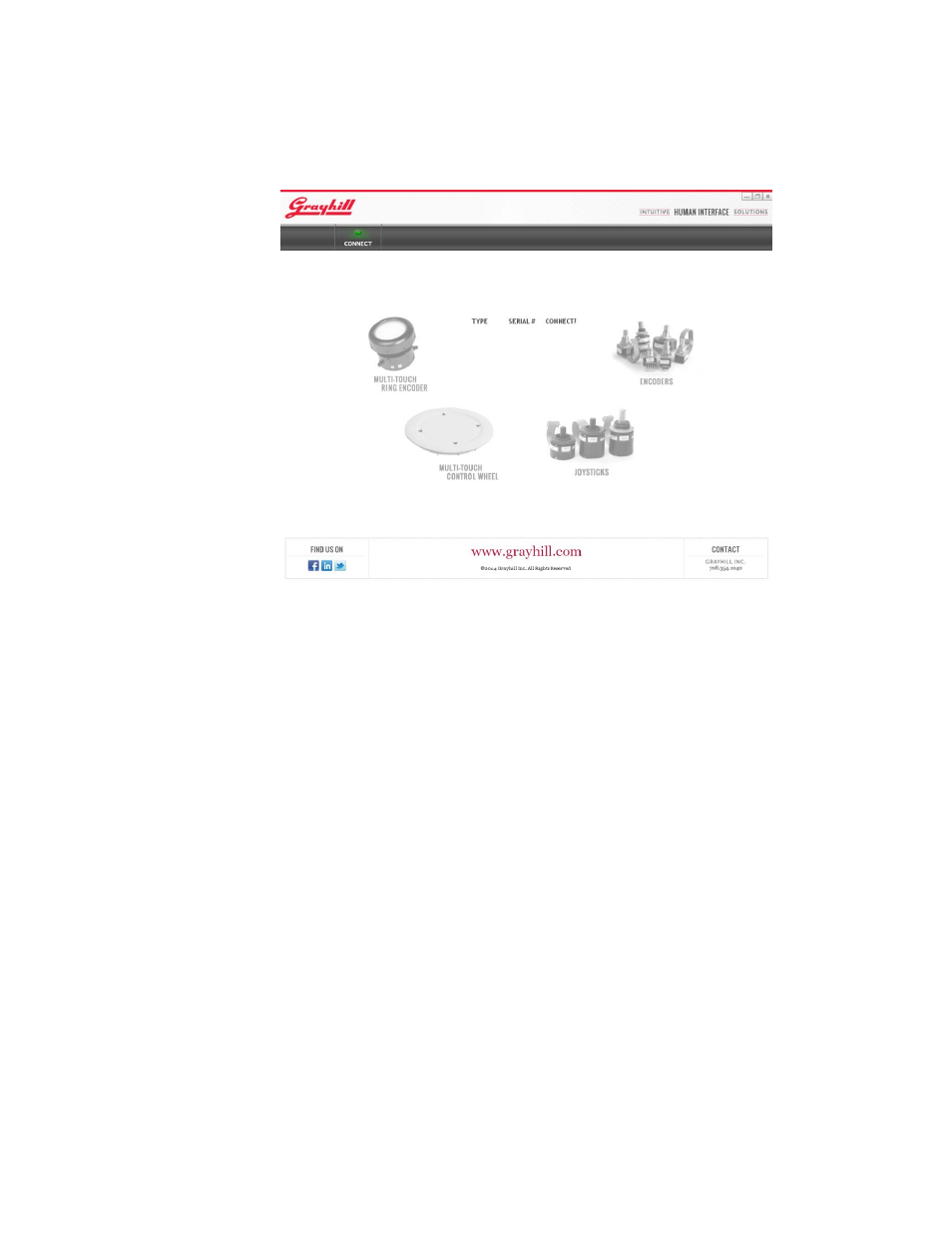
Multi-Touch Ring Encoder Software Development Kit User’s Guide v3.0
© 2014 Grayhill, Inc., Confidential and Proprietary
Page 5
Running the Demo
To run the demo, click on the application icon on your desktop. The connect
screen should appear as below:
Make sure the USB connector from the MTRE SDK is plugged into the PC’s
USB port. After the MTRE is found, the type (MTRE) and serial number
will be listed in the connection list next to a check box under the
“CONNECT?” heading. Click on the check box to connect the MTRE. If
multiple devices are connected to the PC, they will also appear in the list.
Click on the check box for all the devices you wish to connect, or alternately
click on the “CONNECT?” header to connect to all Grayhill devices
currently connected to the PC. When the application connects to any type of
device, the picture of the device will be highlighted on the following page:
