Introduction, Multi-touch ring encoder medical demo, What’s in this guide – Grayhill Multi-Touch Ring Encoder - Software Development Kit V3.0 User Manual
Page 3: What’s in the kit, Multi-touch ring encoder features, Downloading the medical demo
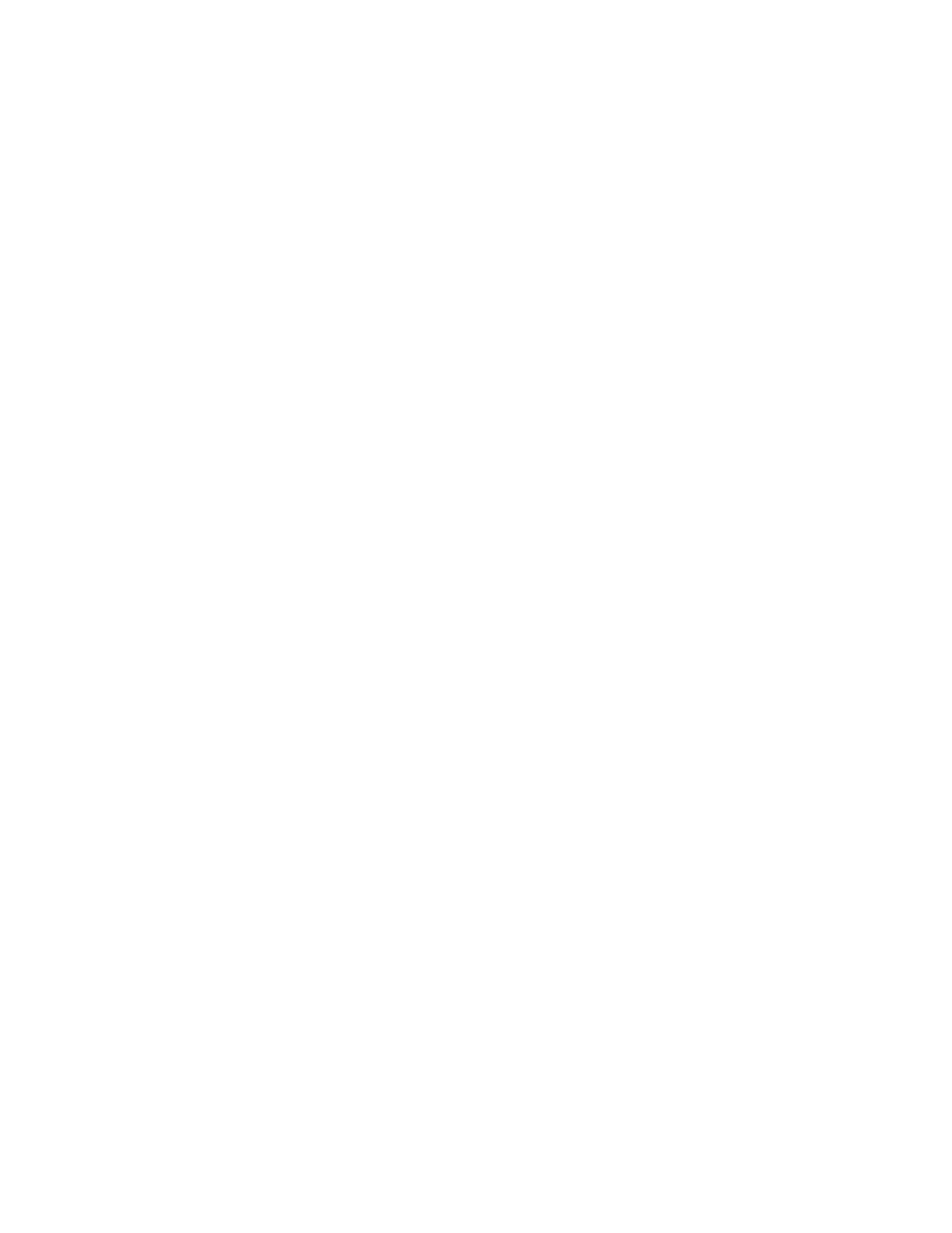
Multi-Touch Ring Encoder Software Development Kit User’s Guide v3.0
© 2014 Grayhill, Inc., Confidential and Proprietary
Page 3
Introduction
What’s in this Guide?
Welcome to the Grayhill Multi-Touch Ring Encoder (MTRE) Software
Development Kit User’s Guide. We’ll first get your encoder up and
running with a demo so you can quickly begin to appreciate the MTRE’s
many features and capabilities. Next we’ll dive in deeper into the MTRE
operation. Lastly, we’ll introduce Grayhill’s Instinct Gesture Recognition
Library that makes product development a snap. Let’s get started!
What’s in the Kit?
The Multi-Touch Ring Encoder Software Development Kit contains a Quick
Start Guide, and (1) Grayhill Multi-Touch Ring Encoder (Part
number:T101-5C3-111-M0) mounted in a case, with a USB cable ready to
plug into your type “A” USB host connector on your hub or PC.
Multi-Touch Ring Encoder Features
The Grayhill Multi-Touch Ring Encoder has the following features:
• A 50mm round projected capacitive touchpad, that can track up to
5 touch positions
• A rotating knob - detented with three different torque options, and
encoded for 32 or 48 positions
• Integral pushbutton
• Proximity sensor
• Overlay, with custom logo capabilities, backlit with 256 level
adjustable brightness settings
• Highlight ring, backlit with 256 level adjustable brightness settings
• Interface connectors – (1) USB signaling , (1) redundant encoder
(quadrature) and pushbutton I/O
Multi-Touch Ring Encoder Medical Demo
Downloading the Medical Demo
The Medical Demo is a Windows XP, Windows 7, or Windows 8 application
that will introduce you to some of the basic features of the MTRE. The
Demo is a simulation of some of the functions that may be required in a
typical imaging application. To load and run the demo, follow these steps:
Plug in the USB cable into any convenient USB port on your PC. Your
computer should automatically recognize the device without any special
drivers.
